How to join and negotiate a deal
Dennis
Last Update 5 months ago
Joining a deal and negotiate your contract with anyone is secure, easy and speedy in Trakti.
You can join a deal in two ways:
- either because you have seen this deal in a post or a listing or on a Company page;
- or because you receive an email from someone that invited you to join a deal on Trakti;
Here is our walk-through video:
In most cases, you have received an email like this.
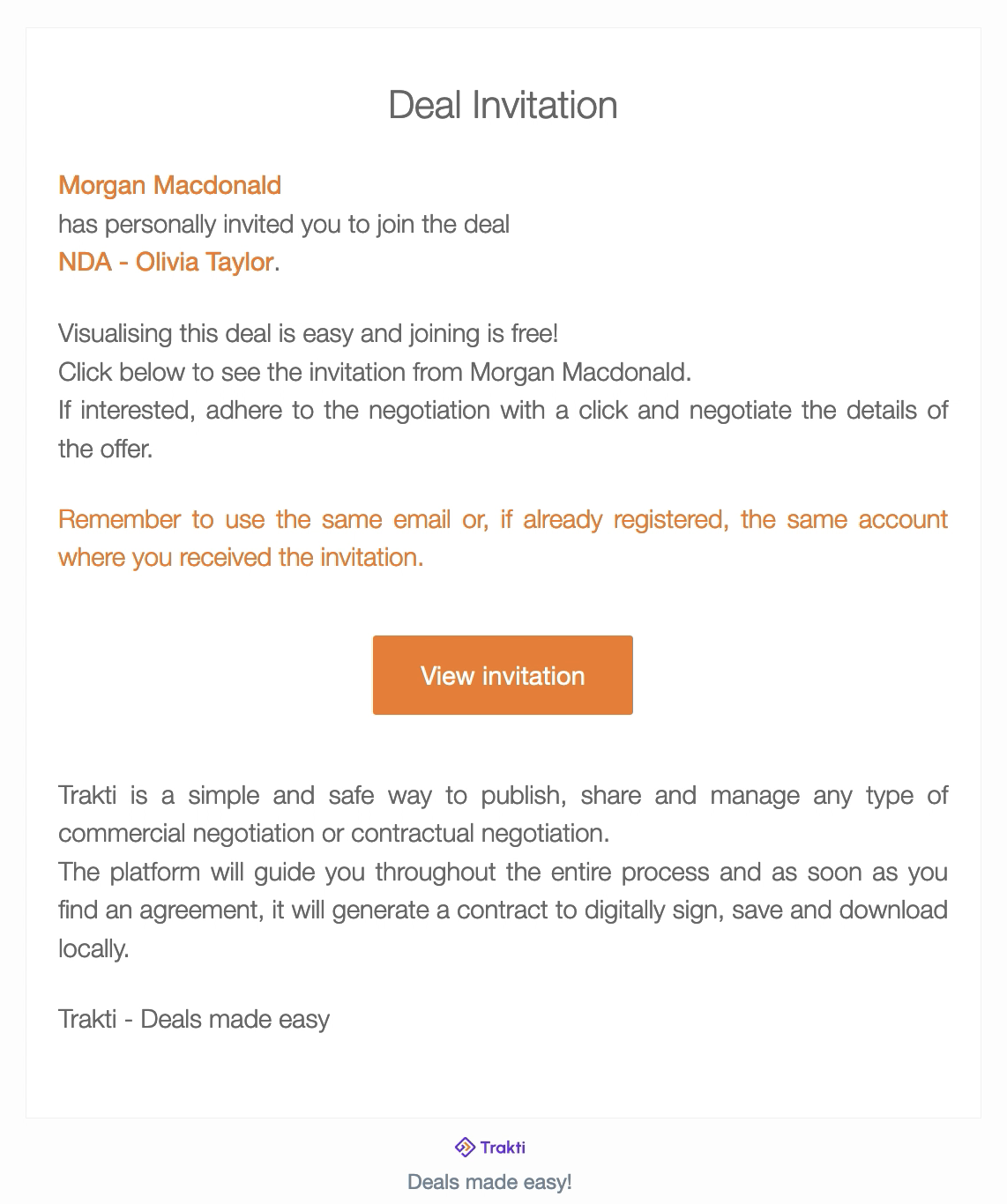
Just click on the View invitation button in the email and you will see a landing page of the deal on the Trakti site: read the description of the deal, the disclaimer and contract template proposed and click on continue to access the deal and to start negotiating with your counter party. For more information about this process read this guide.
JOINING TRAKTI IS FREE OF CHARGE and you will also get a 15 day trial of a Pro profile.
If you are already a Trakti user you will also see the invitation in the notification bar. If you click on the envelope you will see the list of invitations received.

Click on the title and you will see the following page.
Click on the View button.
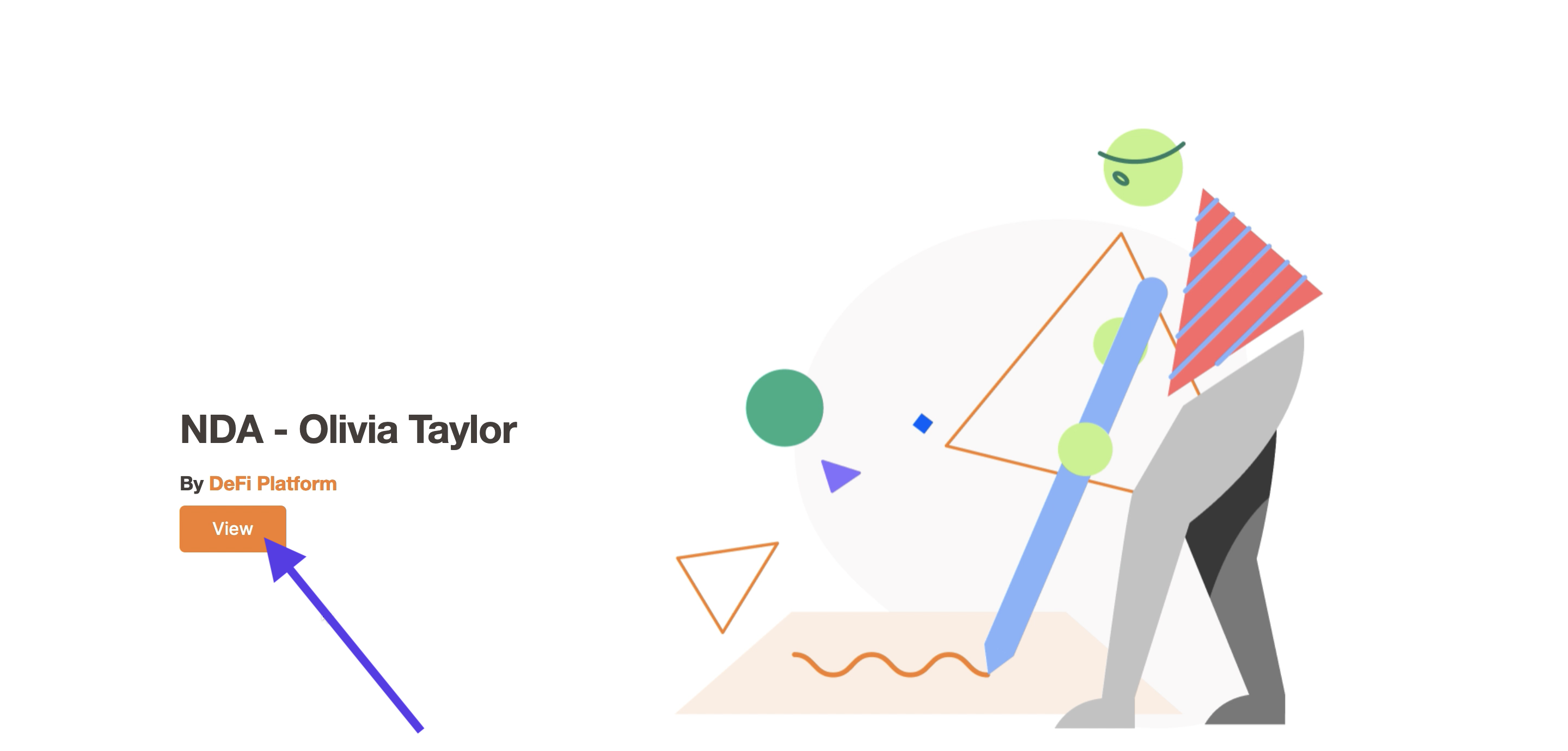
You should then be able to see the whole contract. Click on the Next button in the bottom right corner of the page.
Read the Contract as well as the Disclaimer (if present).
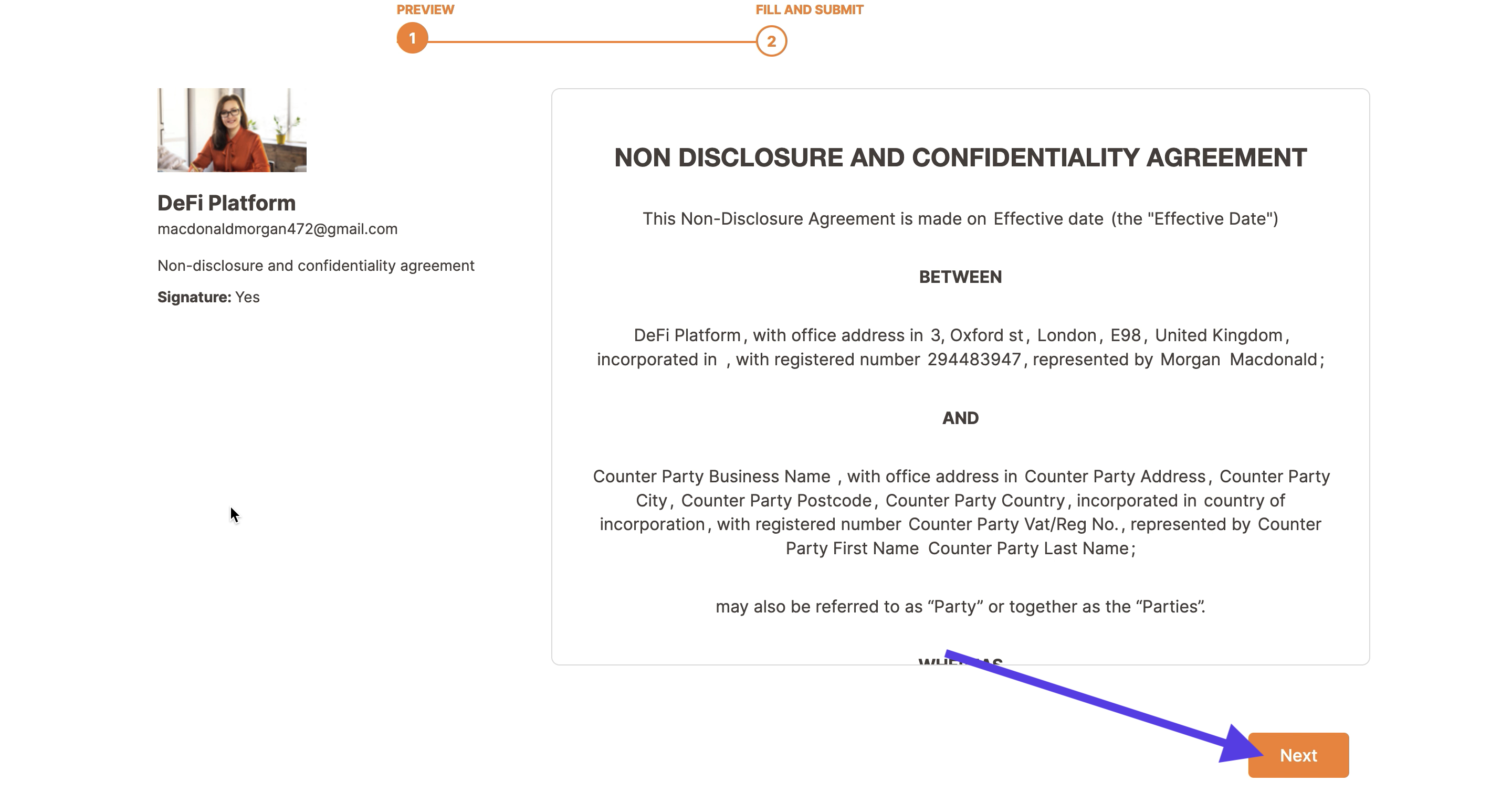
A popup will ask you to authenticate yourself, click on the Authenticate button.
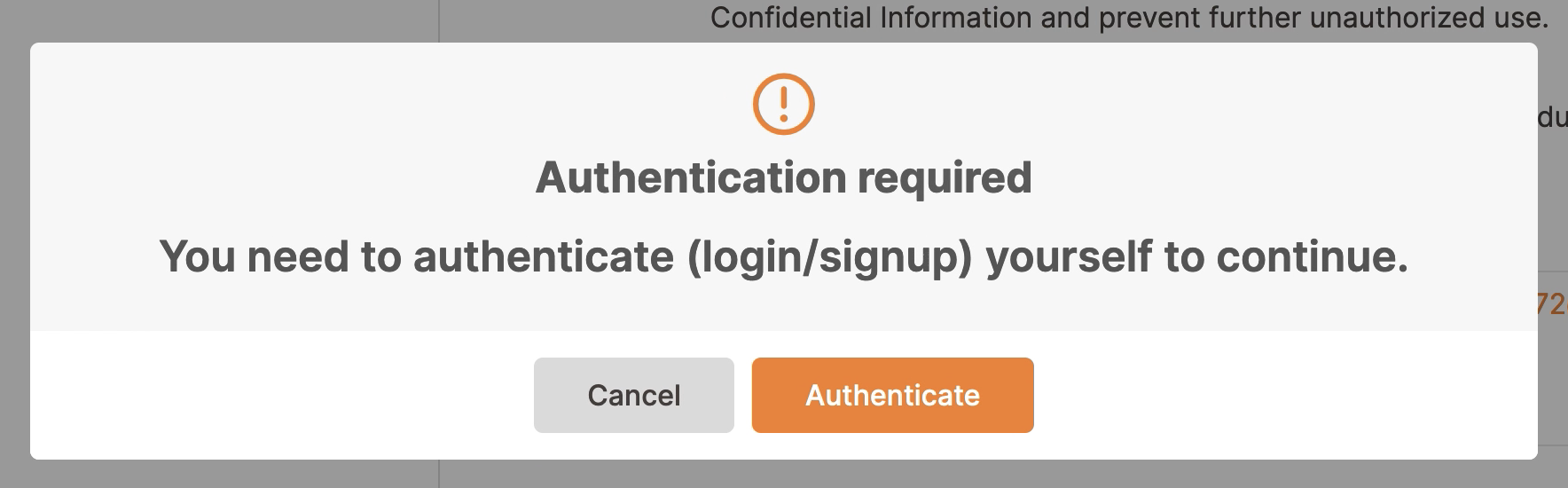
This will redirect you to the authentication page where you can log in or signup in case you do not have an account. If you are registering for the first time you will have to complete all fields, define a password for your account and confirm your email. For more information about this process click here.
After the login process, you will see the contract preview again. Now you can press the Next button and a pop-up window will ask you to accept the disclaimer. If you haven't read it make sure to go back by clicking on the Cancel button and read the disclaimer, accessible from the top right of the screen, right next to the contract.
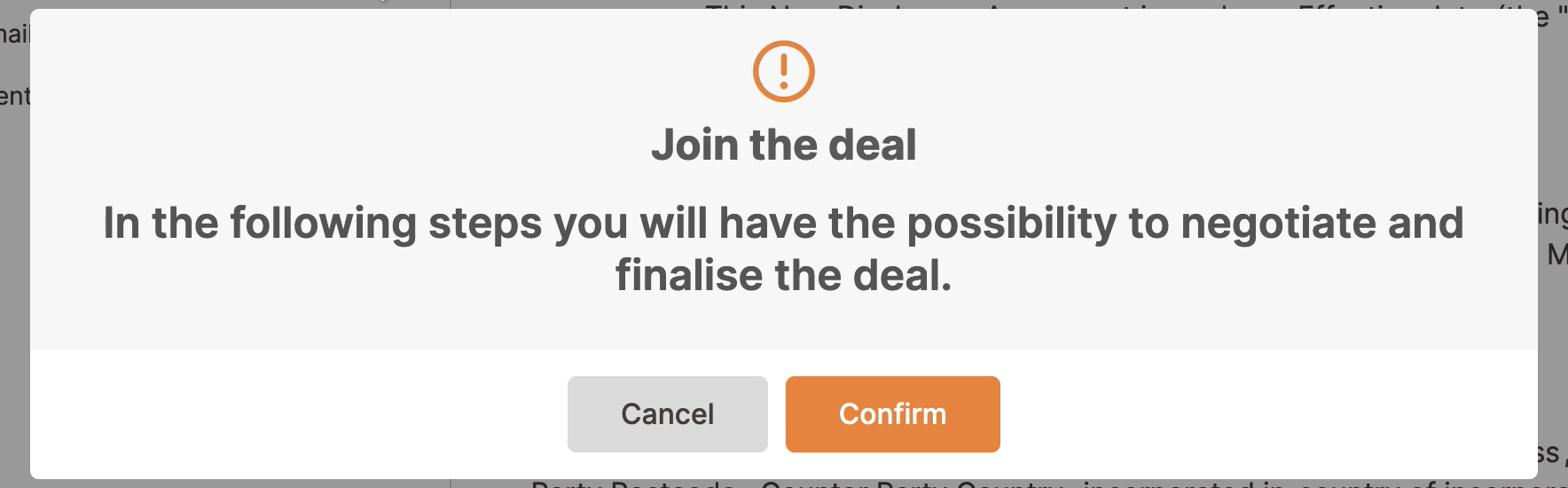
If the deal is still not open you can be in a waiting room and you can start interacting with the proposer via the Send message function.
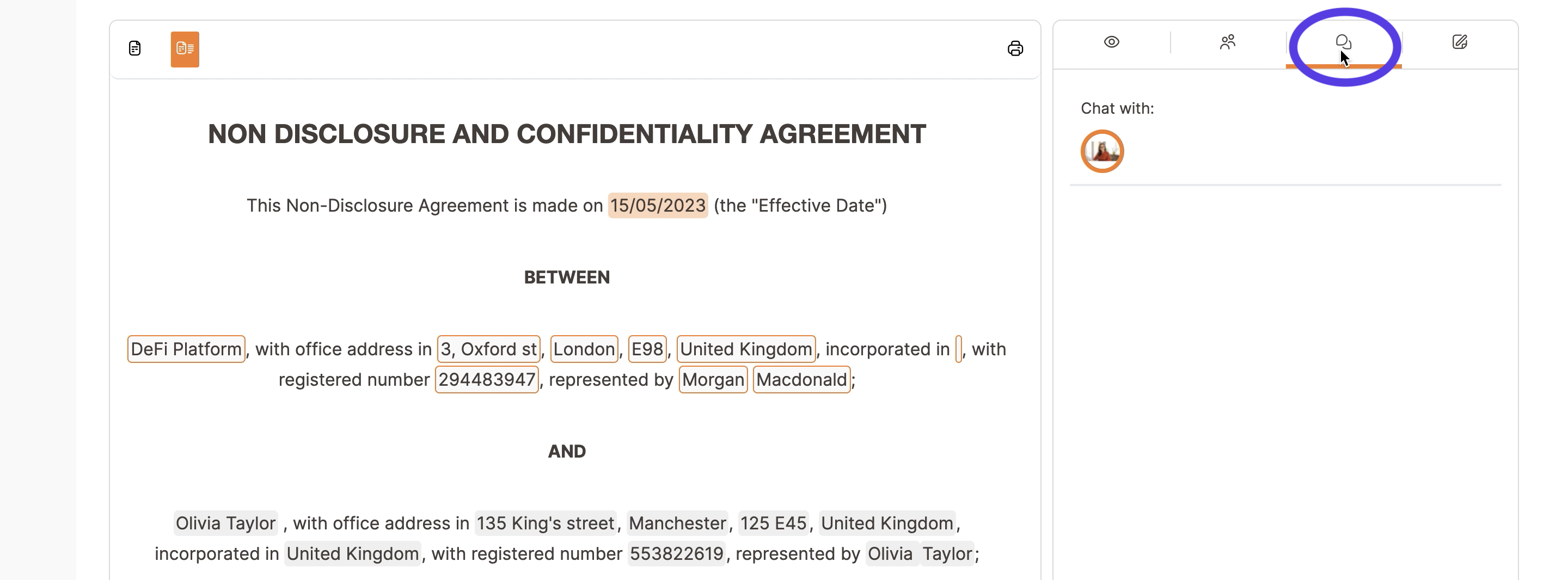
Therefore, either you will access immediately the contract proposal in a deal room page, or you will have to wait for the starting time.
With the activation of the deal, you can see all the details, the settings, the proposal and you can fill the contract with your data if required, or evaluate the offer received. The summary of the deal is at the top, and the proposed contract is found underneath it.
If you see on the right-hand side of the contract some boxes to be filled: this means that you have to fill in all the data before submitting your offer.
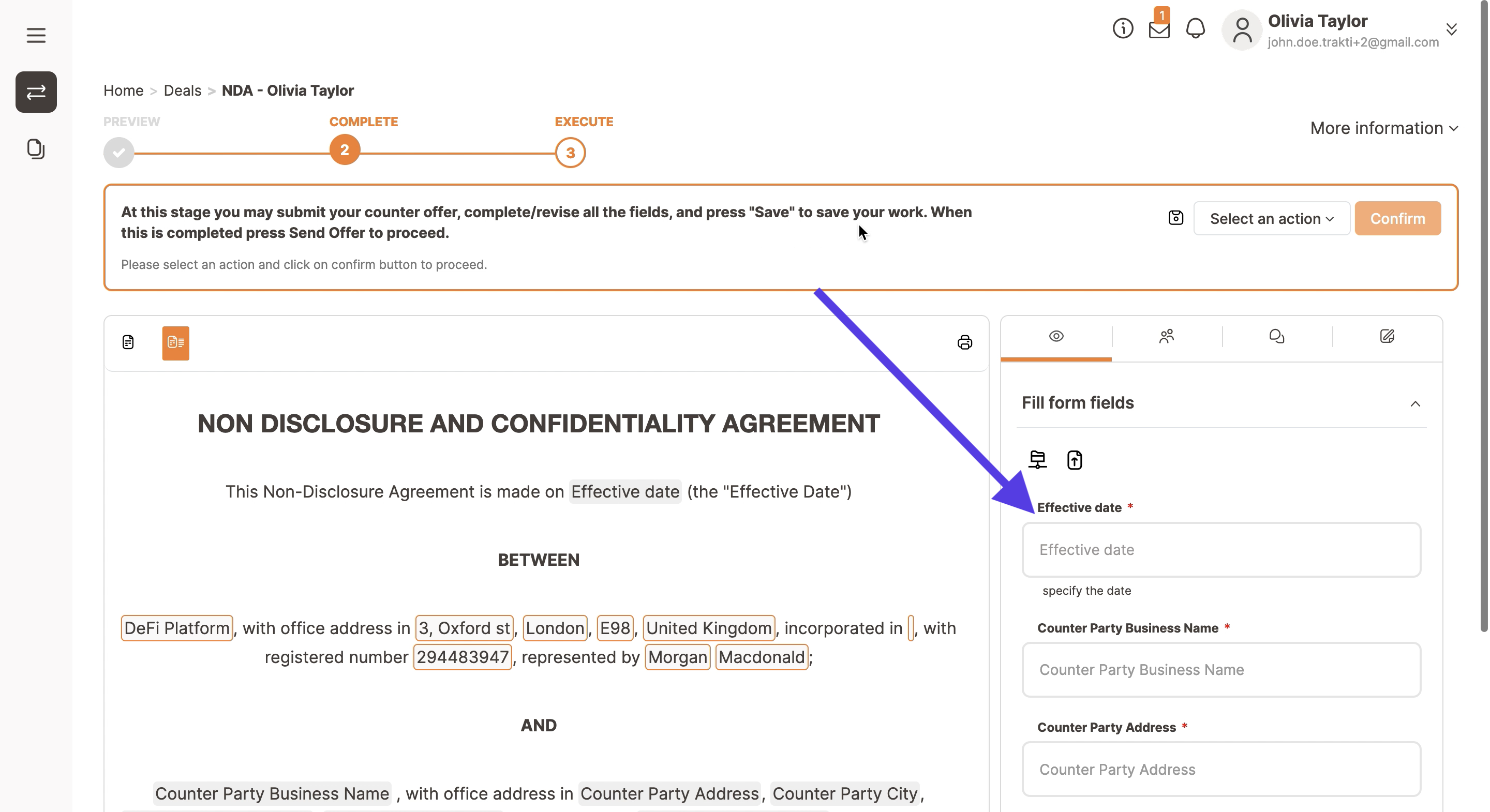
Then you will have to choose the signer. This can be just you or other people involved in the contract that you can add, you will find this option under your team's names in the dropdown menu. Please select the right name/s from the scroll down menu.
In case you are not the person responsible to sign the agreement you can add the details of the person who will sign the deal from your company by clicking Add new signer and inserting all the required data. You can always change the signer later. Click here for more details about changing the signer.
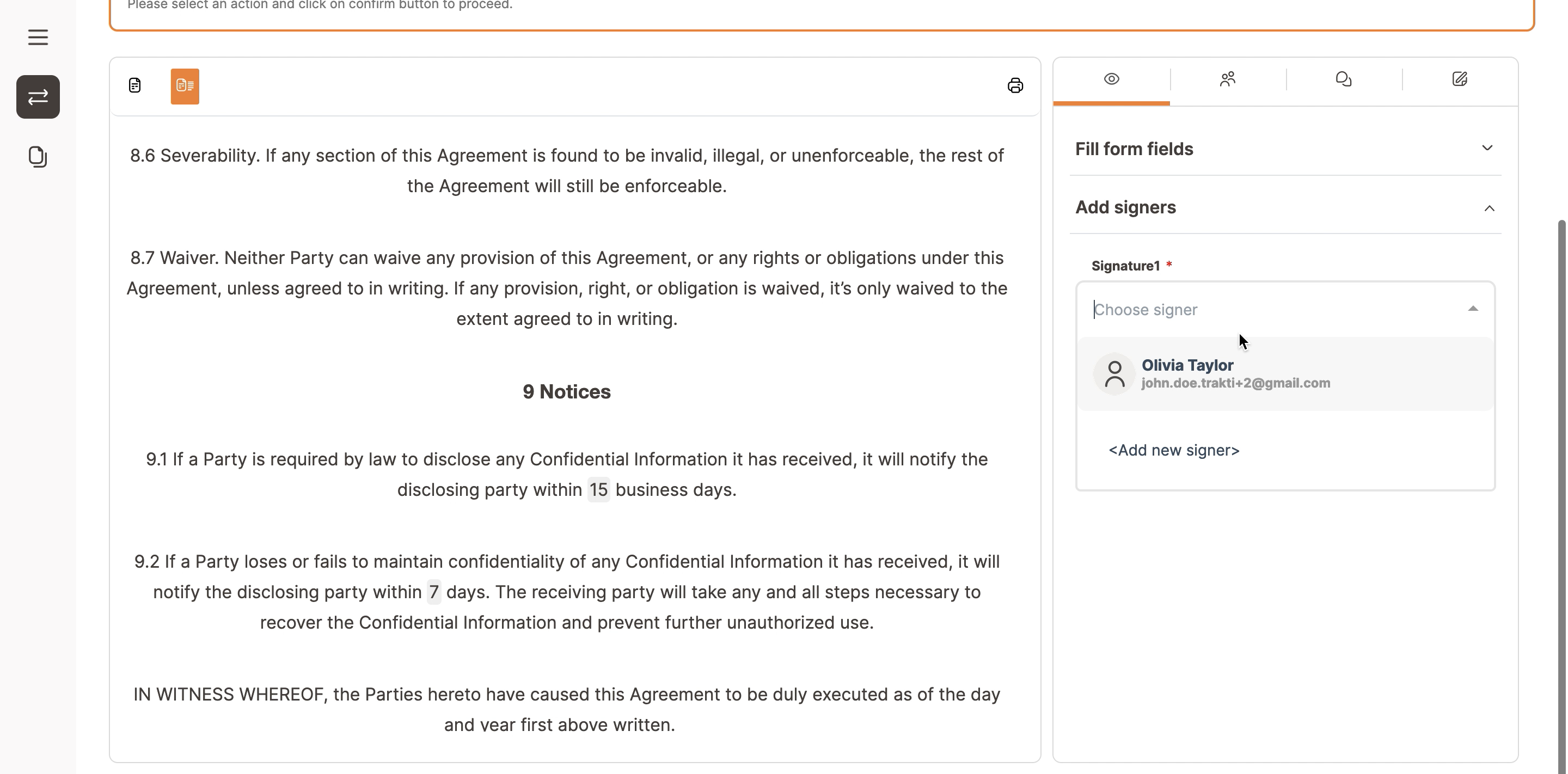
Insert your company information and if needed upload various supporting documents: KYC, company documents, etc.
NOTE - You will not be able to send your offer back to your counter party without completing all of these boxes / uploading documents where requested.
You could have the option to edit the template if they want to make changes to the text (eg. legal wording changed by an in-house lawyer) or you can just complete the variables by clicking on the relevant boxes on the right-hand side. If active you will need to upload evidence for KYC checks.
The possibility to edit the template is only allowed by the proposer if the option Allow changes is turned On for this deal. In case this function is not activated you can ask the proposer for permission via the send message feature.
If the feature is active, to make changes and edit the contract template, click the Actions button and select Edit template from the dropdown menu as shown in the picture below. Do not modify the boxes but only the text in order not to corrupt the model itself.
This is an advanced feature therefore if you are not sure please contact Trakti Support.
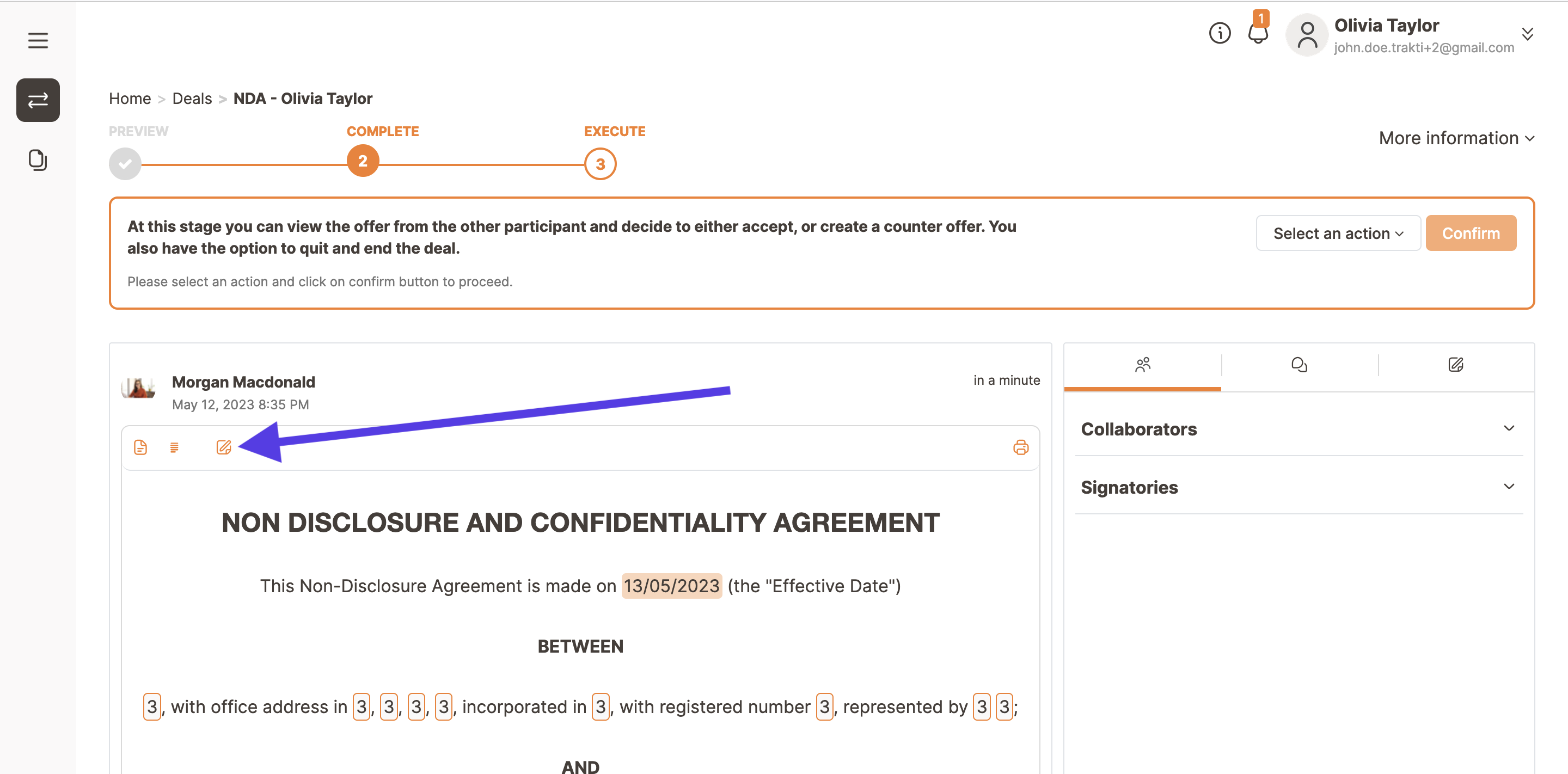
As soon as your changes are done please click on Update model. The data you inserted in the variable will be still there.
Now you can Save and if ready you can submit your offer/version to the counterpart.
While evaluating an offer you can also insert notes that only your team can see in the Internal Note section next to Send message. To set up a team read this guide.
When you send the offer, you have the option to send a note to the proposer. Now you have to wait for the proposer to analyse your offer and respond. All the changes you have done will be shown as tracked changes once sent to the counterparty that can evaluate the offer.

- accept offer;
- click ‘renegotiate’ to change parts of the contract;
- click ‘ask for change’ to request the proposer to make a change to the offer;
Once the terms have been agreed upon and both parties have accepted the last offer, you (or whoever you have chosen to be the signer) will receive an email with an authorisation code and a link to the deal.
You need to copy and paste the code into the signing page on the website (instructions are in the email). You have the option to use your typed name as your signature, or draw a signature on the page, or upload a signature (if they have one).

