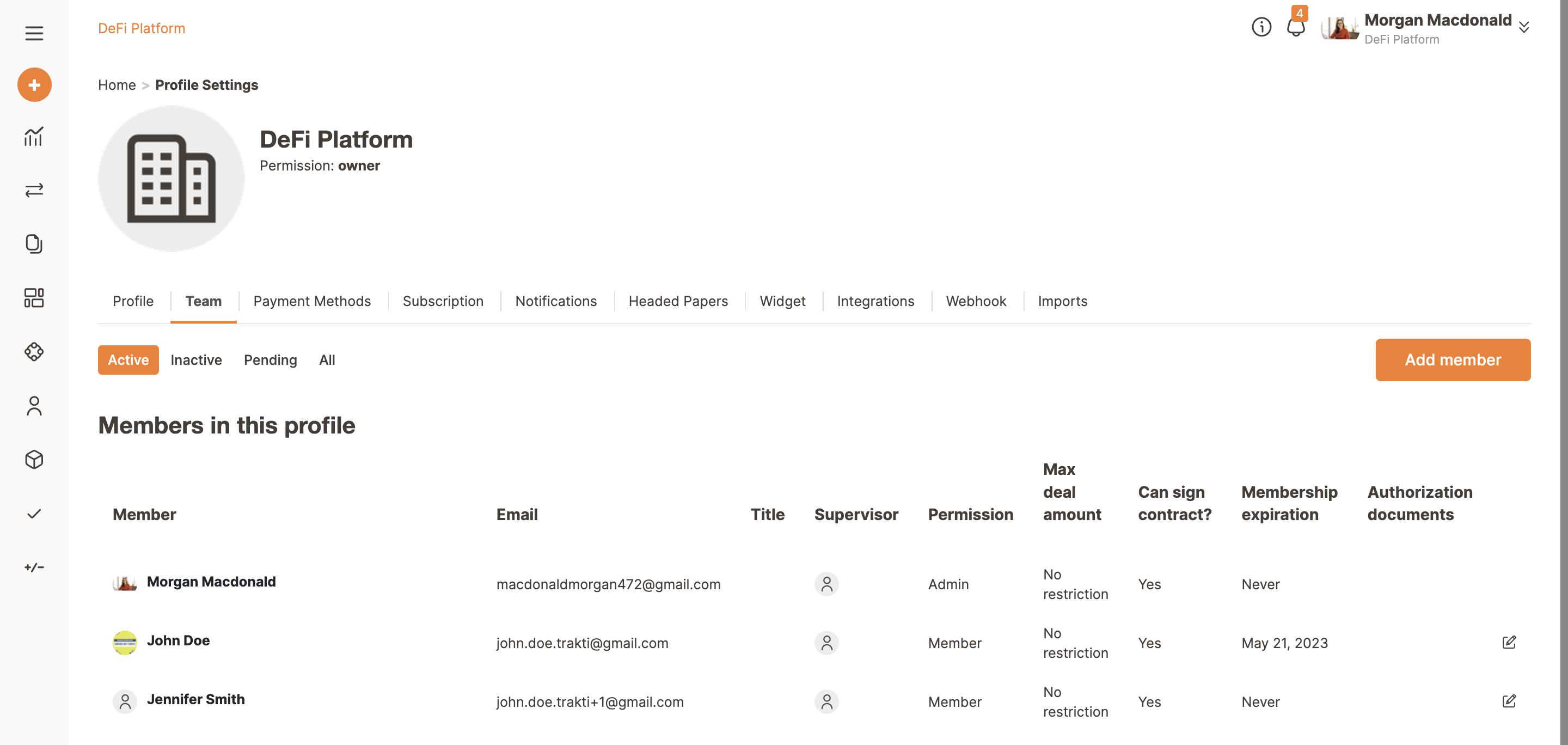Adding team member
Dennis
Last Update 2 years ago
A team collects and organizes its members in a way that reflects the hierarchy of your organization, this way you can assign roles and decide, for example, who is an administrator and can sign or modify contracts and who is a member instead.
ATTENTION: Please note that every profile has a limit of team members. Trakti offers a two week trial of the Pro profile for new members.
Here is our walk-through video. The first part is dedicated to adding a team member, while the second part is for removing a member.
First, go to the Profile settings section.
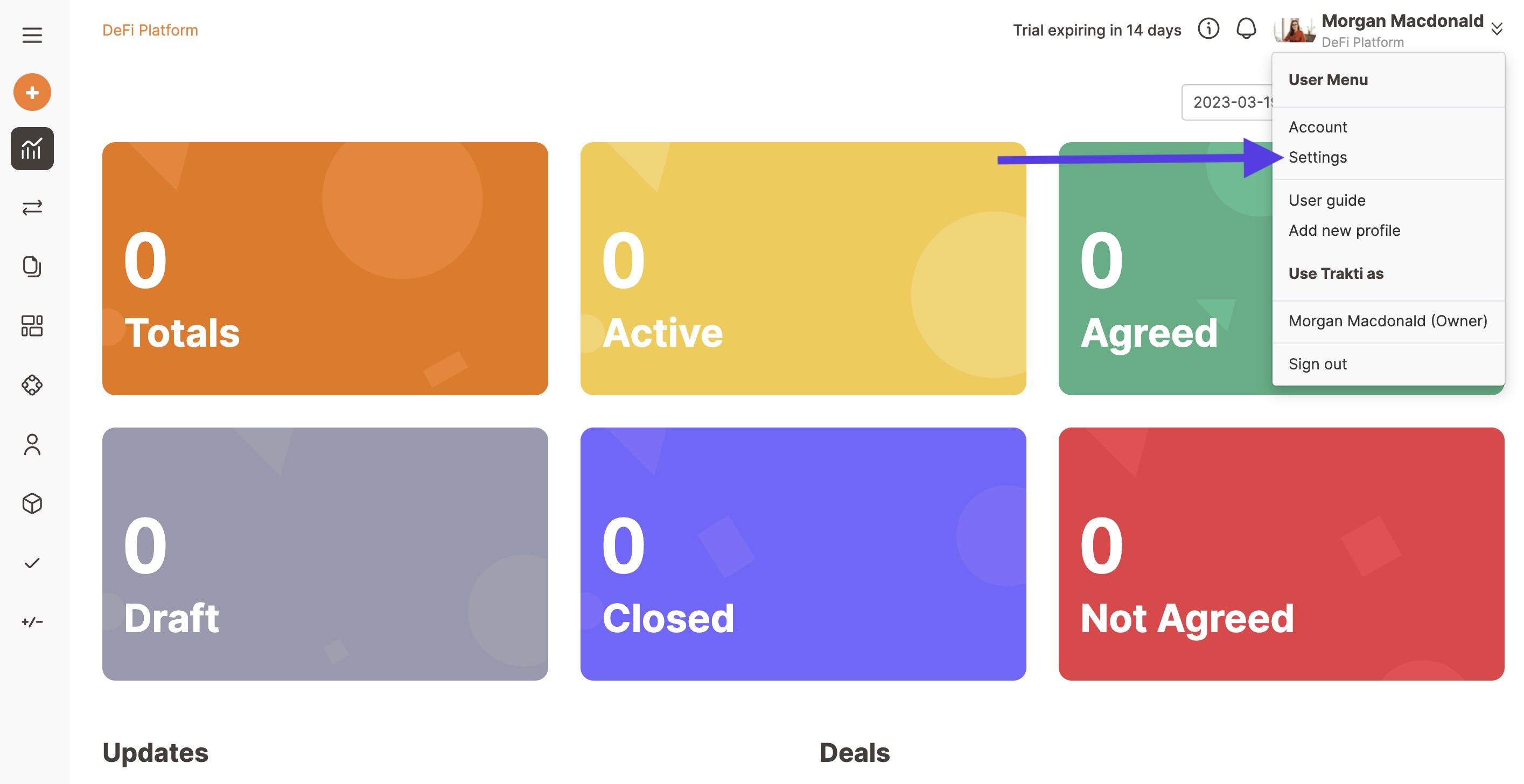
Then click on the Team tab; the first time you're going to add a member the only member you'll find is you.
To add a new member simply click on Add member.
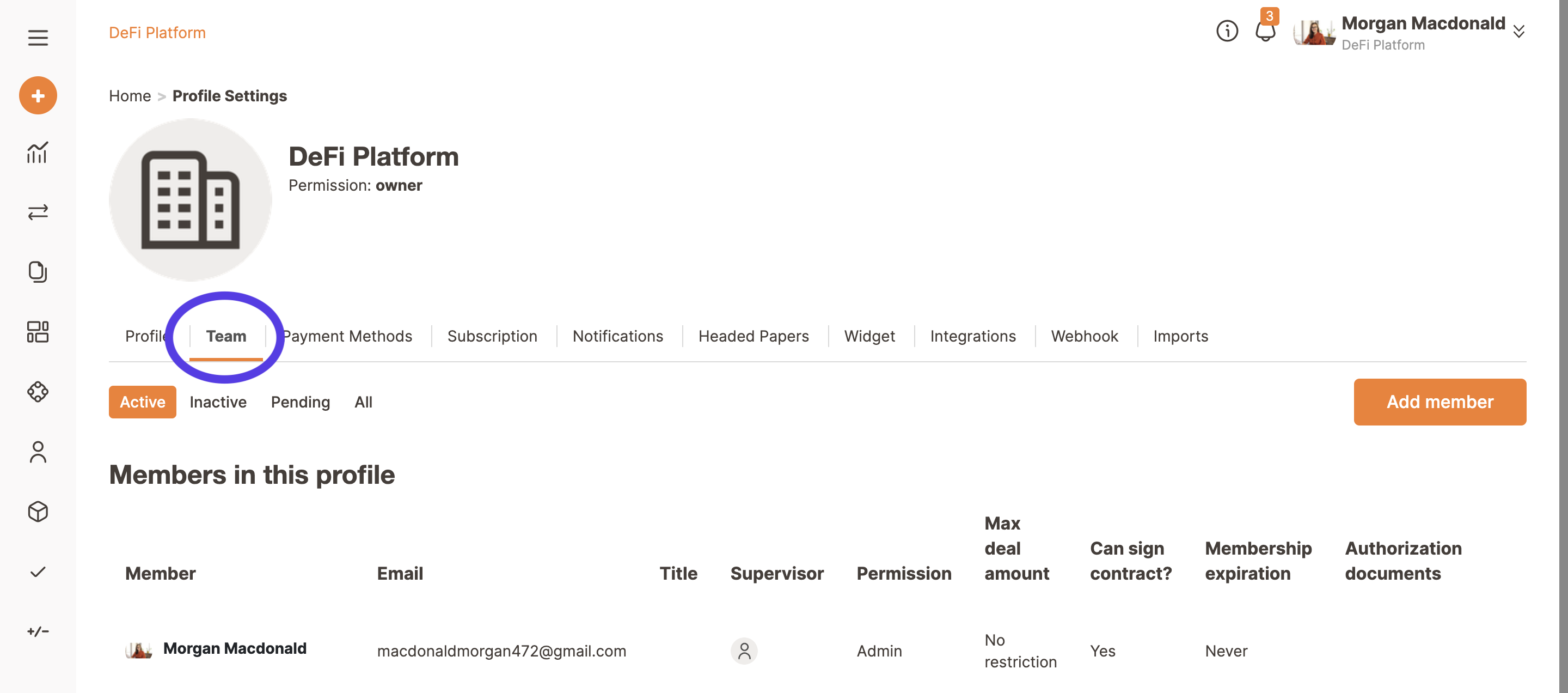
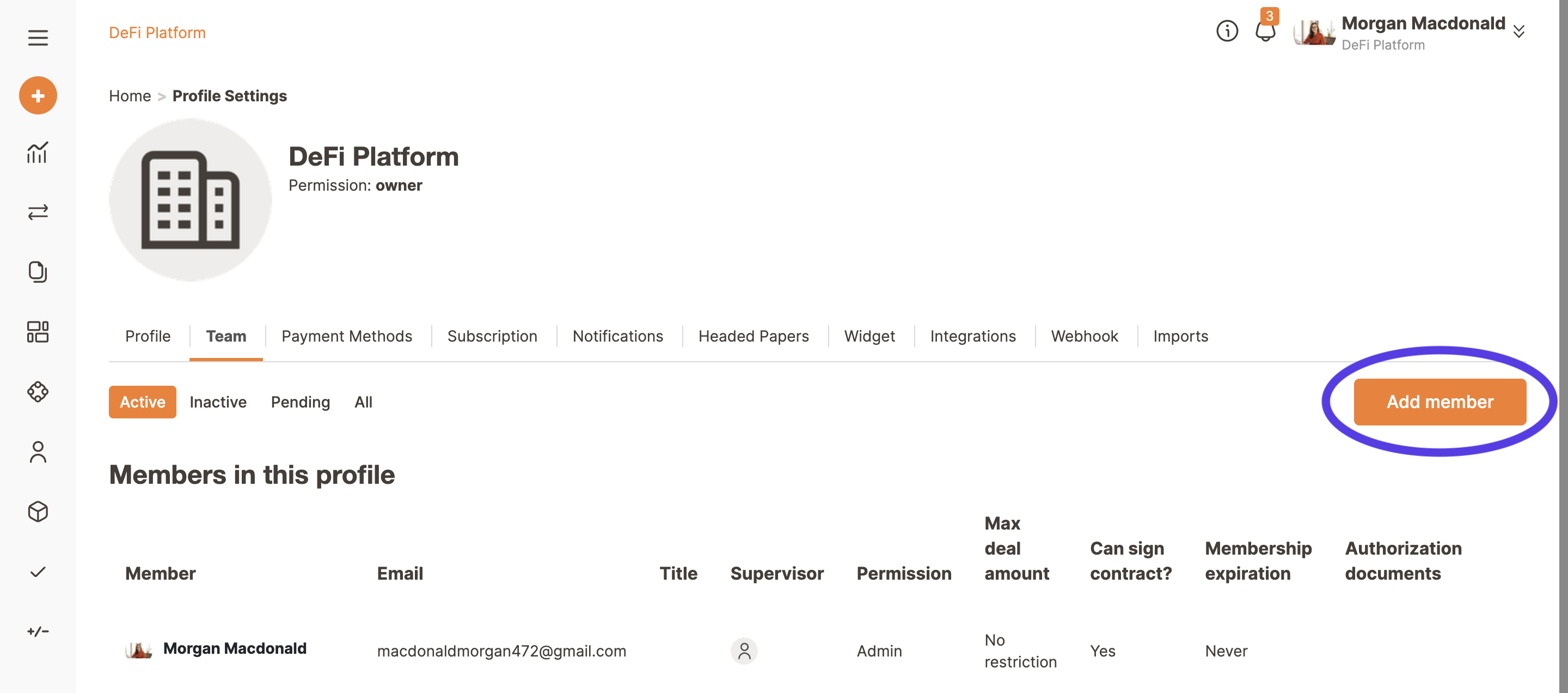
A new window opens in which you must add some mandatory information (the ones marked with asterisks) while the remaining ones are optional.
Aside from the e-mail, necessary for the invitation advice, the other items are the settings you want for him/her.
Once all the needed fields are filled then click on Add.
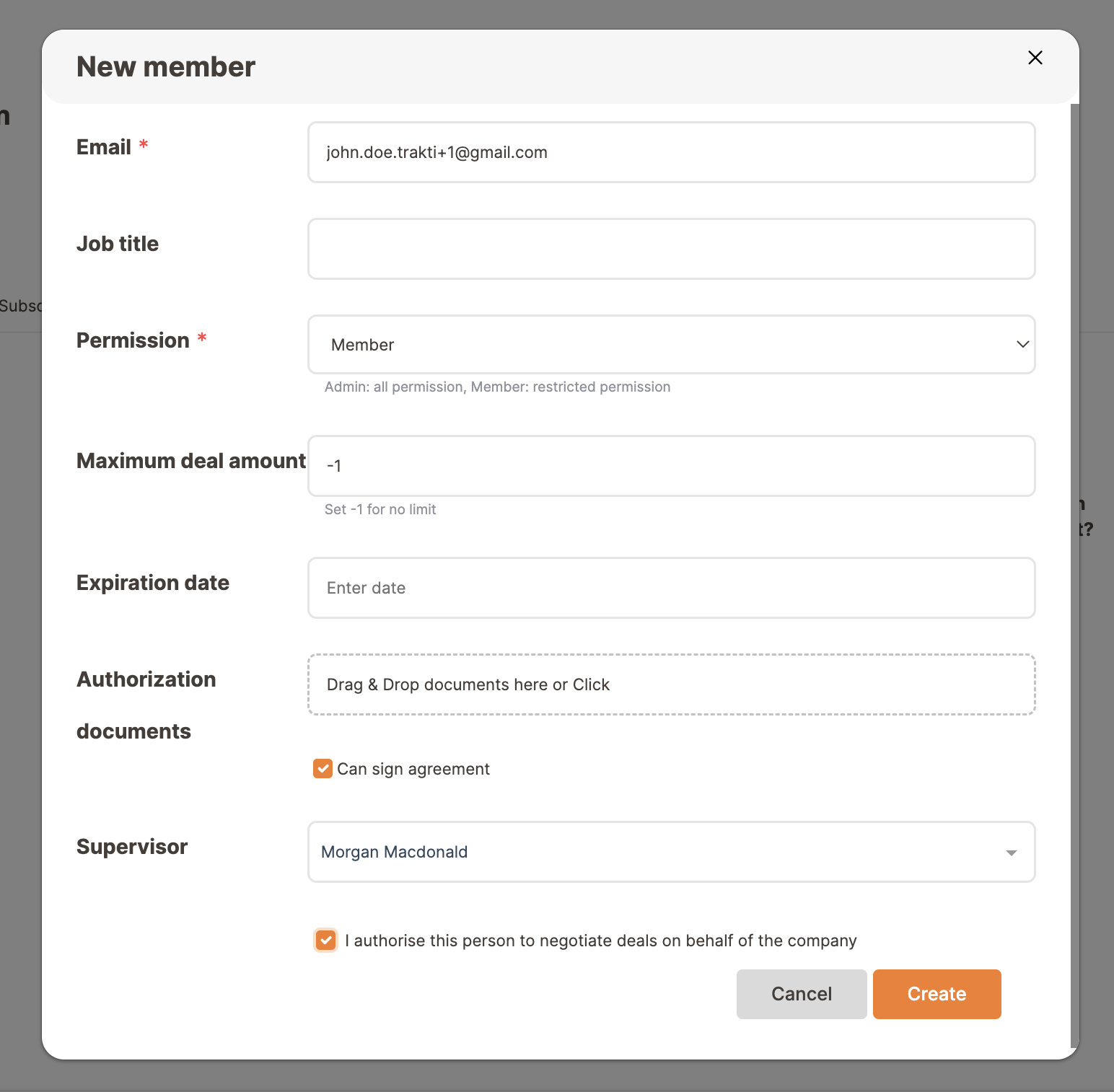
The Profile settings page will be reloaded with the new information added; in particular note the status of the request: it's Pending, and it will remain so until the invited person won't accept or you don't delete the invitation.
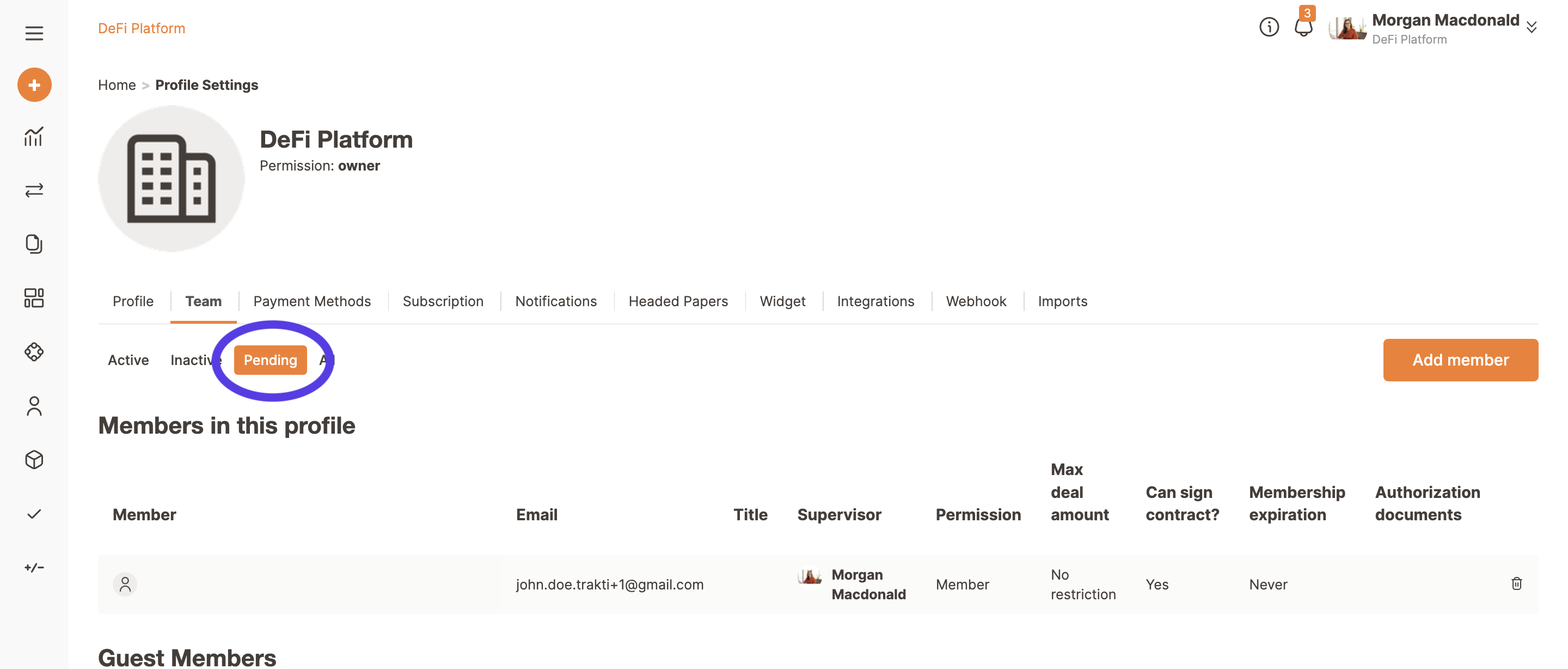
The invited person will receive an e-mail with the invitation: if already registered on Trakti, then he/she just needs to go to the linked page and proceed accepting or refusing the invitation. Otherwise he/she has to register via registration page and then accept or refuse the membership invitation.
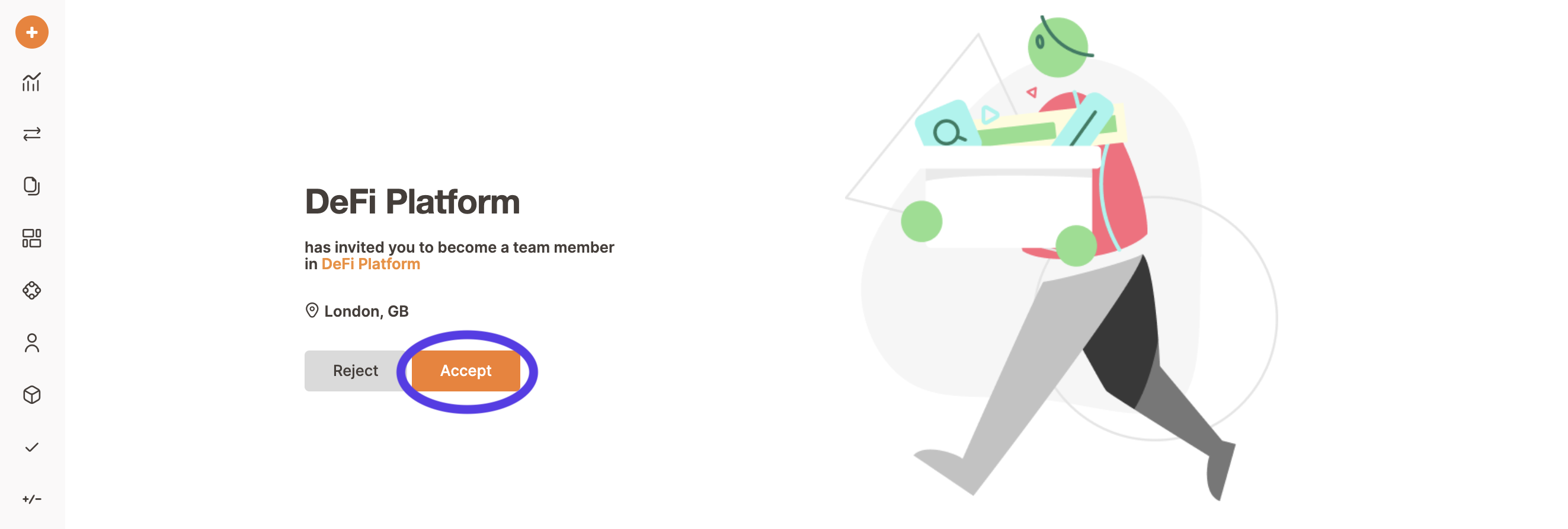
Supposing he/she accepts, the inviting one will see the status updated to Active (if chosen in the details window) and now the new person will be part of the team until expiry (possibly forever).