Signature types and settings
Dennis
Last Update 5 months ago
It's easy to embed signatures in your Contract models and automate the signature process with Trakti Signature module.
You can have multiple signatories, sign inside the platform (with our signature pad) or offline downloading your contract in .Pdf format.
Trakti offers:
- Traditional signature or Wet signature support and
- Electronic Signature or eSignature support in compliance with the Electronic Identification and Trust Services Regulation (910/2014/EC), or eIDAS.
- Digital Signature
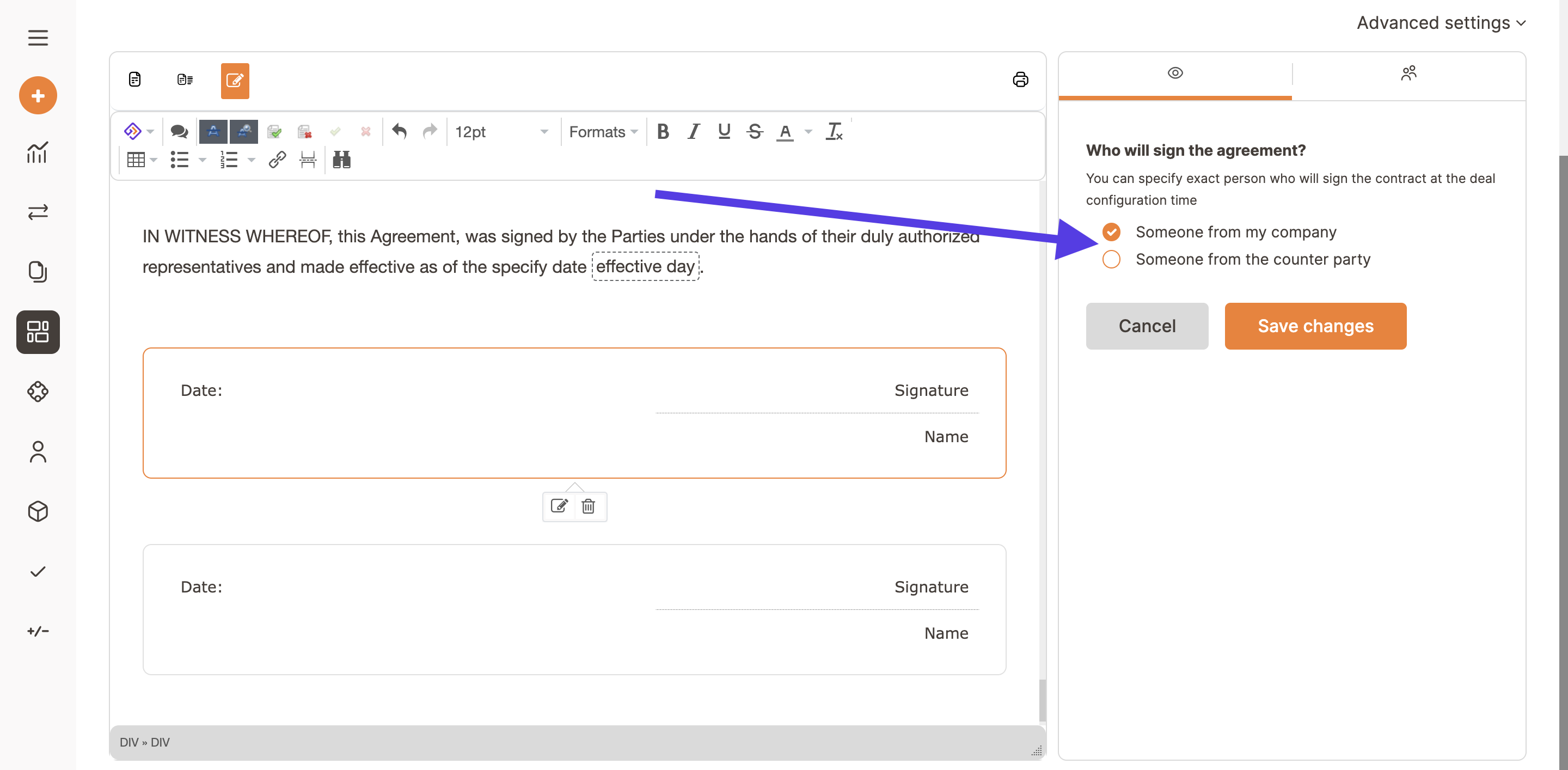
- Have a contract model that requires at least one signature from your side or from the counter party side.
- Specify in the deal set-up the type of signature you want to support:
- No signature;
- eSignature;
- Traditional signature Wet signature.
- Digital Signature
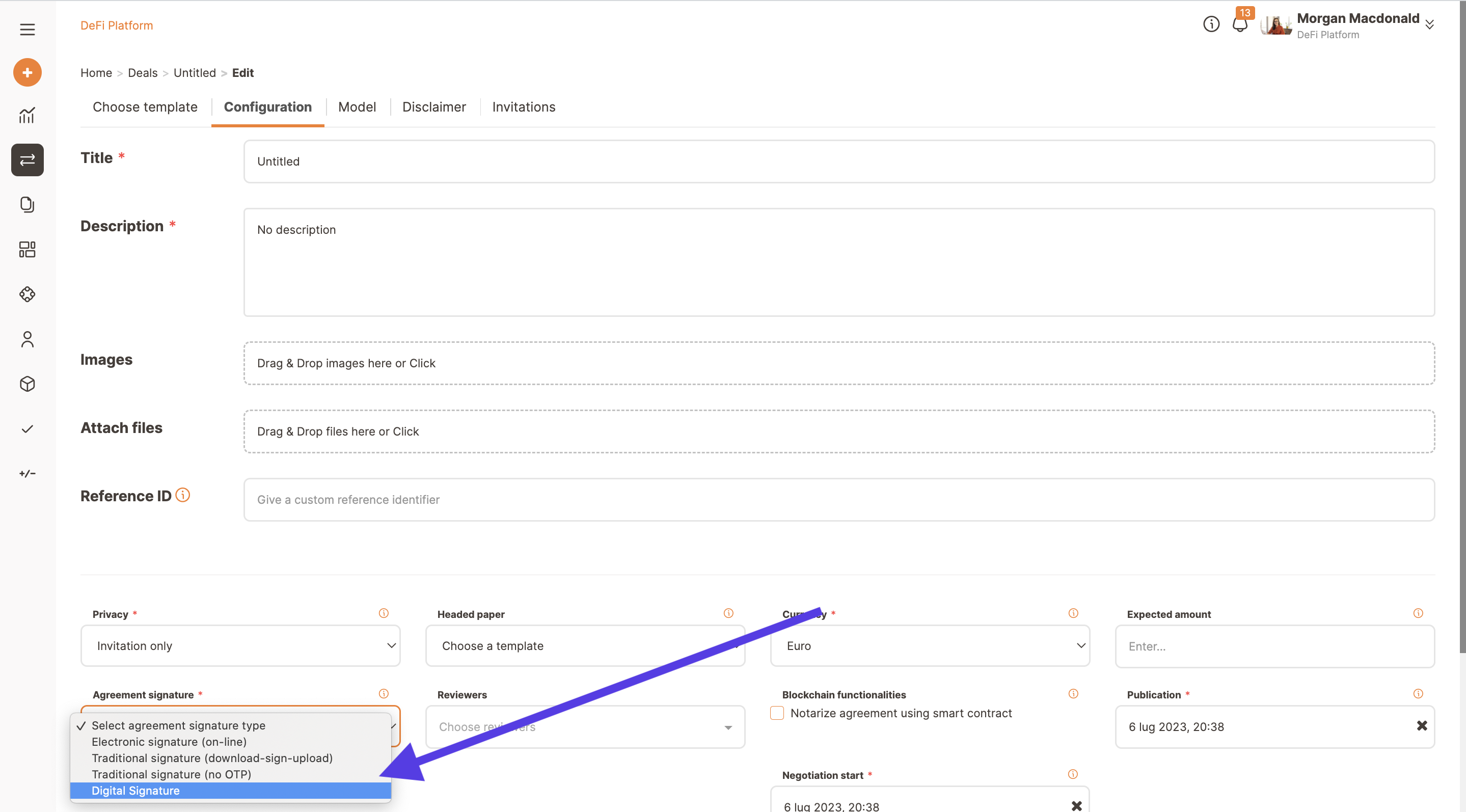
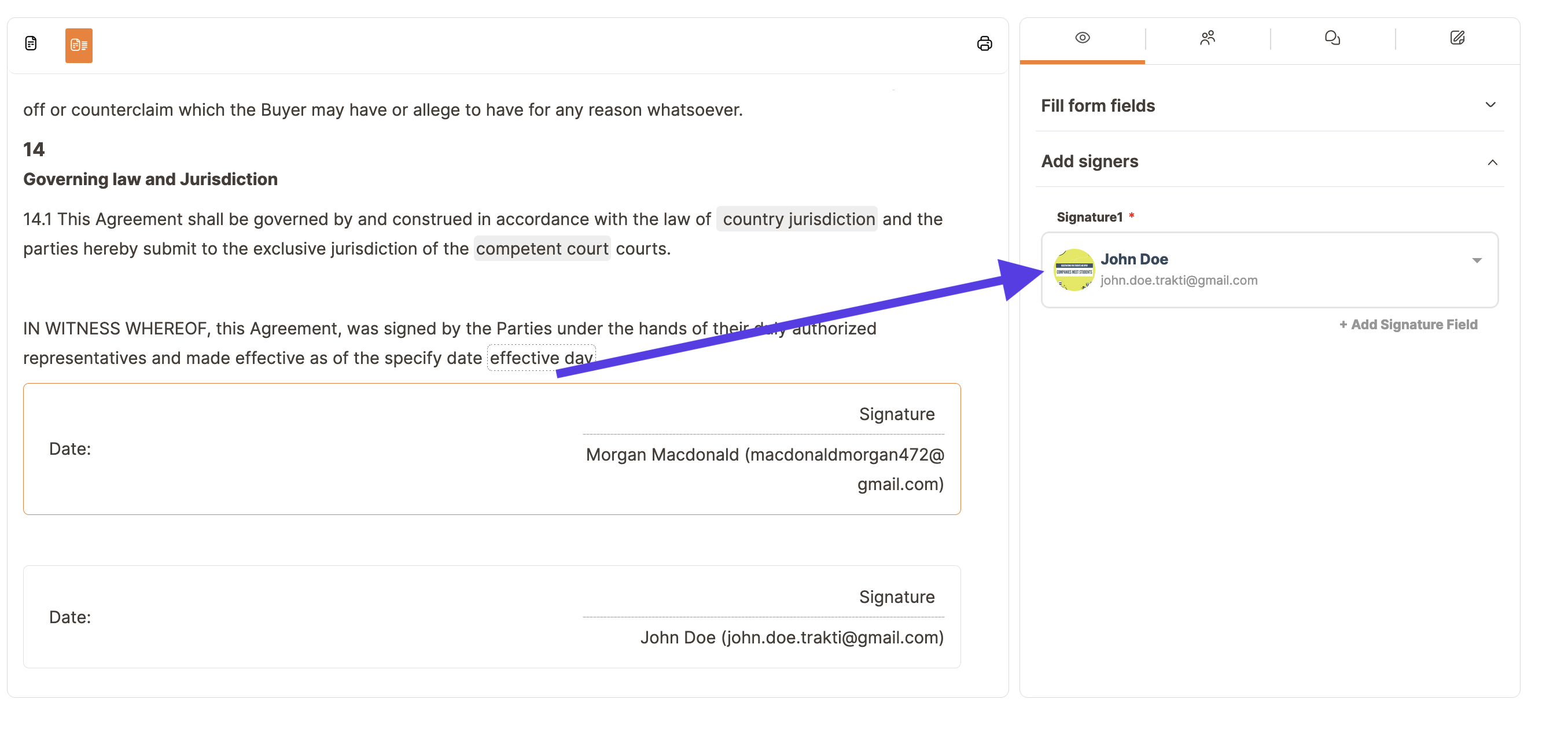
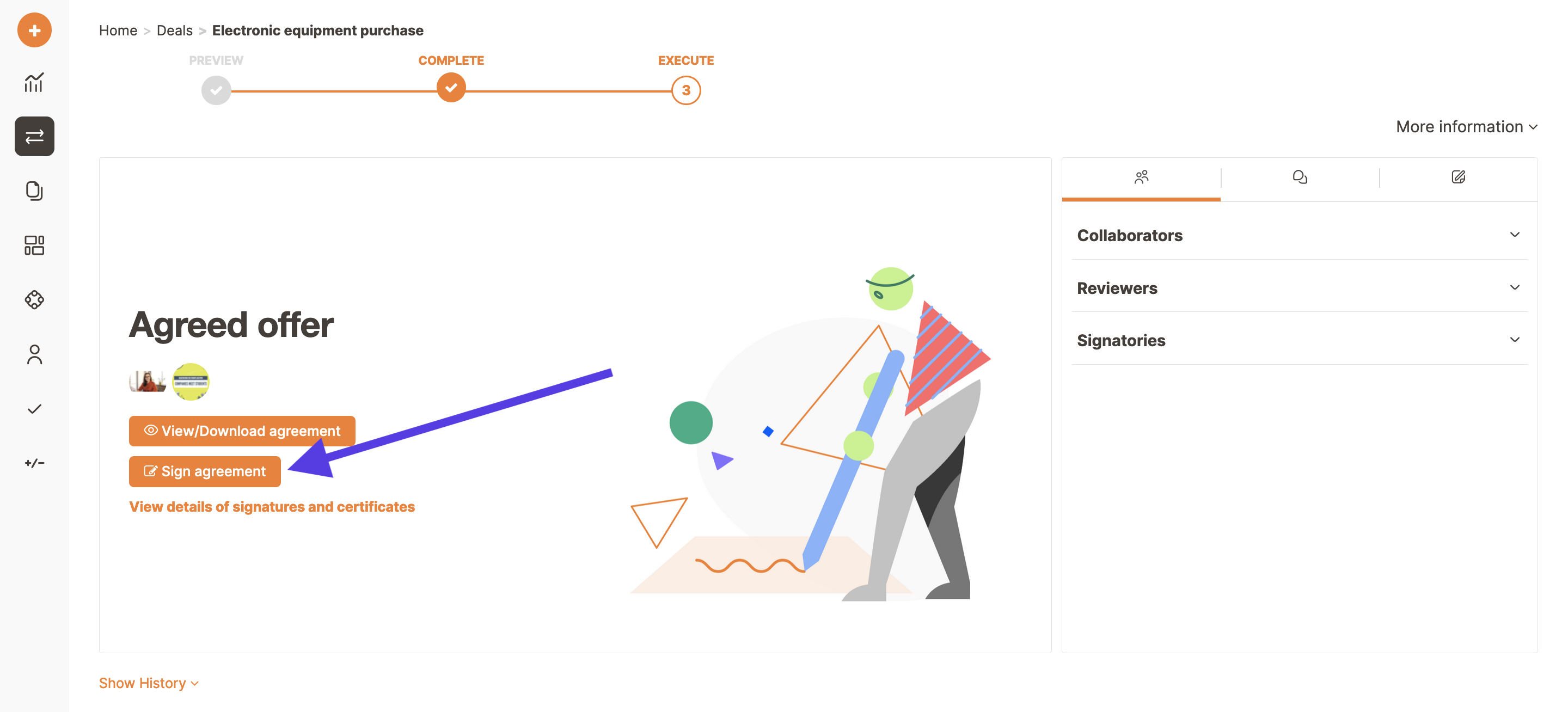
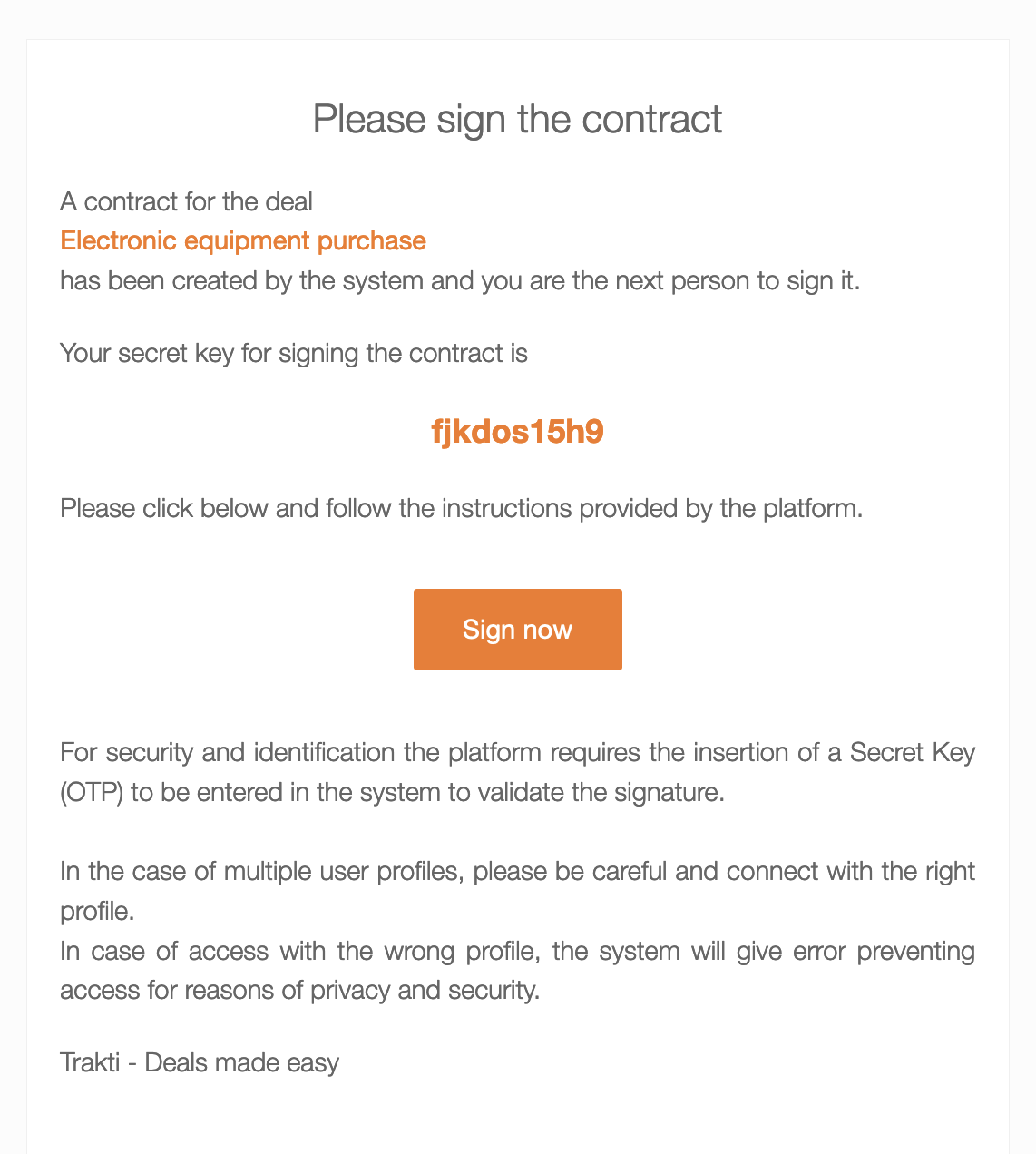
In case of an Electronic Signature (eSignature) the signer has to copy the OTP code and has three possibilities to sign:
- Draw signature
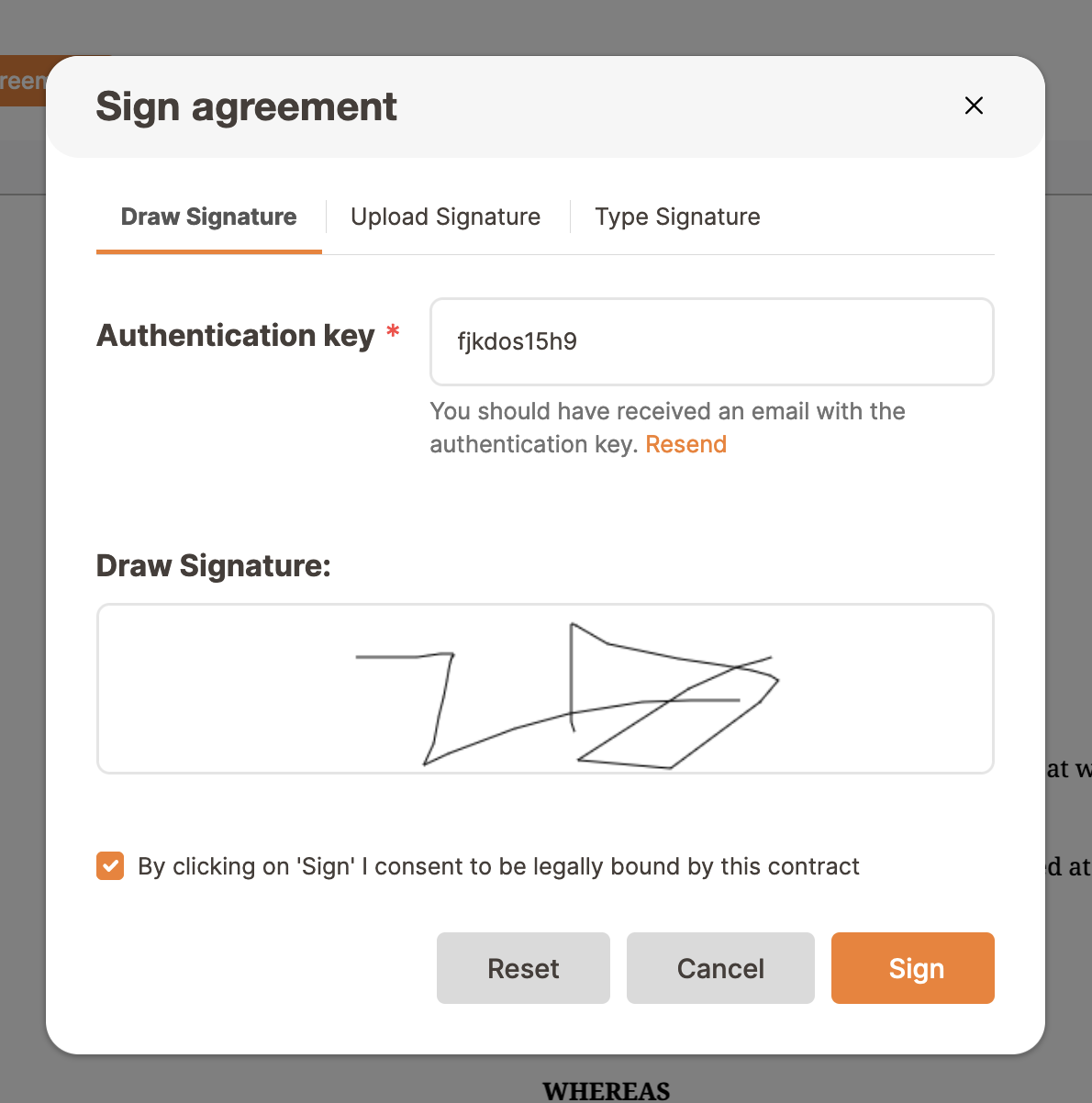
- Upload an image file containing the signature
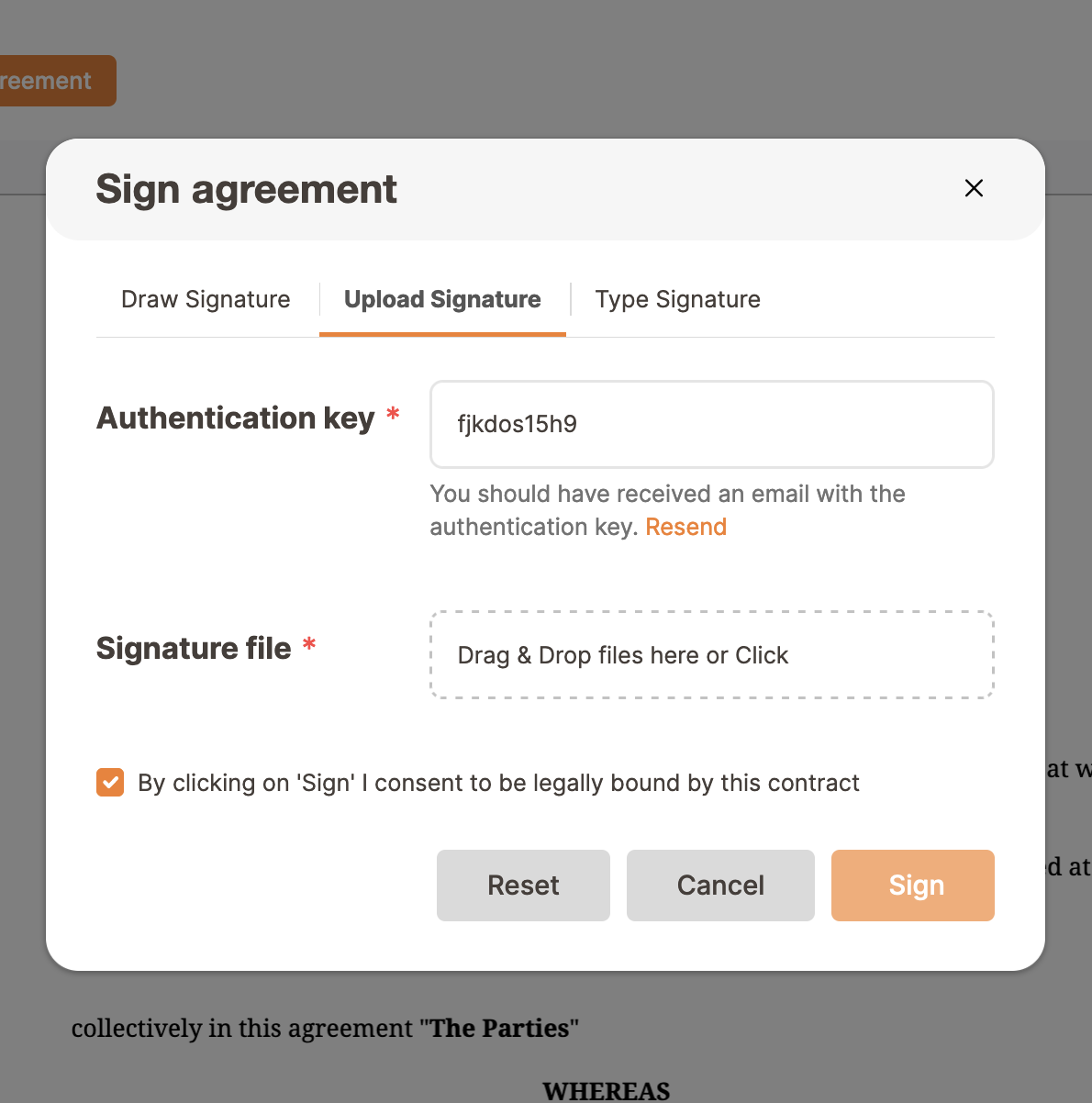
- Type signature (just type from keyboard)

Independently from the choice, the signer has to check the boxes to be legally bound to the present contract, and finally can click on Sign. After all the signatures have been collected Trakti generates the final contract.
In case of a Traditional signature the first signer has to copy the OTP code and has to download, sign and upload the file with his/her signature.
The next person to sign will then check the file uploaded, download it and will add his/her signature to complete the procedure.

