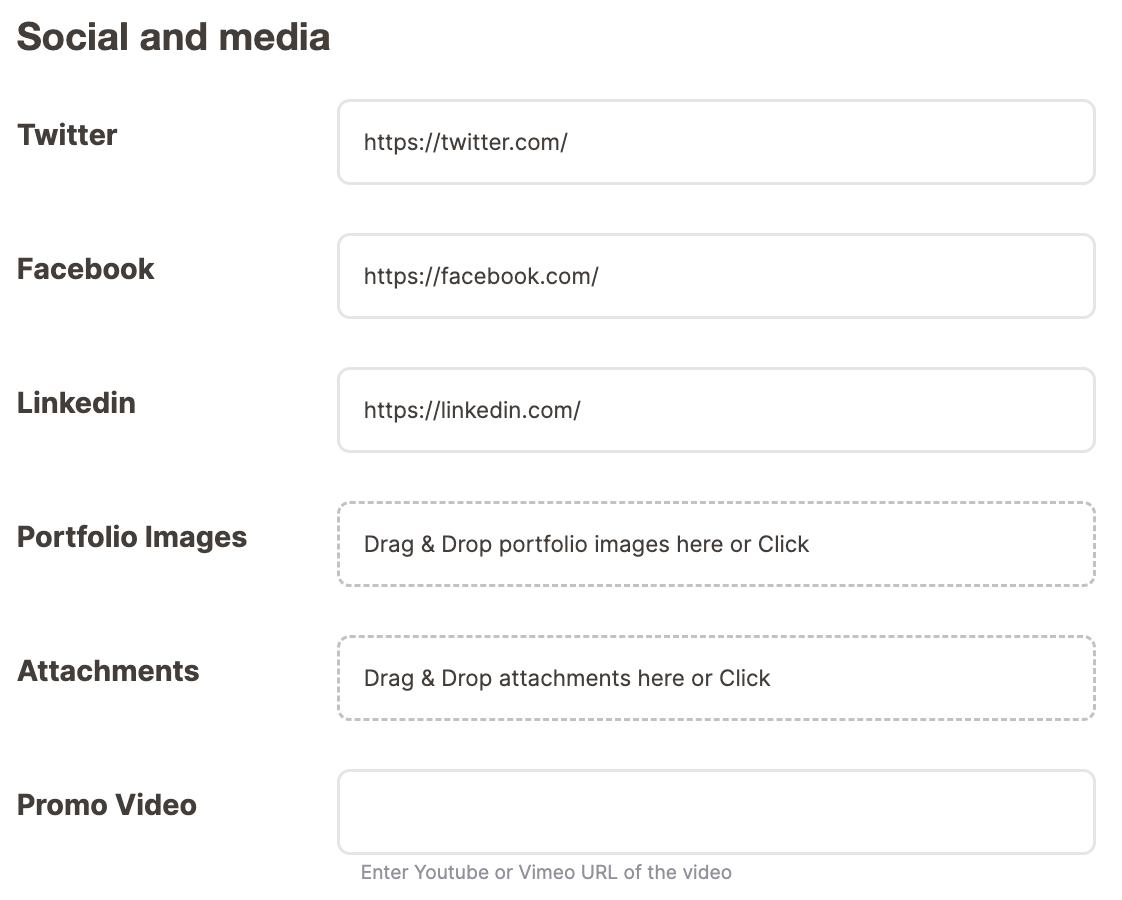Setting up your Business Profile
Dennis
Last Update 2 years ago
The first time you register in Trakti we will offer you a free trial of one of our paid plans (the Pro plan) that will give you some extra features compared to the Free Business plan (see our Pricing page for details).
Here is our walk-through video in case you don't have time to read the guide.
To fully configure your business profile, enter your account and select the arrows to open the menu.

Once your menu is open please select Settings.
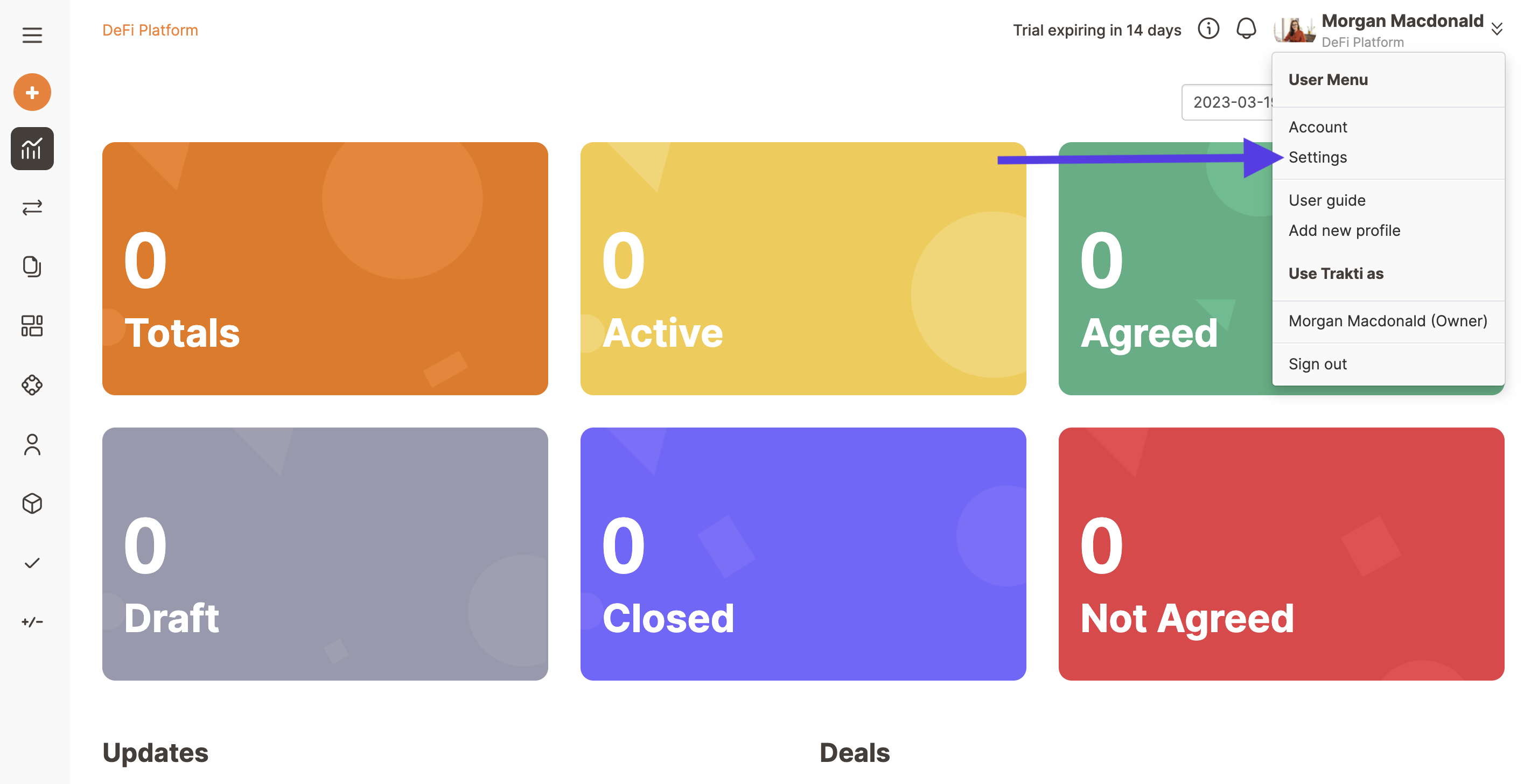
The platform will load your Profile page where you can update all your company information. A User Account can have multiple Business Profiles since a person can have different roles in different organisations. The Business Profiles can be created by the same account, by acquiring several subscriptions on our platform (see How to add a new Business Profile), or by different Business Profiles that will connect your personal account to their Business Profile by inviting you with the same email you have used to register.
Therefore, before visiting the Settings please make sure to be on the right profile page.
As you can see from the image below, soon after you click on the menu link, you will land on the Profile Settings page. Here you have several tabs where you can insert all the company info and configure your business account.
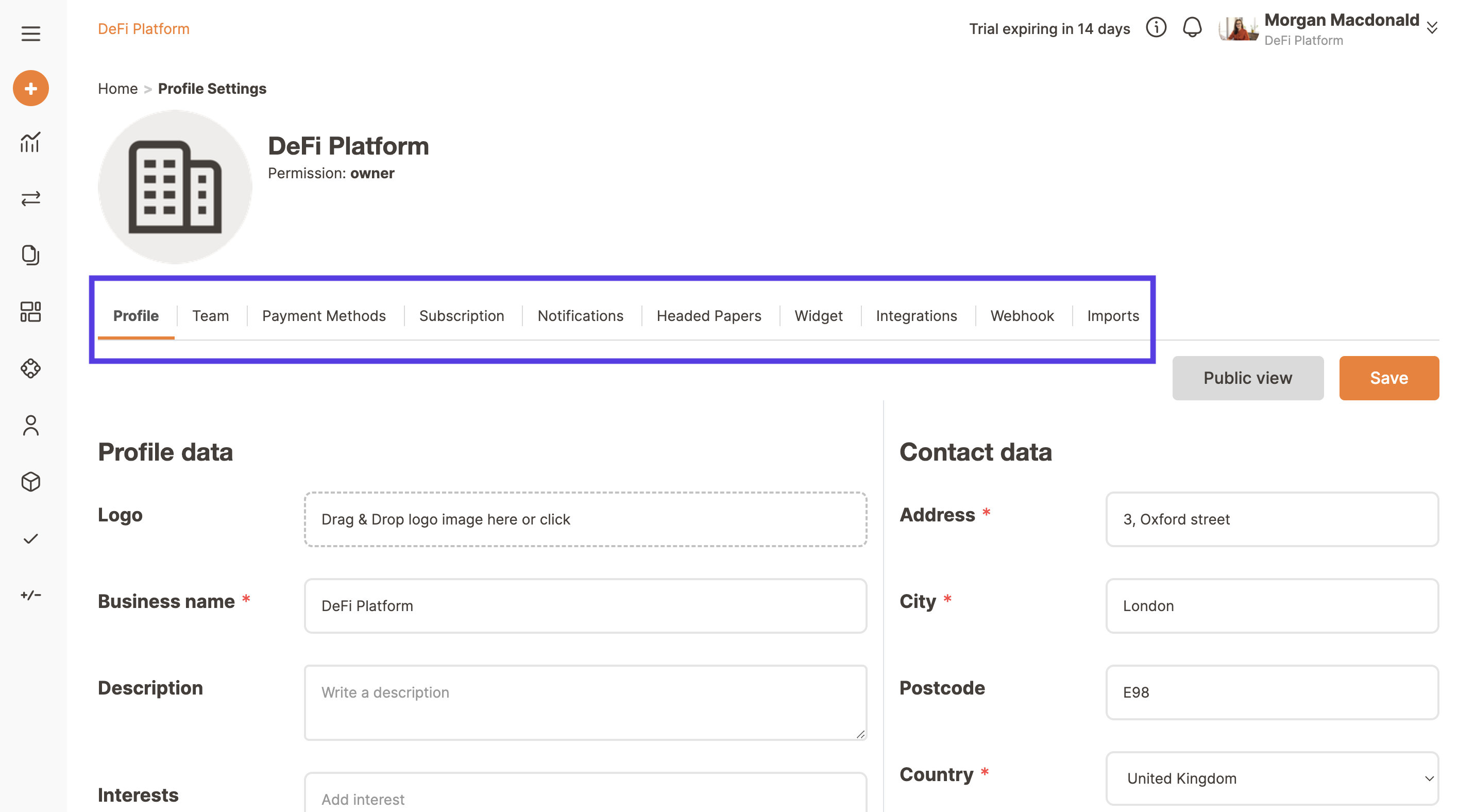
The sections you have in the Business profile are the following:
- Profile;
- Team;
- Payment Methods;
- Subscription;
- Notifications;
- Headed papers;
- Widget;
- Integrations;
- Webhooks;
- Imports;
Profile Section
The profile section is divided in four parts:
- Profile data
- Contact data
- Social and media
- Corporate site*
Here we will illustrate only the first three parts, the Corporate site* part will be analysed separately.
* Corporate site is a Corporate feature currently available to other profiles only for test purposes
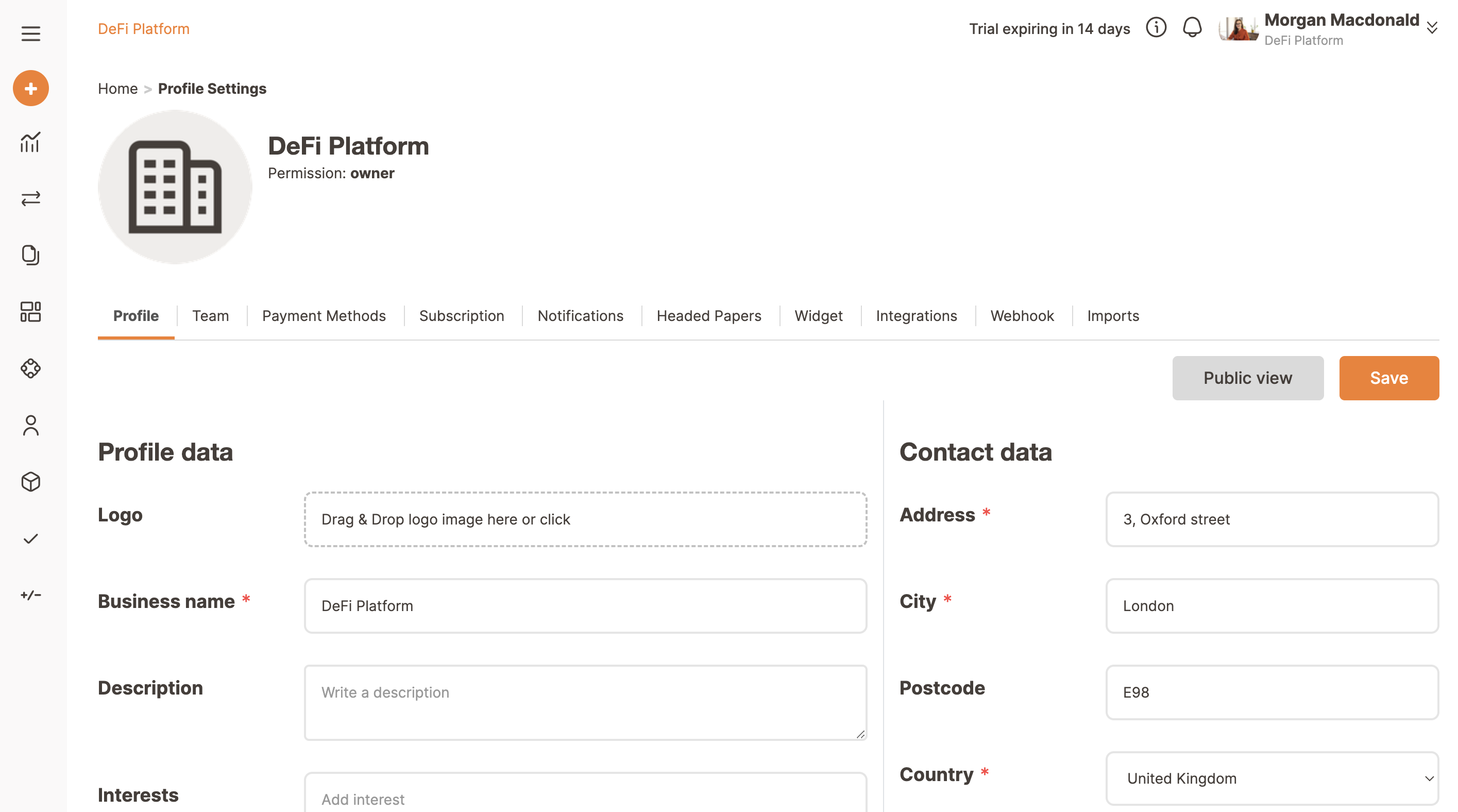
The company data part already includes the info you provided us during the Sign in procedure, but can be complemented with additional info to make your profile better and more accurate. In particular, we strongly recommend uploading your company logo, fill the description, your competencies, your interests, and fill your legal email field (if you have one).
Please also remember to flag the privacy field (everyone can view this profile) if you want your counterparts to see your business information.
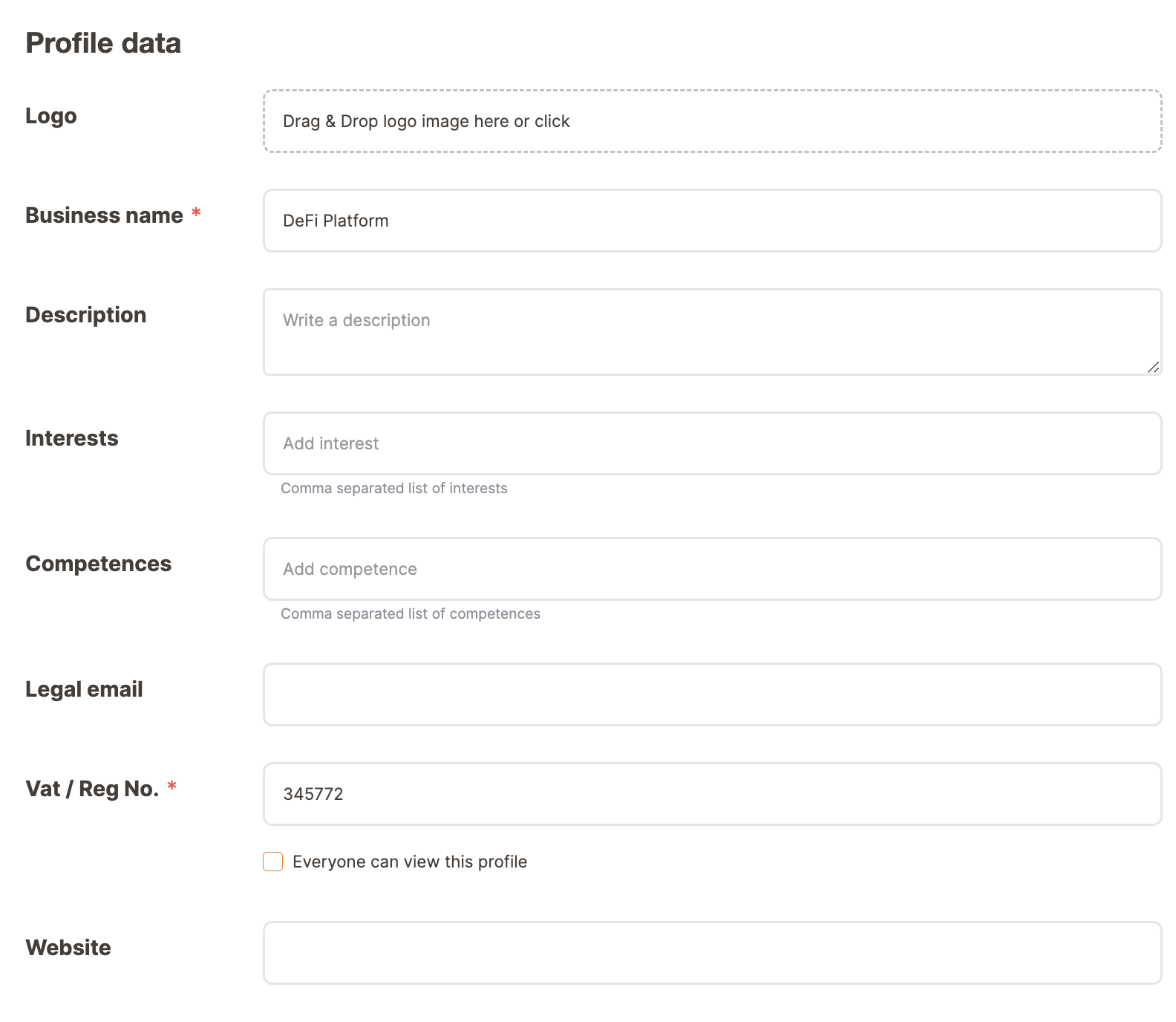
The other part is related to your company contact data that should be already filled in. Please check again the fields and make sure they are up-to-date. Here, you can also define the address by entering the desired word (e.g. real estate) that will generate your unique Corporate site address.
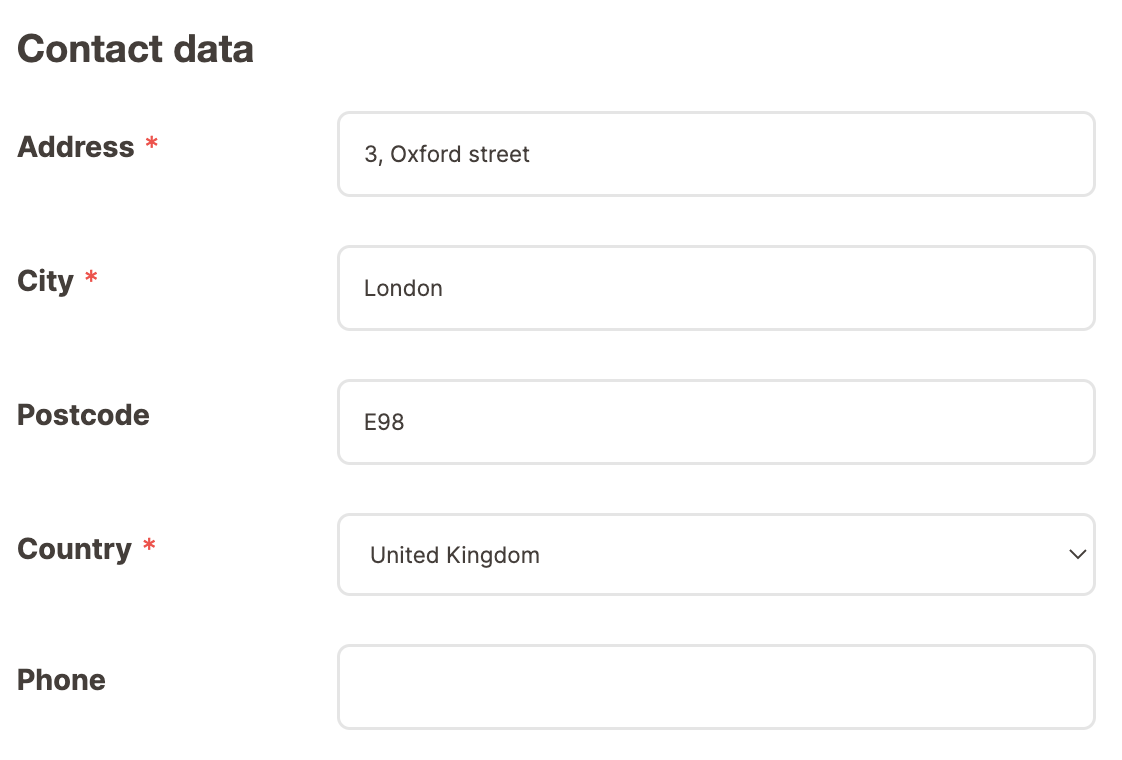
The last part we will explain here is the Social and media part. Here you can:
- Add all of your company's social info as Social media pages (Twitter, Facebook, LinkedIn)
- Upload some images representing your companies like your products and services, certifications, and more
- Upload some marketing material like brochures, flyers, and other documents.
Those pieces of information will be accessible from your company page shared with your contacts and on the company subdomain if you have a paid plan.