Corporate site (Branded Page & Subdomain)
Dennis
Last Update 2 years ago
Create your own subdomain (yourname.trakti.com) to advertise your deals and easily connect with your business ecosystem. Trakti generates a customised company page with your brand, your personalised corporate description, all your public deals, contact information and additional information (video, pictures, brochures) you want to share with your peers.
As explained in the Business profile settings Trakti offers extra features to all paid accounts compared to the Free Business profile (see our Pricing page for details).
One extra feature we offer is the possibility to have a branded page and company subdomain on Trakti. To configure your company domain and customise your branded page of your business profile you have to enter in your account and select Profile settings from the menu.
You can access the Profile setting menu from the three dots on the right side of the top navigation bar, and one from the left navigation menu below your account image.
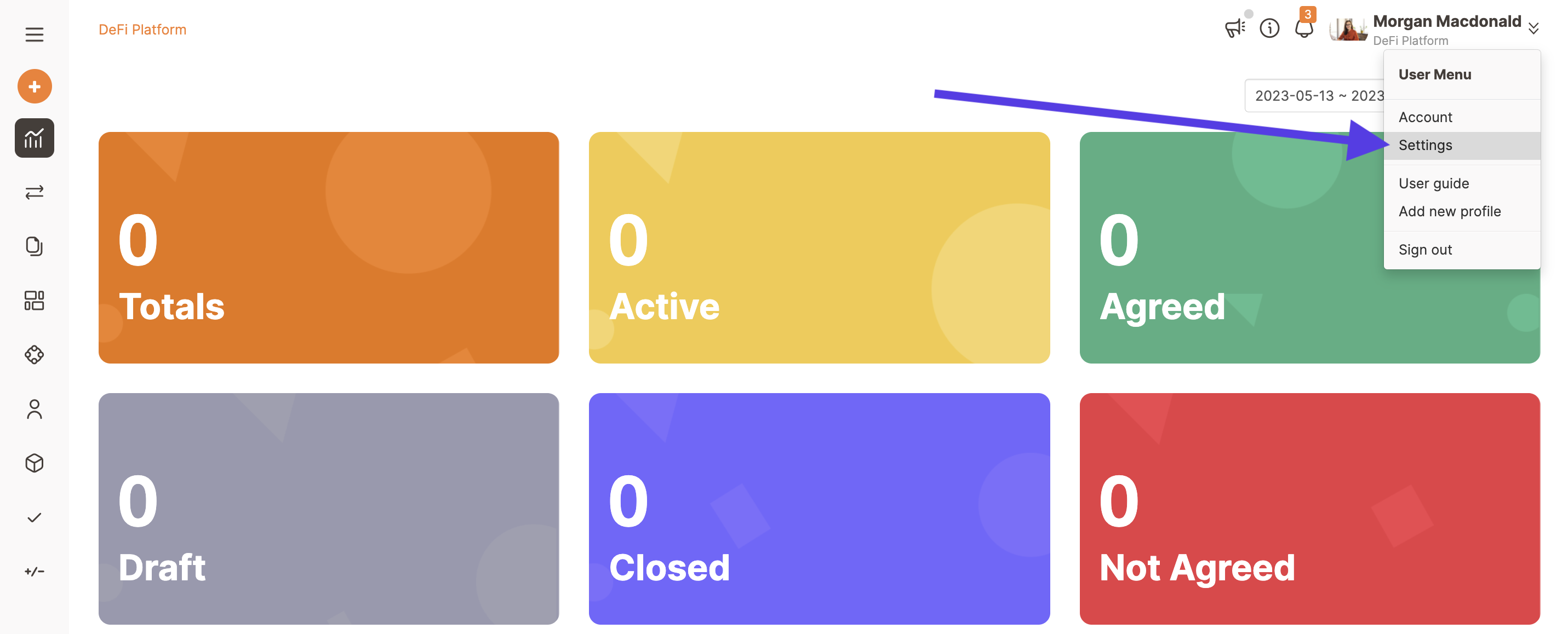
Once your menu is open please select Profile settings. The platform will load your Profile page where you can update all your company information and settings.
A User Account can have multiple Business Profiles since you can play different roles in different organisations, see How to add a new Business Profile.
Therefore, before visiting the Profile Settings please make sure to be on the right Profile page.
Soon after you click on the menu link, you will land on the Profile Settings page where you can configure your Corporate Site.
Profile Section
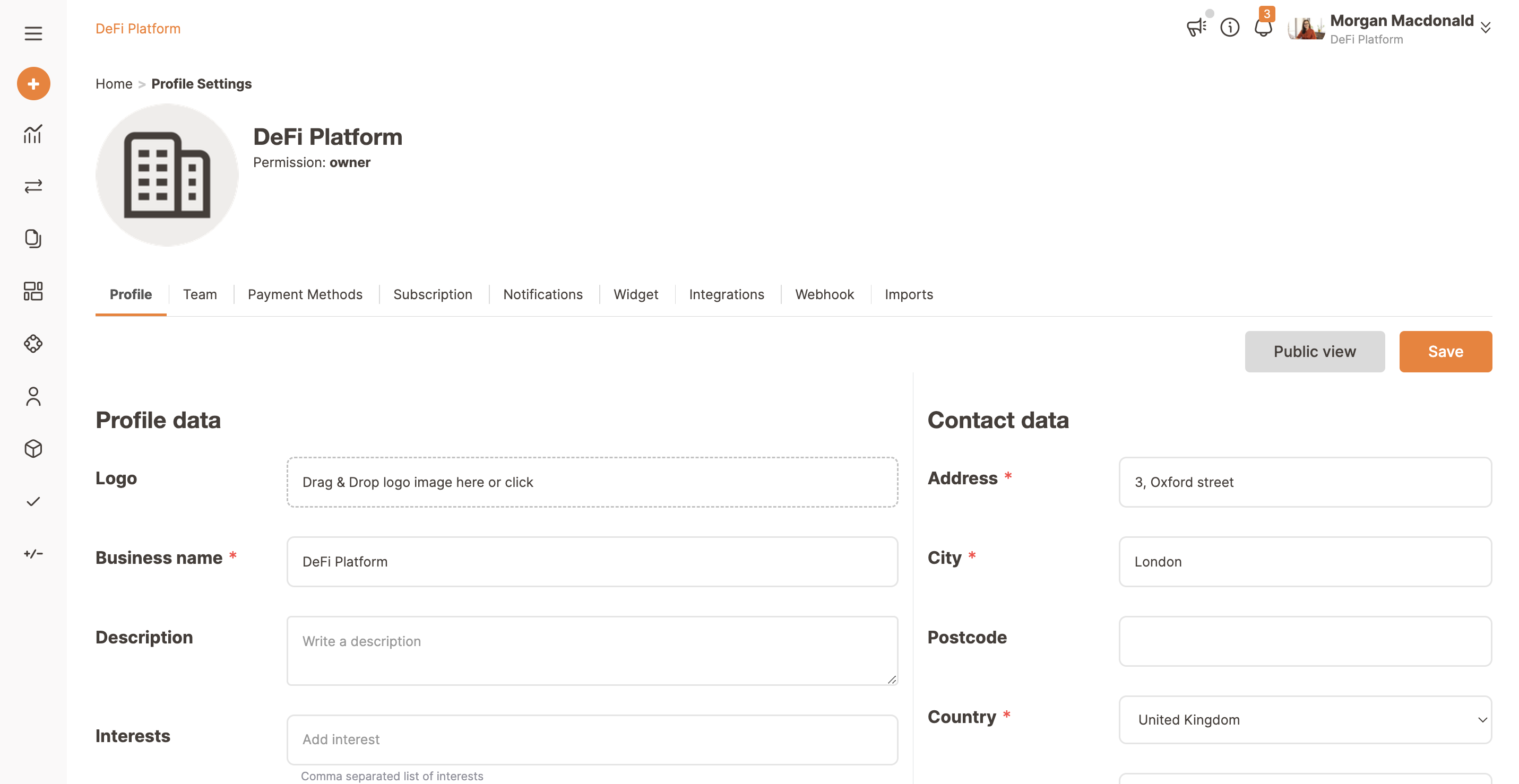
The profile section is divided in four parts:
- Profile data;
- Contact data;
- Social and media;
- Corporate site;
You can define the address by entering the desired word (eg. realestate) that will generate your unique Corporate site address.
Then you can define:
- a Title;
- a Subtitle;
- a Description of the site (eg. you can explain that in this page your customers can see all the current listings available);
- a Section title for all listings / deals (sales, procurement, HR opportunities) you decide to publish openly*. * This page only lists deals that are published with Privacy set to Unrestricted. Remember to flag the checkbox in order to authorise the publication of all the deals you published that are open to all potential;
- a Contact Us Section title for all the information you decide to publish openly. This will publish all your Contact and Social Media data defined previously. In this section, you can also embed a Google Map with your coordinates. Please check this article from Google to select the right part of code to embed here.
- Open Google Maps.
- Go to the directions, map, or Street View image you'd like to embed.
- In the top left, click Menu.
- Click Share or embed map.
- Click Embed map.
- To the left of the text box, pick the size you want by clicking the Down arrow .
- Copy the text in the box. Paste it into the Google Map Embed code field of Trakti. Remember to flag the checkbox in order to authorise the publication of all the Contact and Social Media data you filled in the other sections;
For more info please click here.
- a Portfolio Video Section title for all the pictures you decide to share openly. This will publish all your Pictures attached previously. Remember to flag the checkbox in order to authorise the publication of all the Pictures you filled in the other sections;
- a Footer for your branded page;
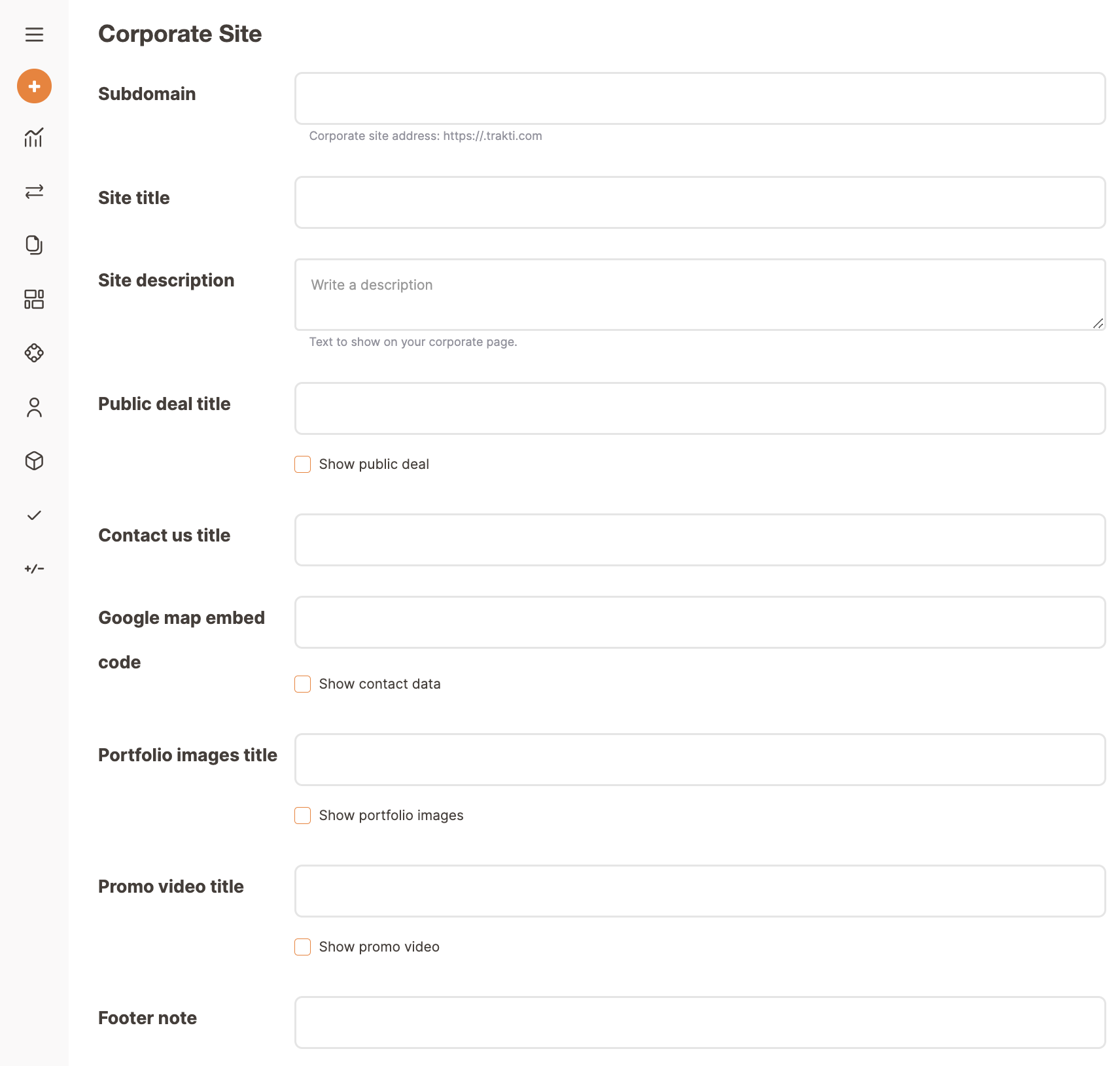
Remember to save all entries, and after you can check the result by clicking on the link of the Corporate site address.

