Upgrading your Profile
Dennis
Last Update 2 years ago
You can upgrade your subscription in Trakti anytime. To access the subscription upgrade tab, after login, you need to access Settings.
To do so:
- click on the two arrows pointing downward on the right side of the user's name,
- select Settings from the dropdown menu.
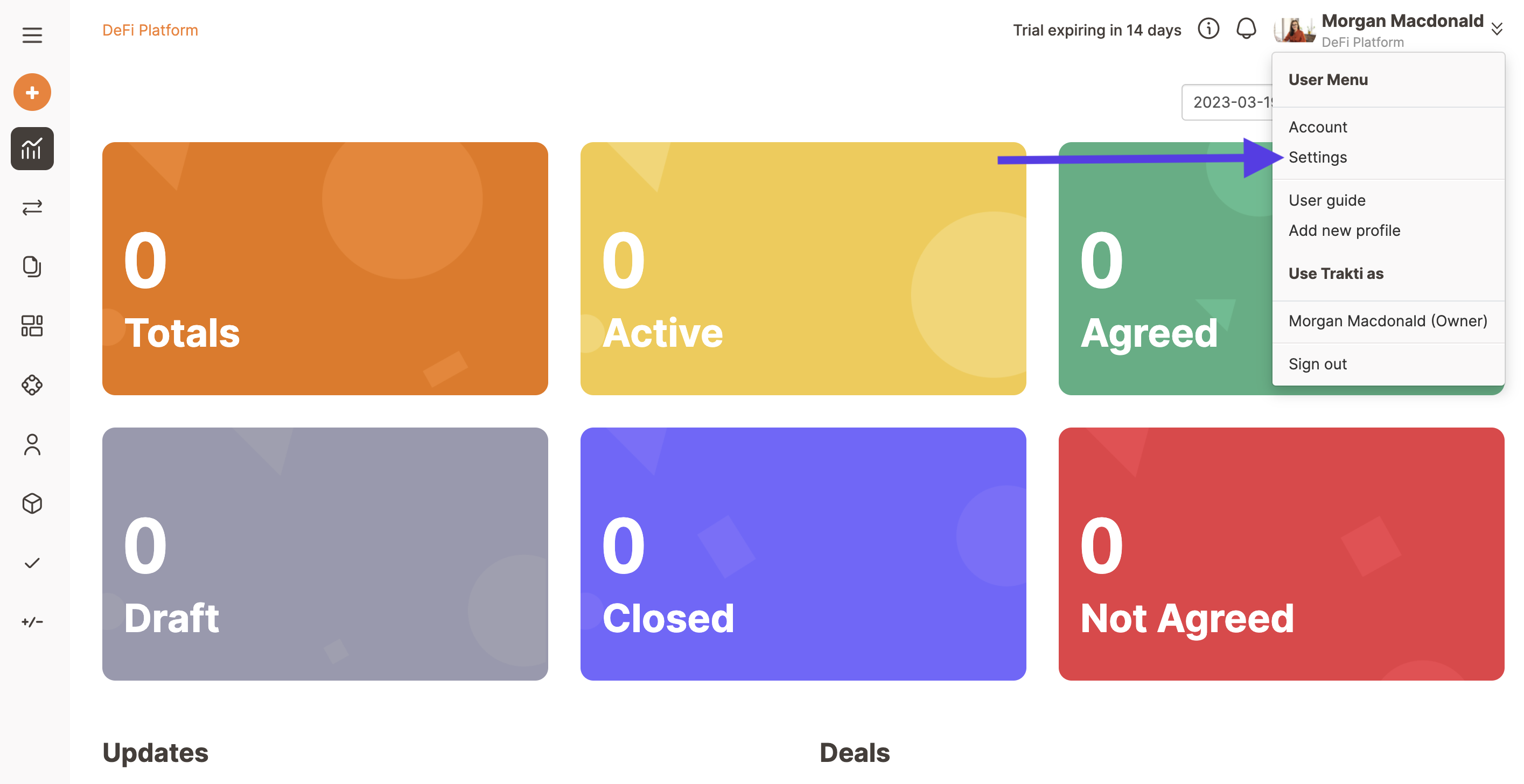
Now that the settings page is open, click on the Subscription tab.
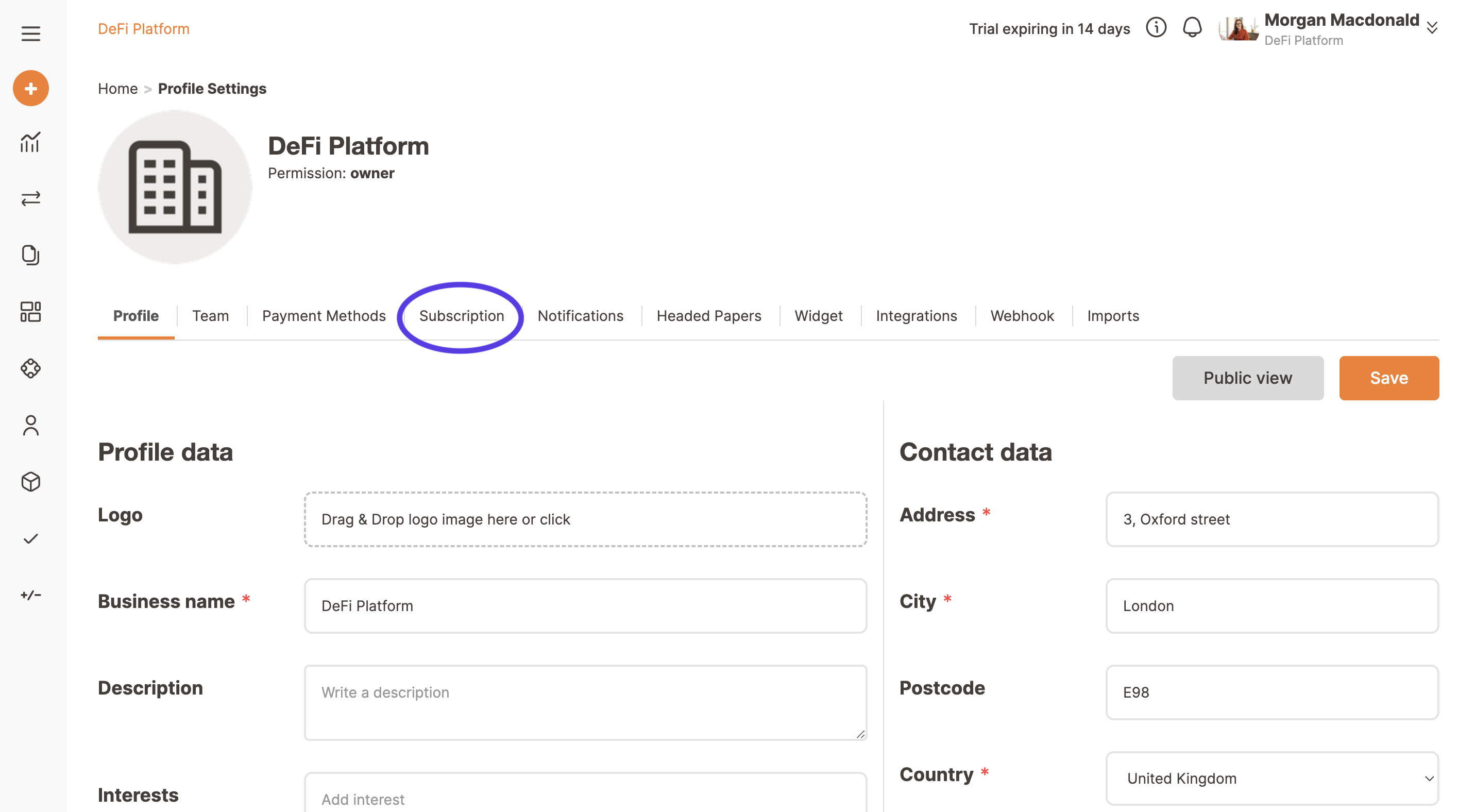
Now that the subscription tab is open, you can see what plan you currently have.
In order to upgrade or change it, click on Change subscription.
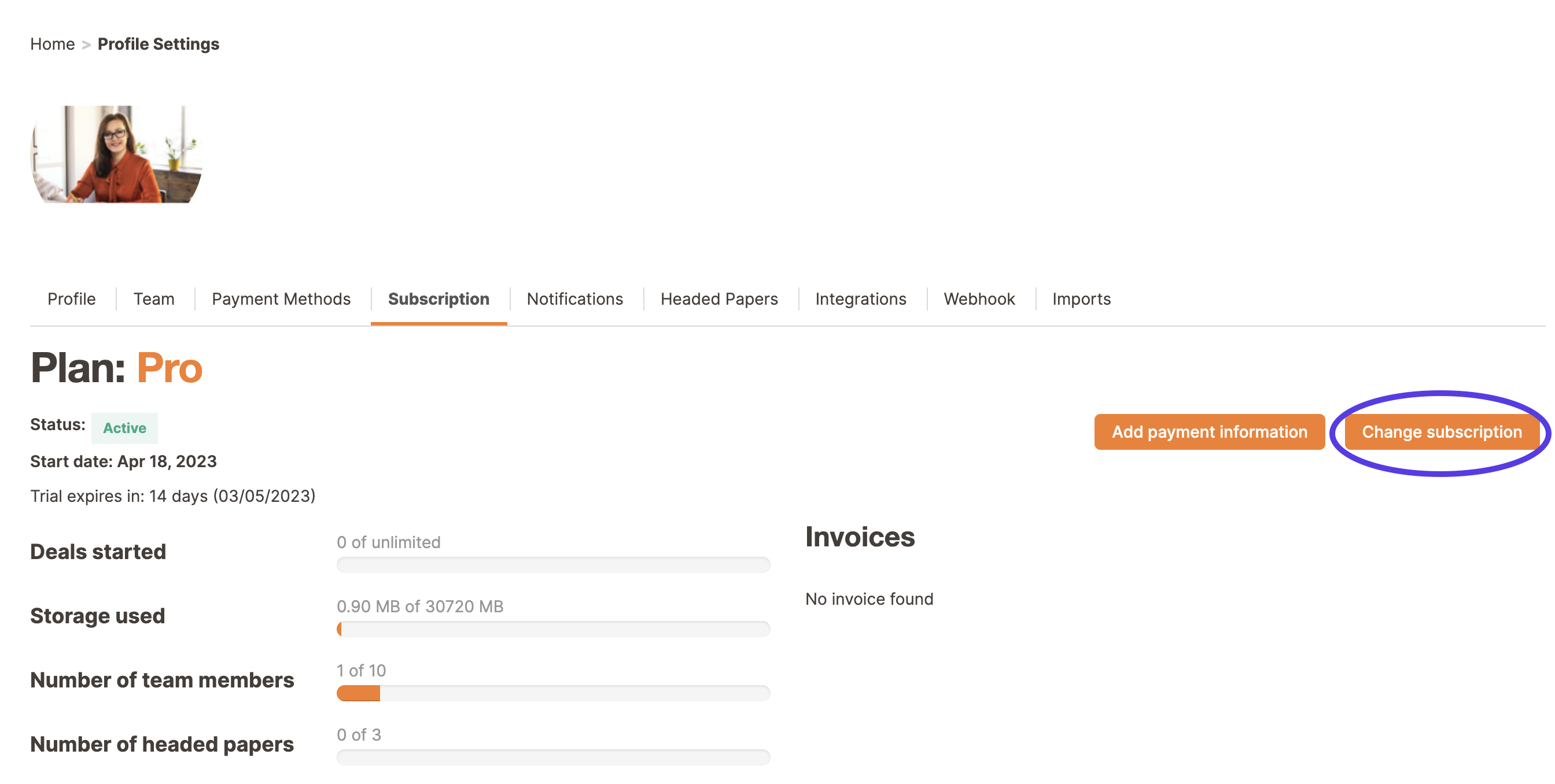
This will take you to a tab that lets you change your subscription (see the image below).
The Free Business plan is the basic one we offer for free to all Accounts when you register for the first time. It is quite limited in terms of functionalities but lets you join all deals proposed by others.
If you need more users and to unlock more features and possibilities then you can upgrade to one of the paid plans: Essential, Pro, Advanced or Corporate.
The main characteristics of the plans are available on our Pricing page. But we can summarise the plans in the following way:
Essential: Good for small teams that need to manage a few deals and contracts but are requiring a flexible solution supporting authorizations and reviews natively. This profile is offered with 3 users.
Pro: The choice for teams that need to coordinate contracts and teams for different functions and needs more users and a company presence (Branded Company subdomain). This profile is offered with 5 users.
Advanced: The advanced profile has been designed for larger teams looking for compliance support and automatic checks and data integration. The platform offers KYC and AML checks by integrating with W2 Global data.
Corporate: The corporate plan is a custom plan available to companies that need a customised offer, more users, and are interested in our advanced Smart Contract and Blockchain infrastructure to automate Contract Management.
For more details, please check the info available on our Pricing page.
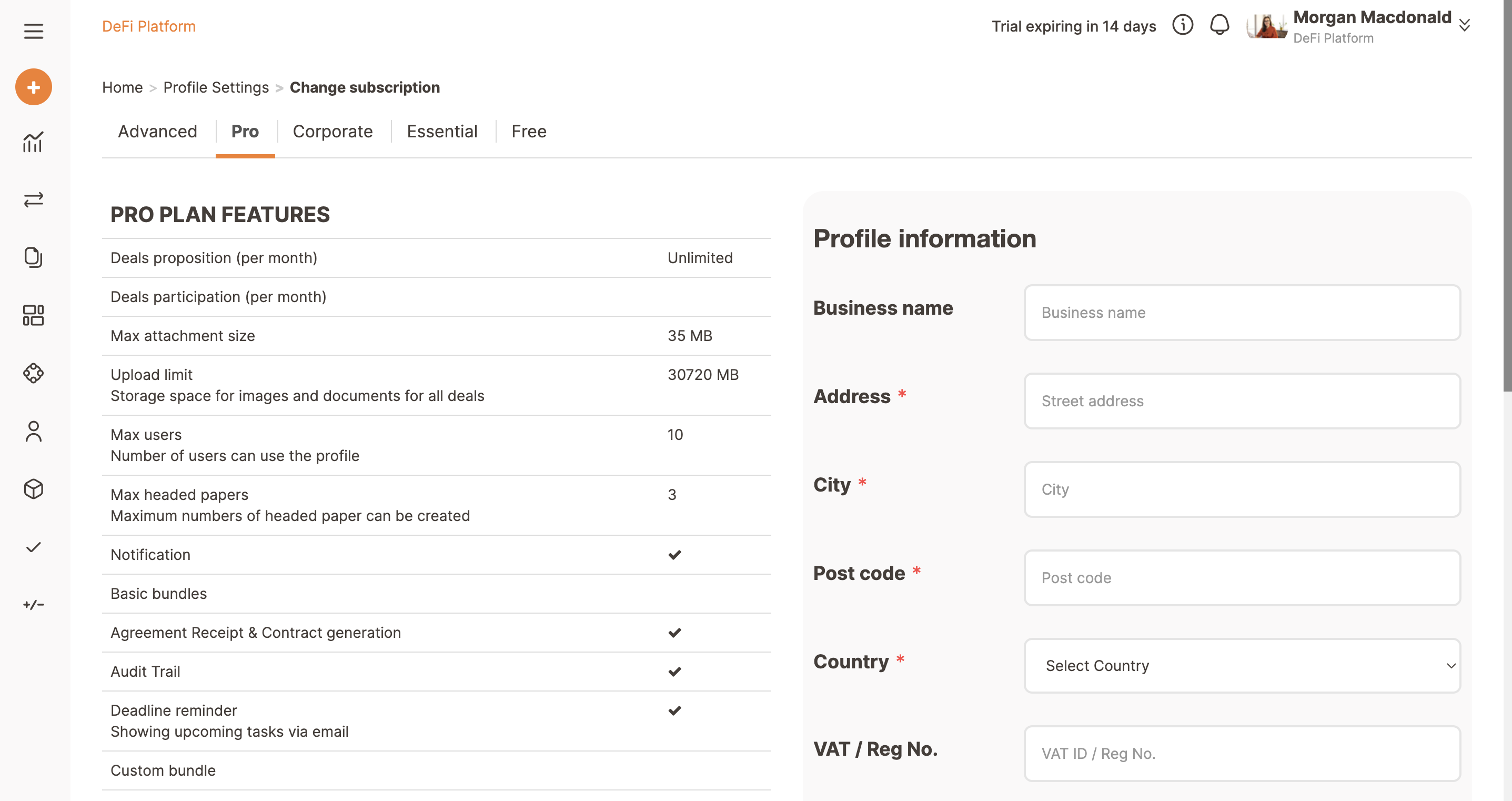
After selecting your preferred plan tab you will be required to fill in the billing data and you will have to insert the credit card data required by Stripe, our payment service provider. You can select monthly or yearly payments.
By selecting the yearly payment interval you will get a discount on the monthly plan.
The pricing you will find in the Billing period field is the calculation coming from the number of users offered by the plan multiplied by the cost of the seat offered for monthly or annual subscriptions.
All payments with credit cards will be processed directly by Stripe a PCI-DSS compliant operator, therefore all personal and card data will be processed and stored in their servers. We will never store any information about your credit cards on our platform and on our servers. Please check Stripe Privacy page for further details.
As soon as you fill in all the required data, then simply click on Updade, and you're done.
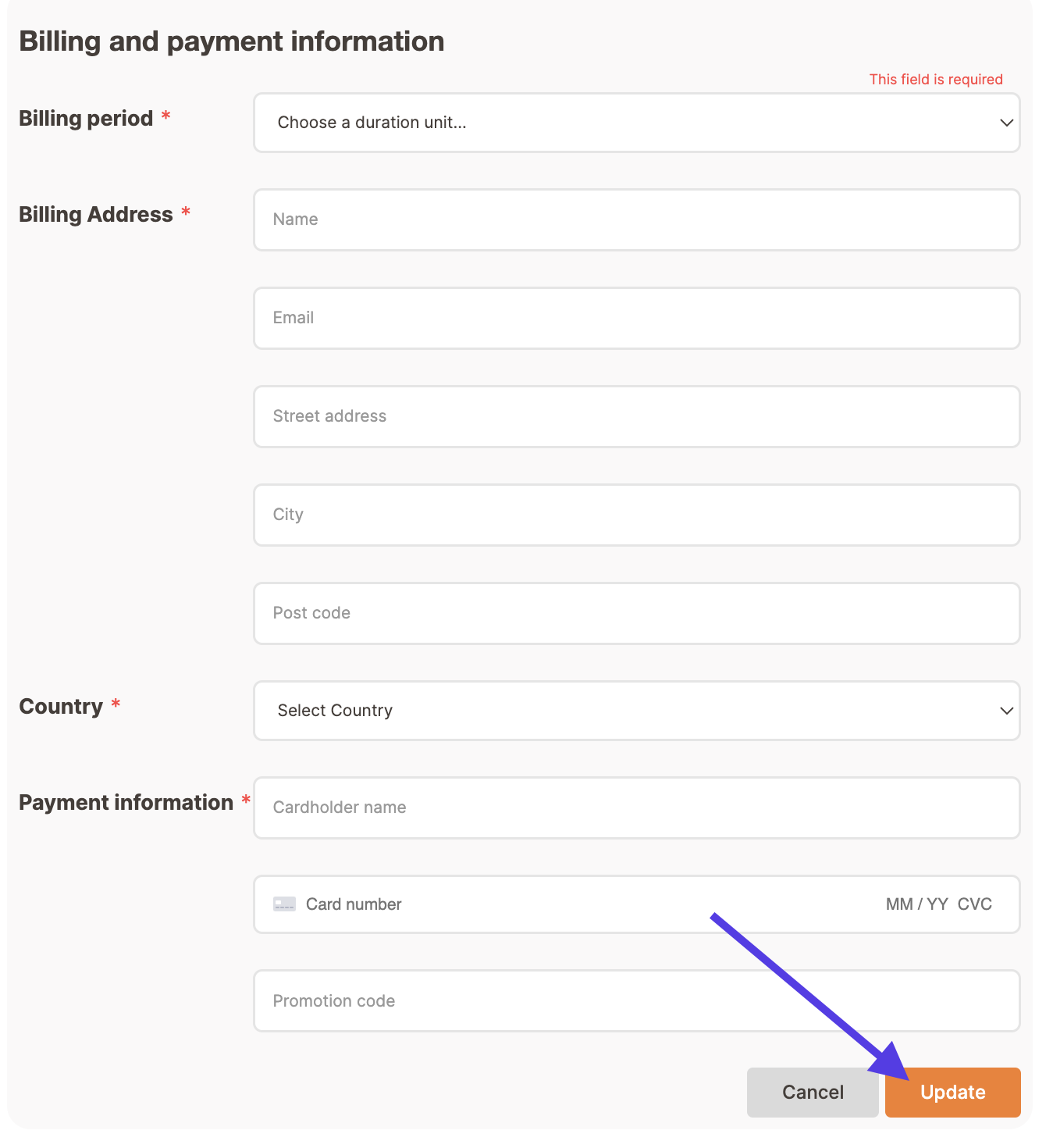
Congrats, you have a supercharged account now!

