Contract life cycle activation in a contract model
Dennis
Last Update 2 years ago
This option is available for contract models that you are creating and for deals that have already been published or imported.
To access this option for a contract model you are creating click on Models.
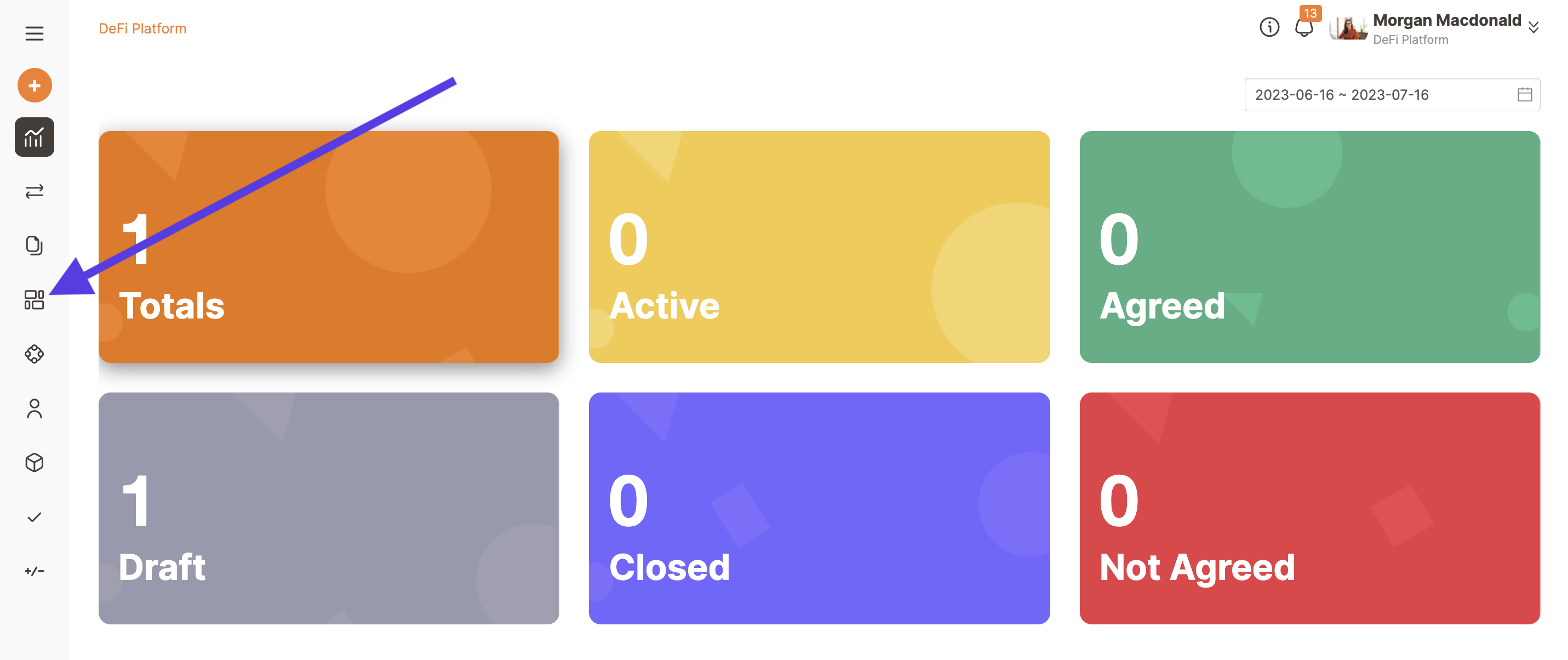
Find the contract model you want to add the lifecycle function to and click on the Edit button on the far right. You can also create a new model.
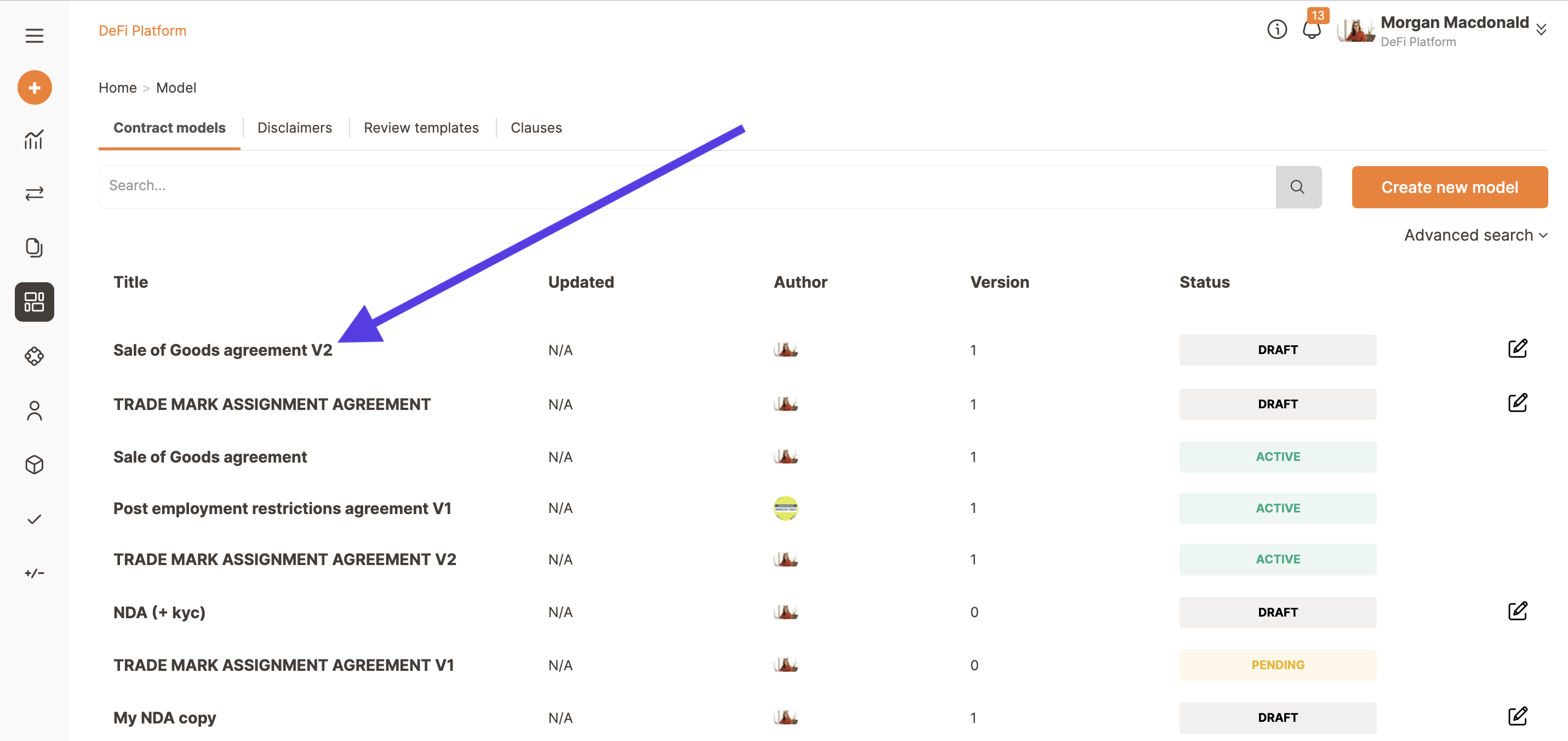
Then click on Advanced settings.
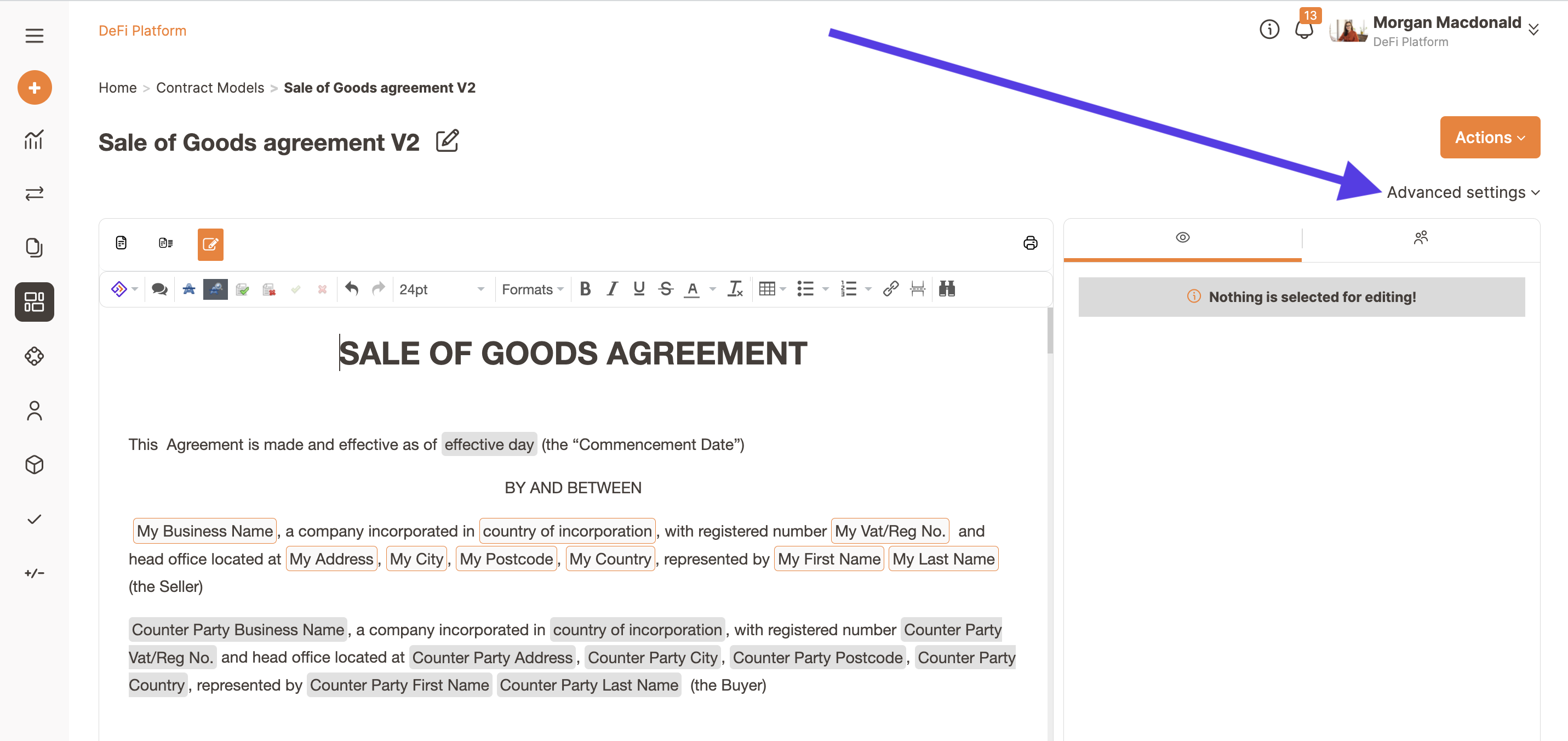
Now you can start setting up your contract lifecycle.
In order to use this functionality, make sure your template has all the necessary variables you want to automate.
This is what the page looks like.
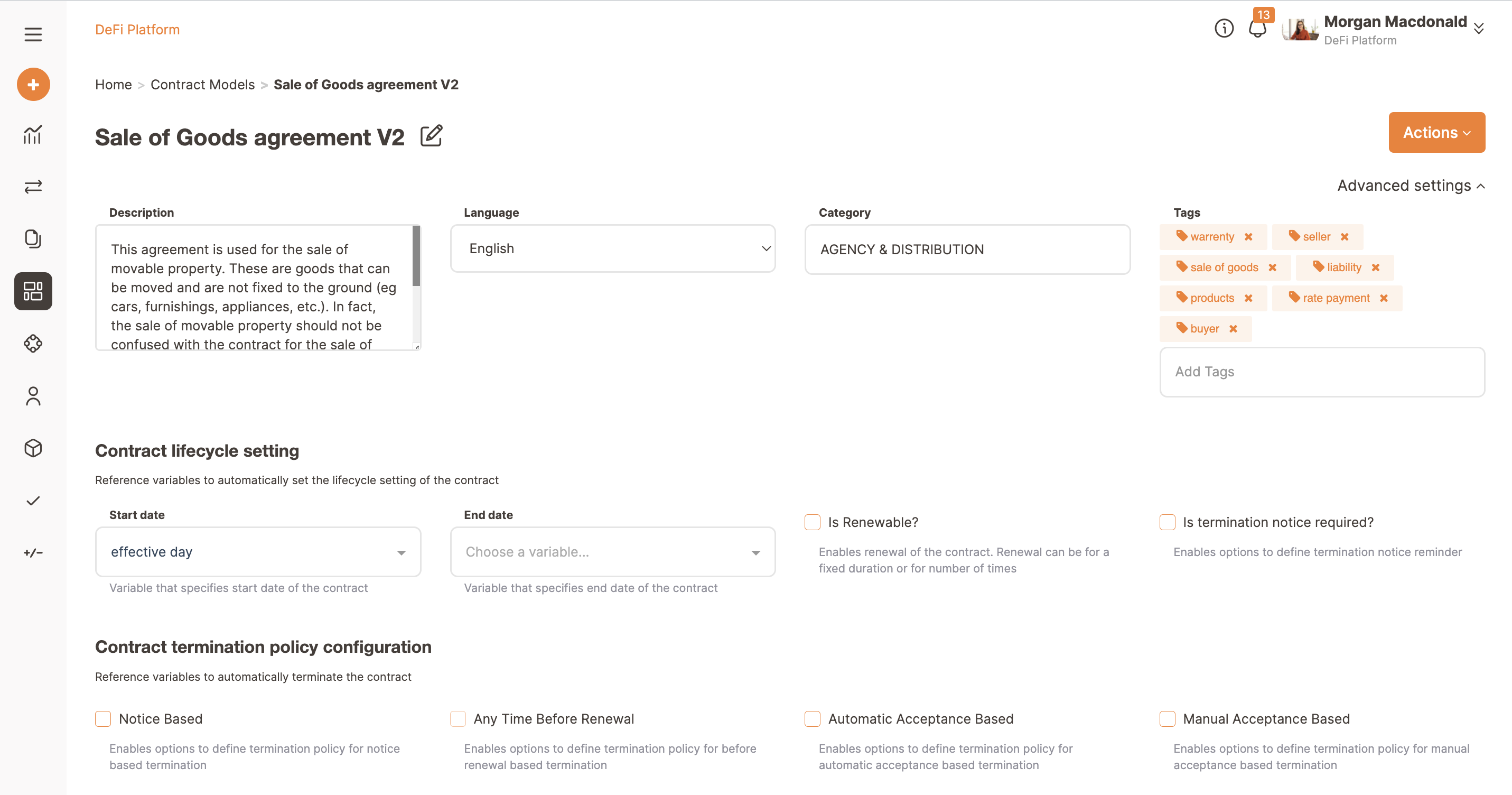
Trakti's lifecycle supports two types of variables that can be connected: date and integer.
For example, if you want to automate the duration of the contract just follow these steps:
You can see a start date and an end date option.
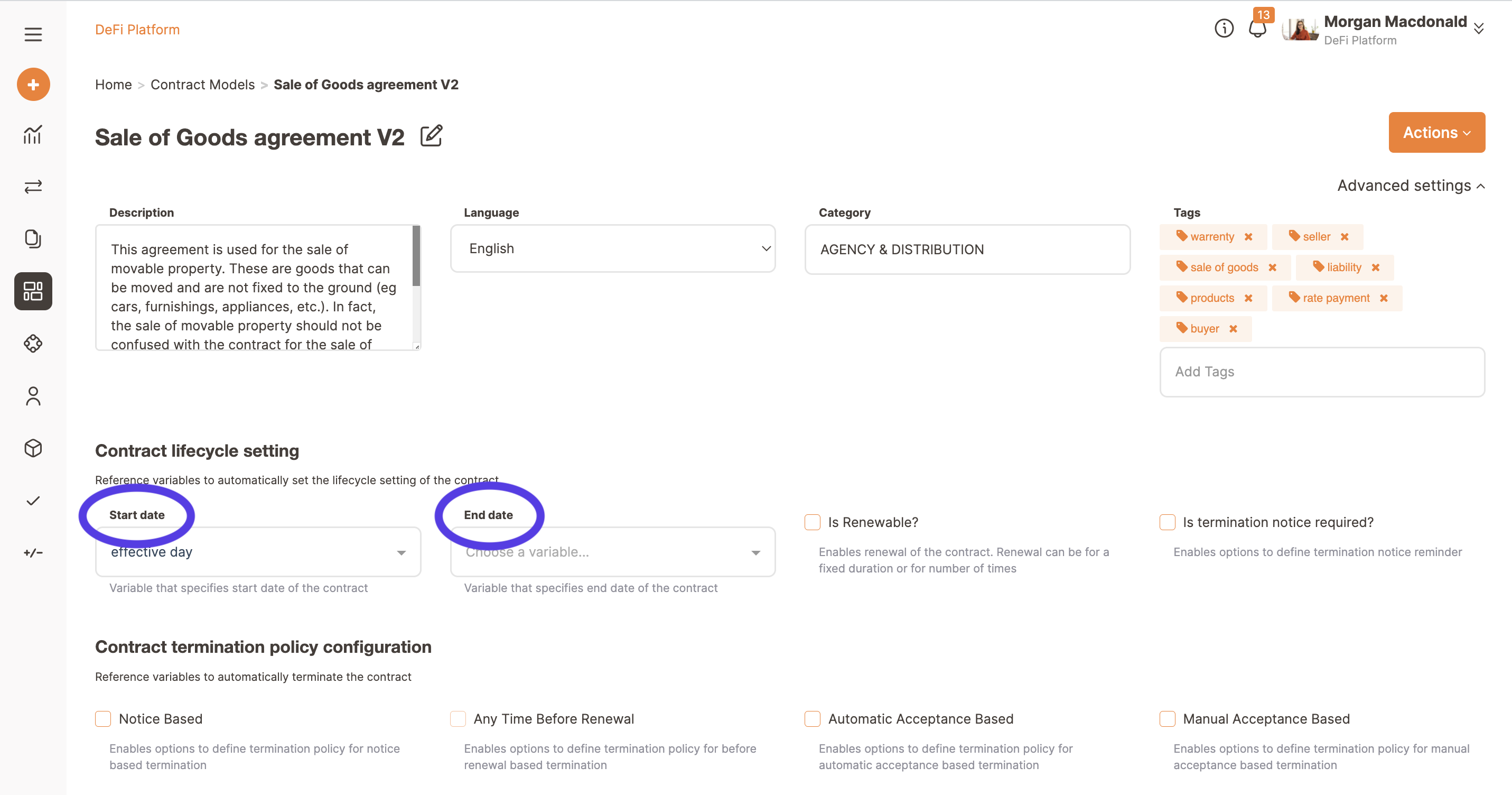
Before selecting the variables that are going to be start and end date you have to create the variables "start date" and "end date" in the contract (if you do not have them already), this way once you or the counterparty will fill in these fields they will automatically activate the contract's lifecycle.
Select where you want to add the date variable in the contract and click on the Trakti logo on the left and choose Variable from the dropdown menu.
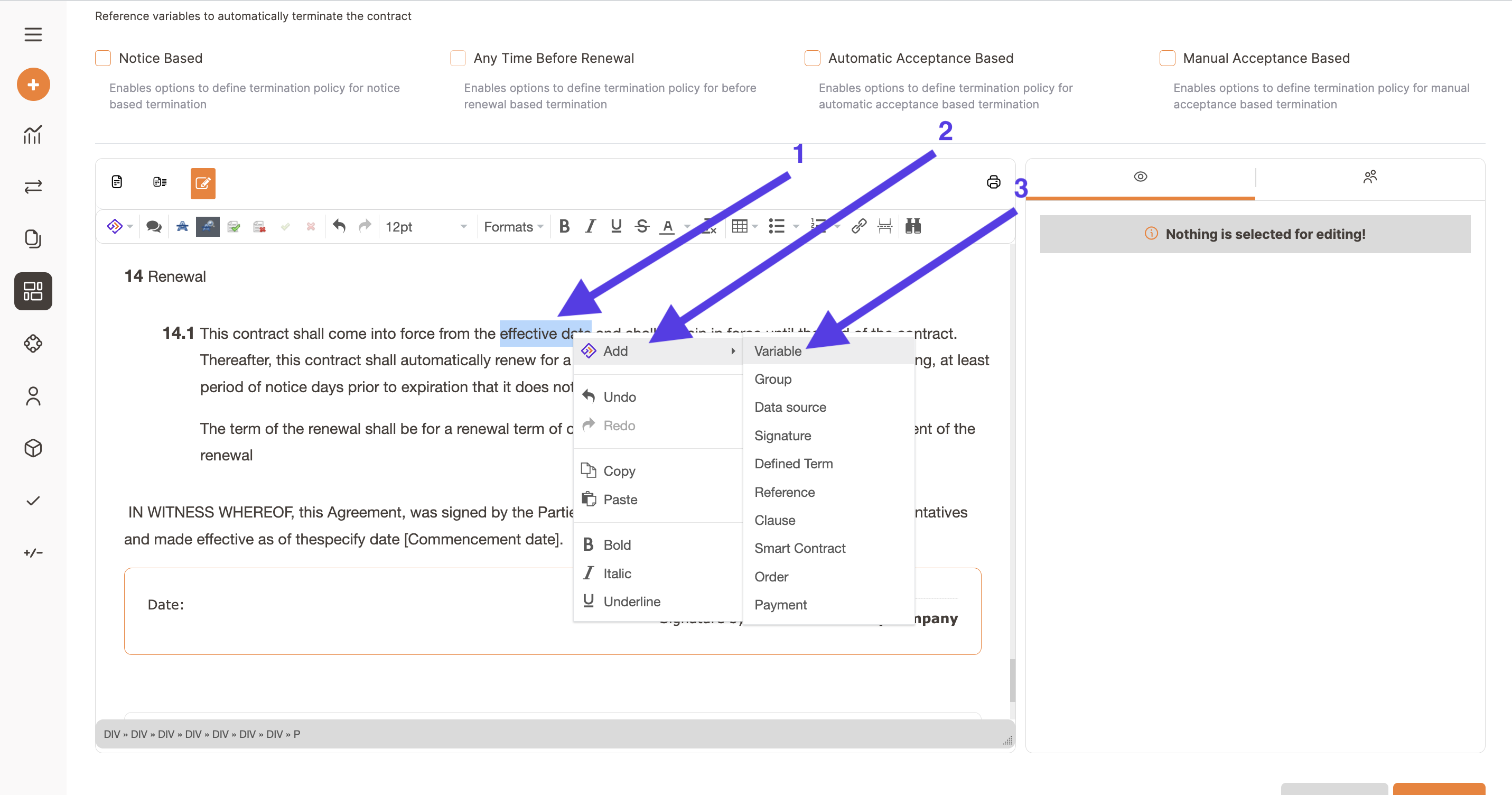
Choose the variable type from the dropdown menu under the Type voice on the right. The field can be mandatory and/or negotiable.
You can choose the variable label, but we recommend calling it “start date” or “effective date” or “commencement date” in order to make it clear to the counterparty.
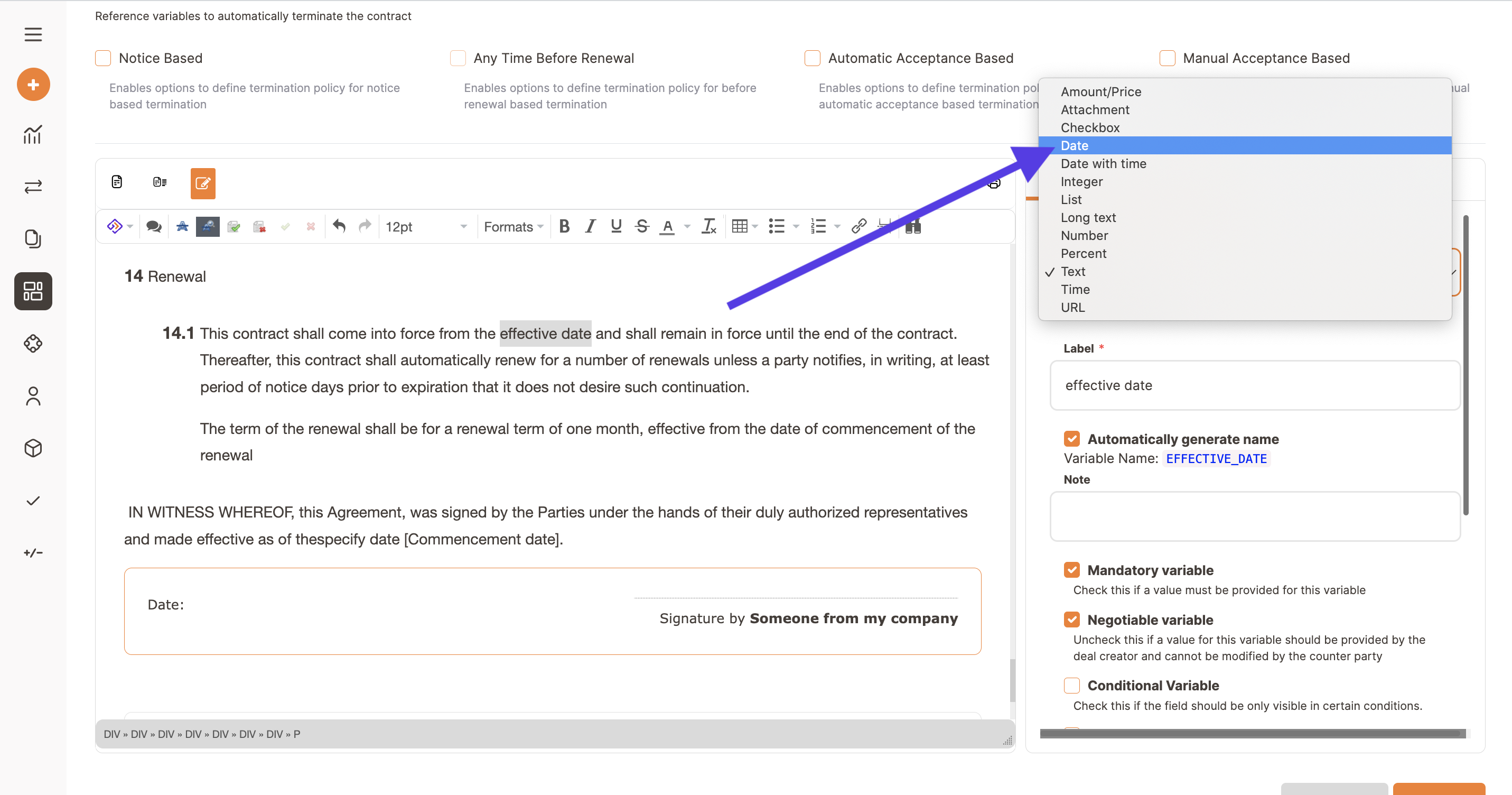
Then scroll to the end and click on Save changes.

Now that you have the variable you can link it to the contract lifecycle.
Go back up to the start date in Advanced settings and click on "Choose a variable..."
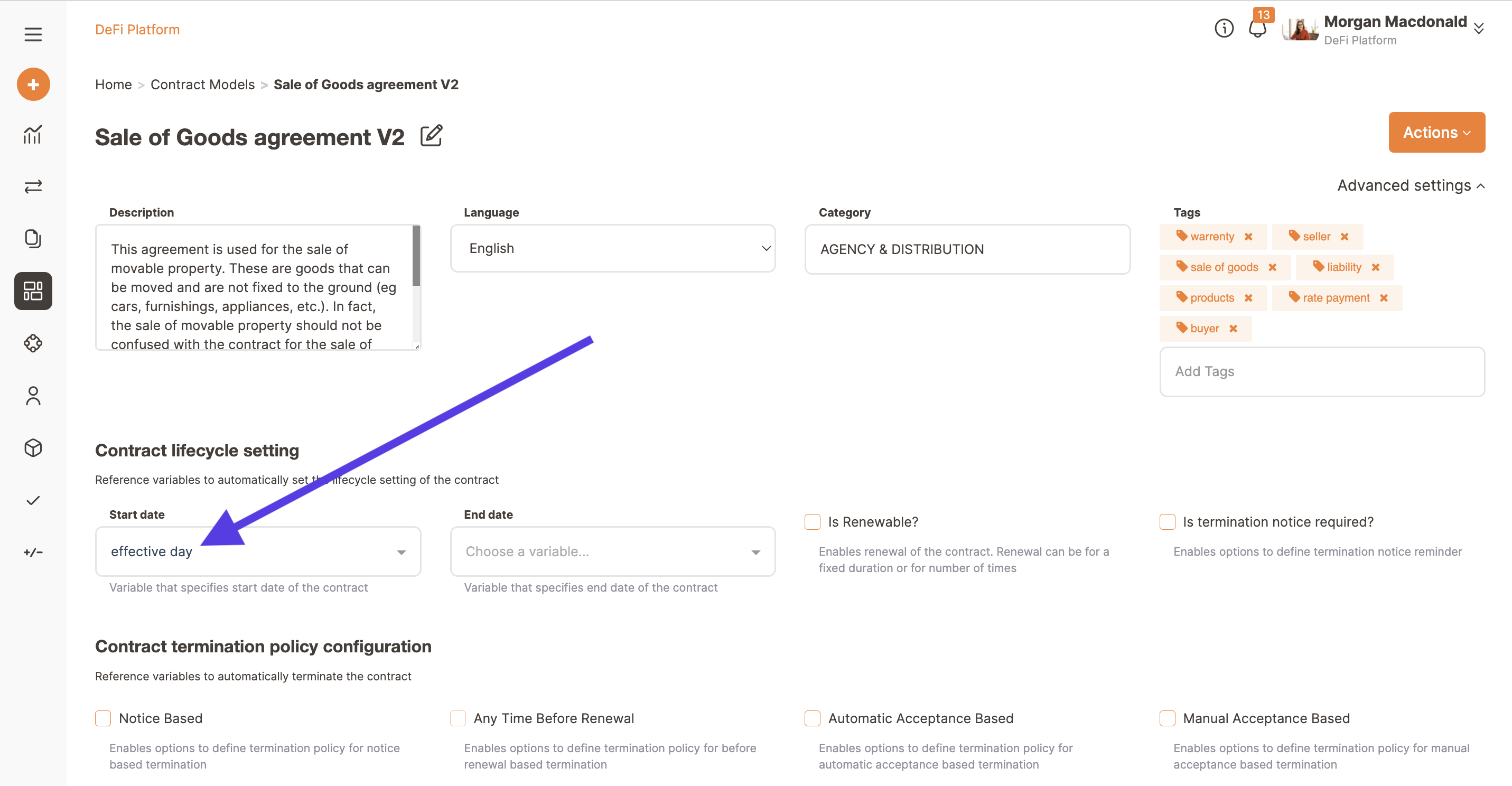
Now select the label of the variable you want to set as start date.
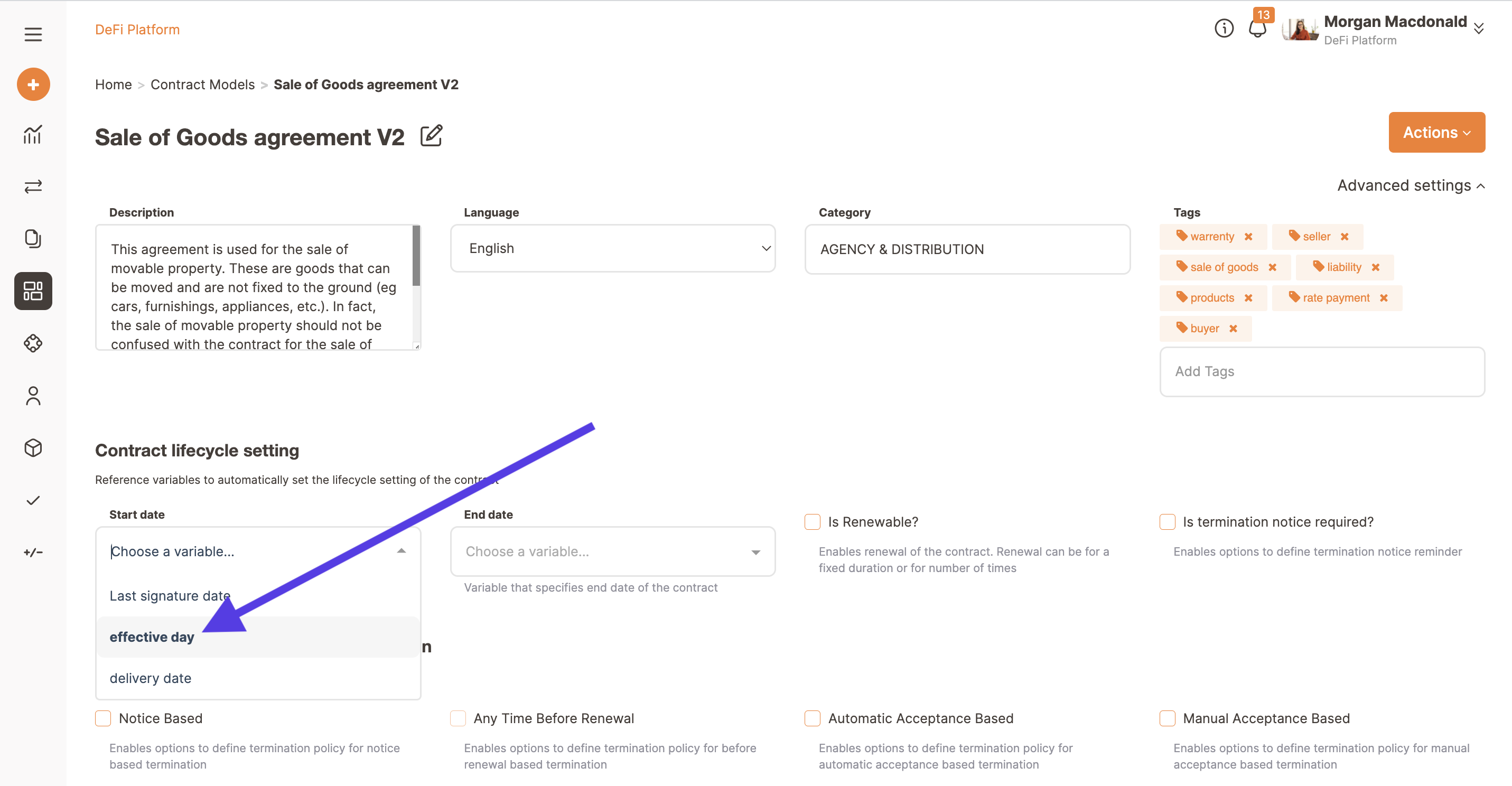
Finally, click on Save Draft.
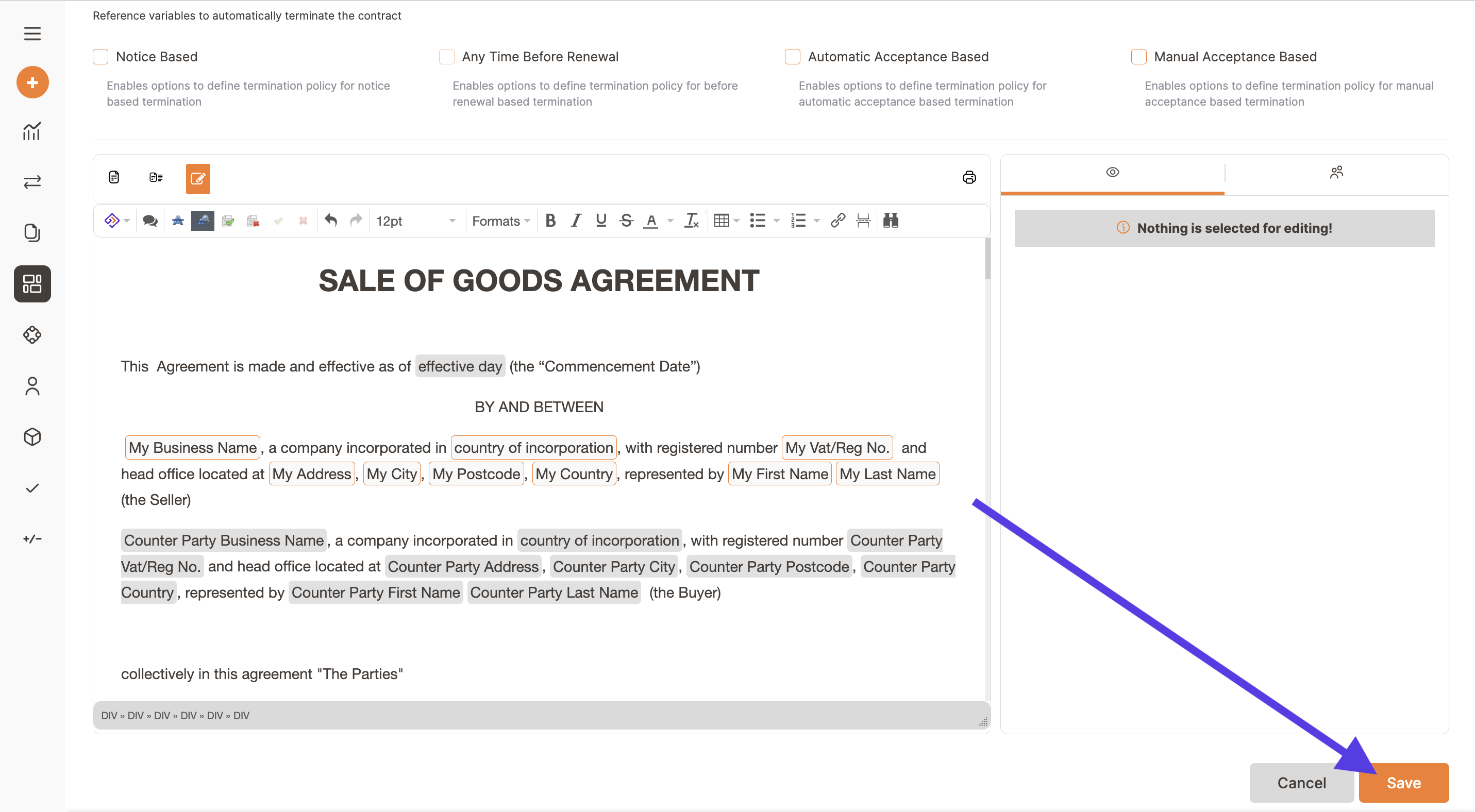
The same steps have to be followed if you need to connect the termination date of your contract.
Remember to refresh the page in case you do not see the changes.
If you want to make your contract renewable, you can insert in your contract all the necessary variables to automate the renewal. Here below is an example:
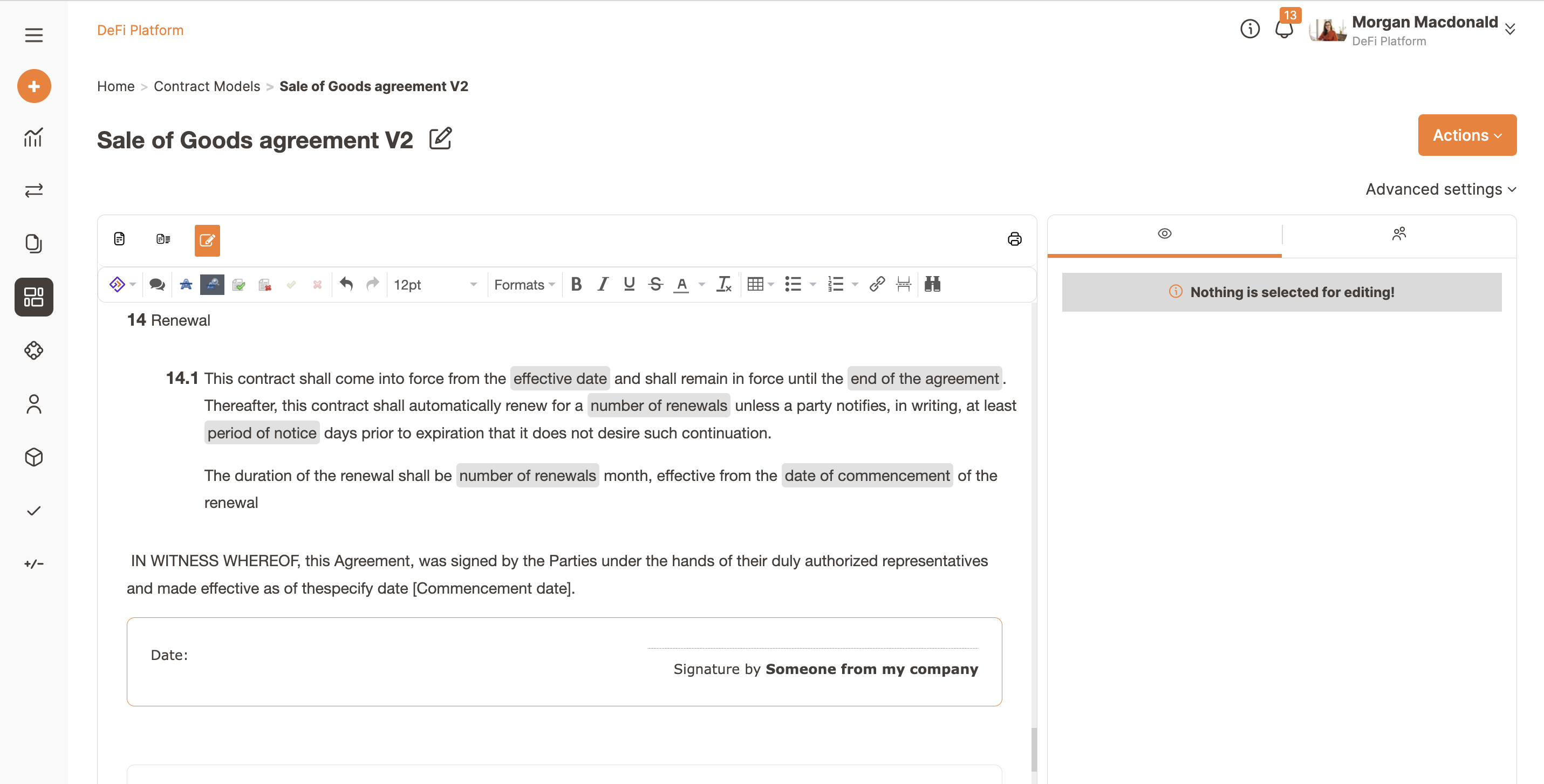
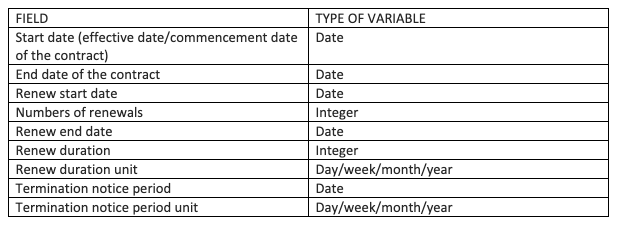
Once you have written your clause with the variables, click on Advanced setting on the right and fill out the fields.
Remember to click on the bottom Save draft on the right and eventually refresh the page.

