Contract life cycle activation in a contract
Dennis
Last Update 2 years ago
Trakti offers the chance to automatically set the lifecycle setting of the contract.
This option is available for deals that have already been published or imported and for contract models that you are creating.
To access this option for deals that have been published/imported open My Contracts
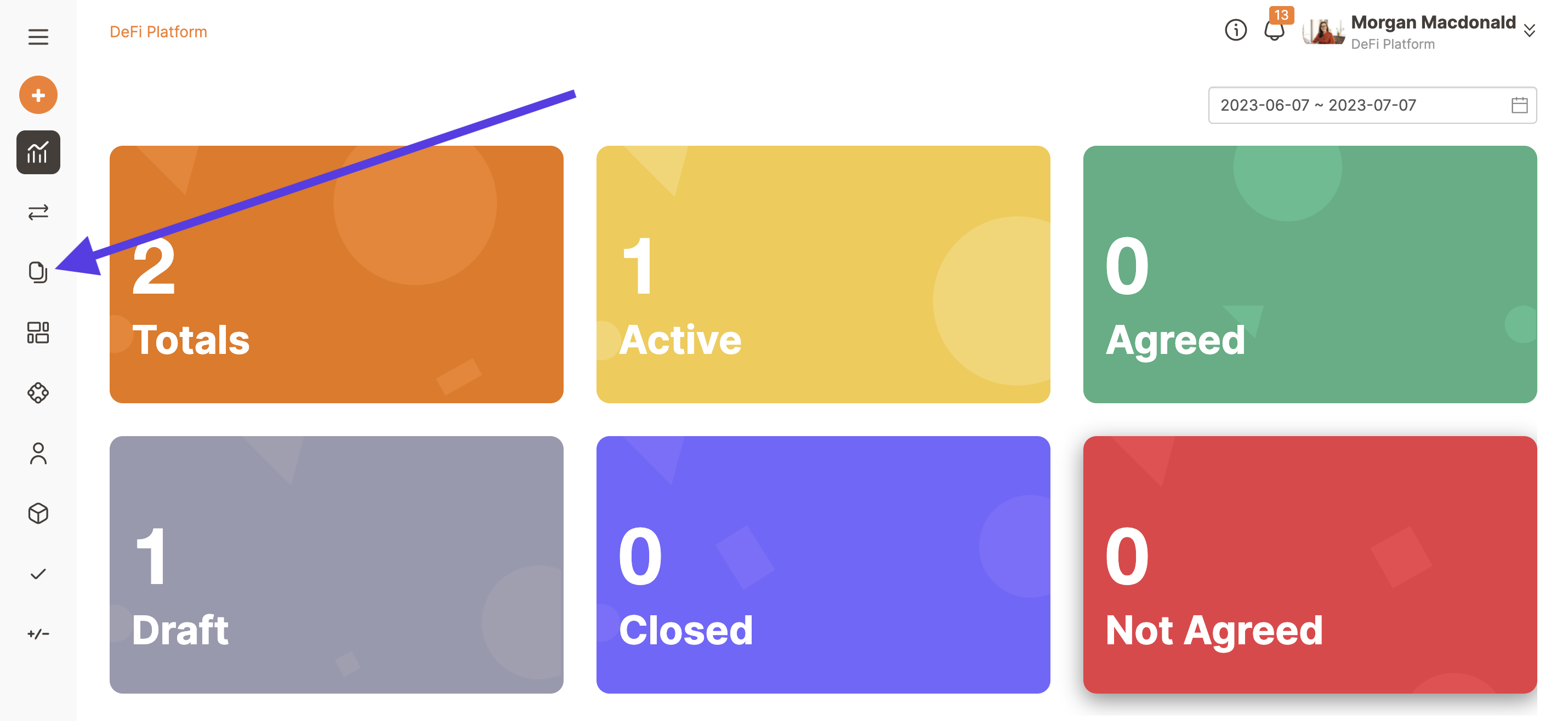
Then select the contract by clicking on the contract's title.
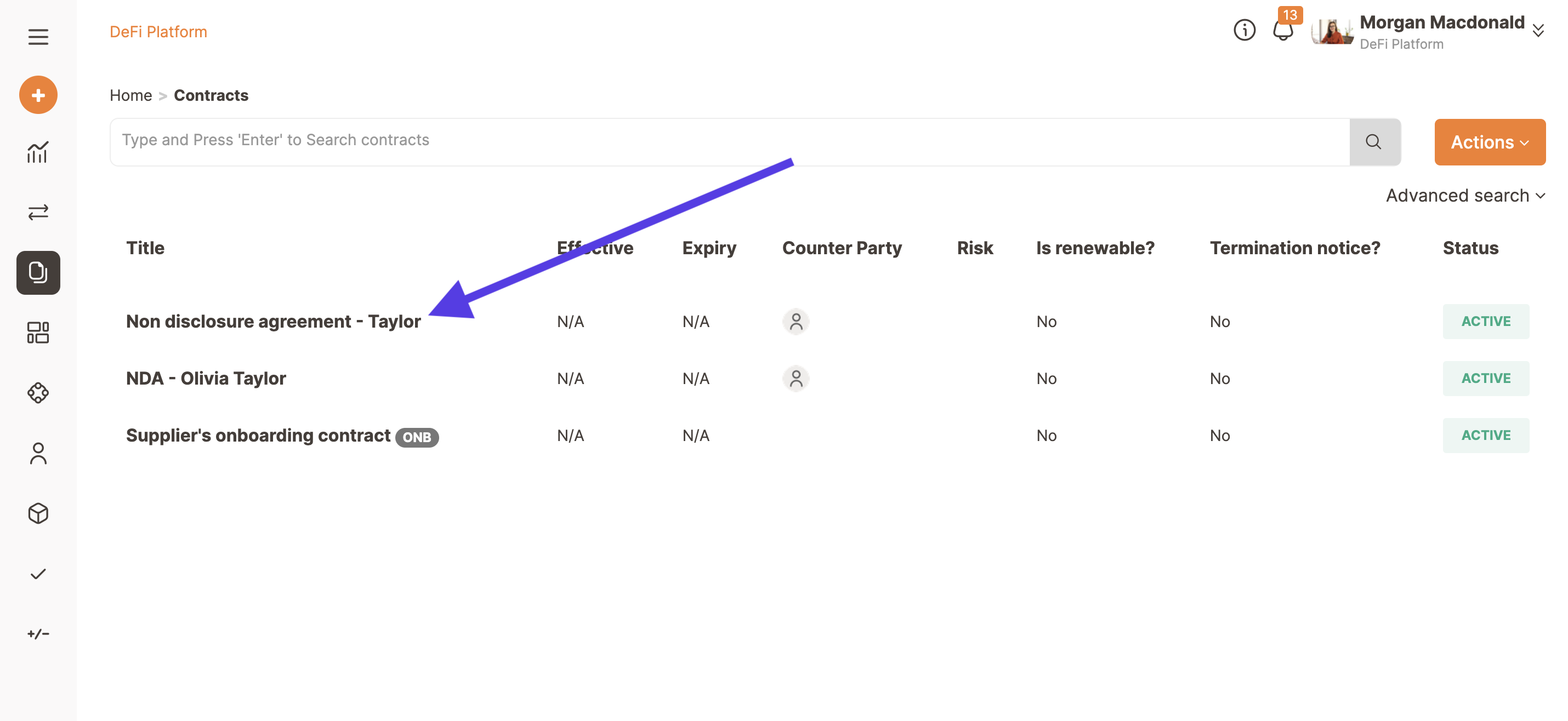
And select from the Actions button on the top right of the screen Manage contract lifecycle.
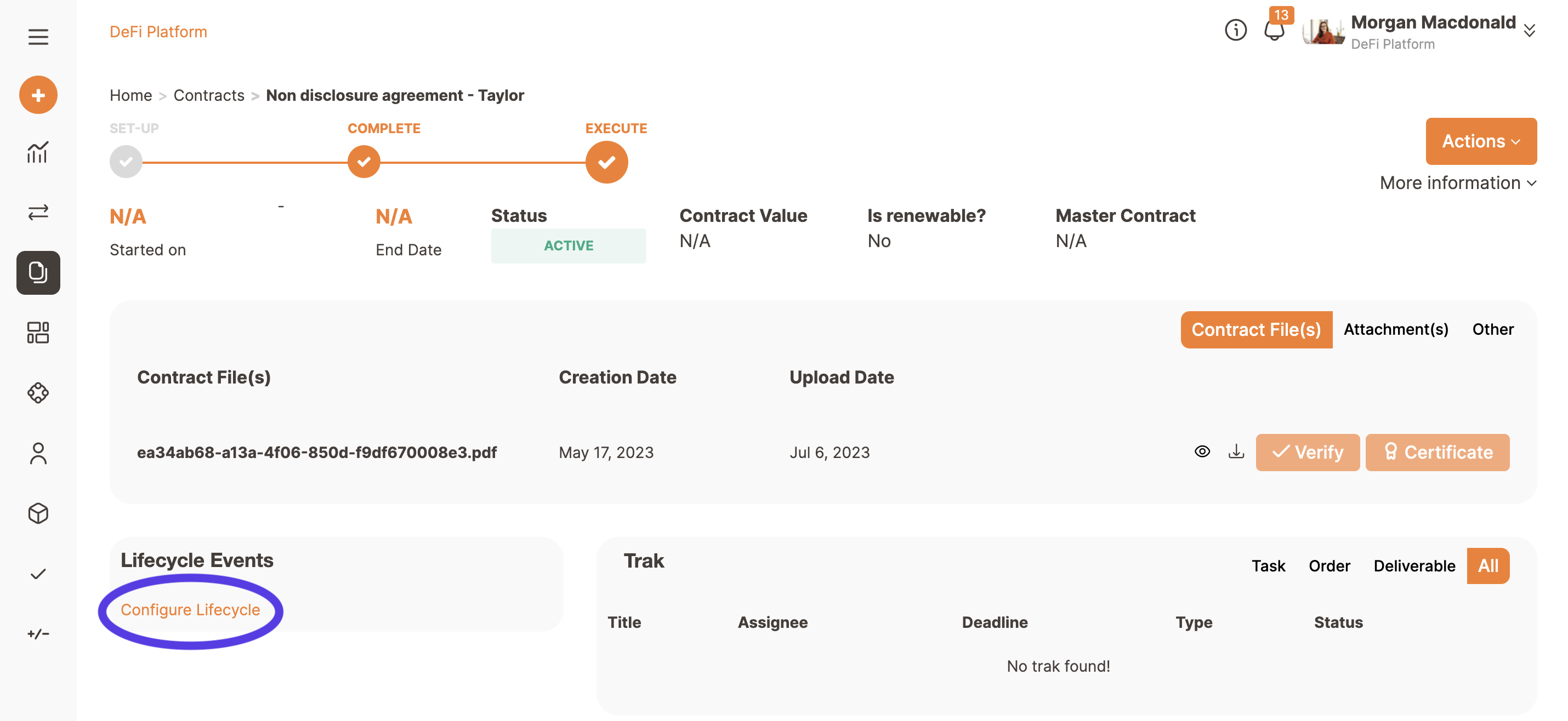
You will then see this page
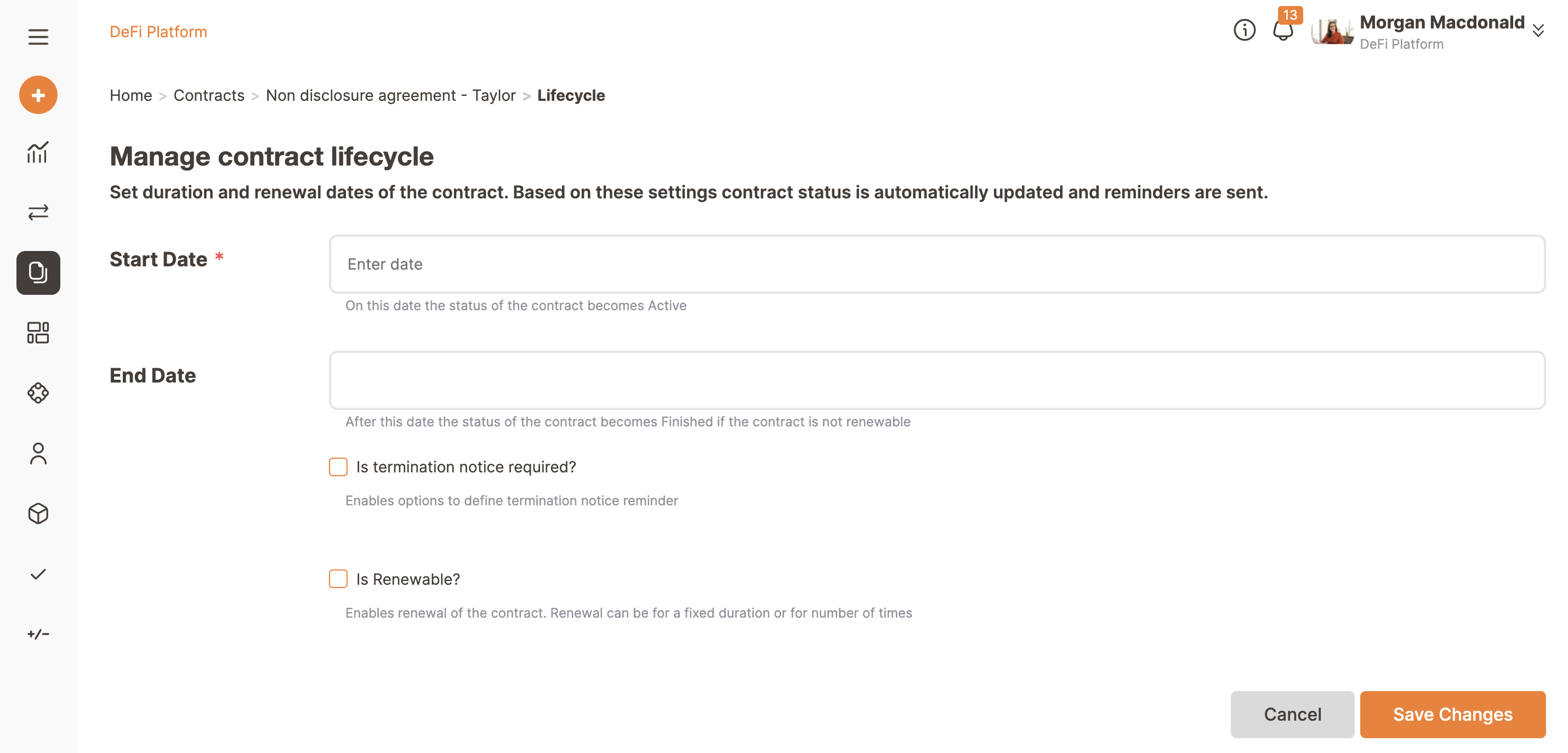
To automate the duration of the contract just enter a start date and an end date from the popup calendar.
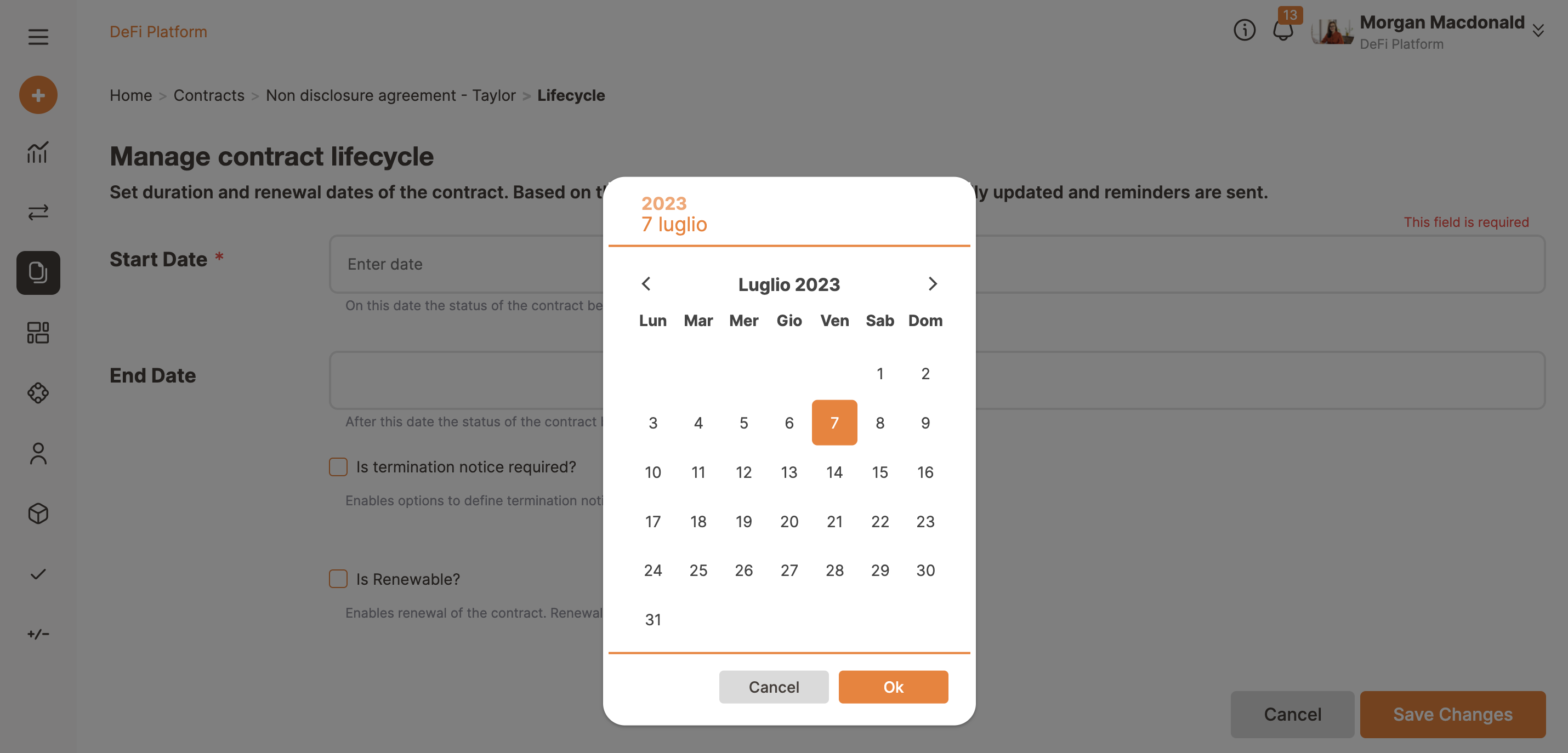
If you want the contract to notify the counterparty sometime before the termination of the contract about the incoming end of the deal tick the Is termination notice required box. Insert the amount of time before the end of the contract the notification must be sent, then select the right option amongst day, week, month, or year.
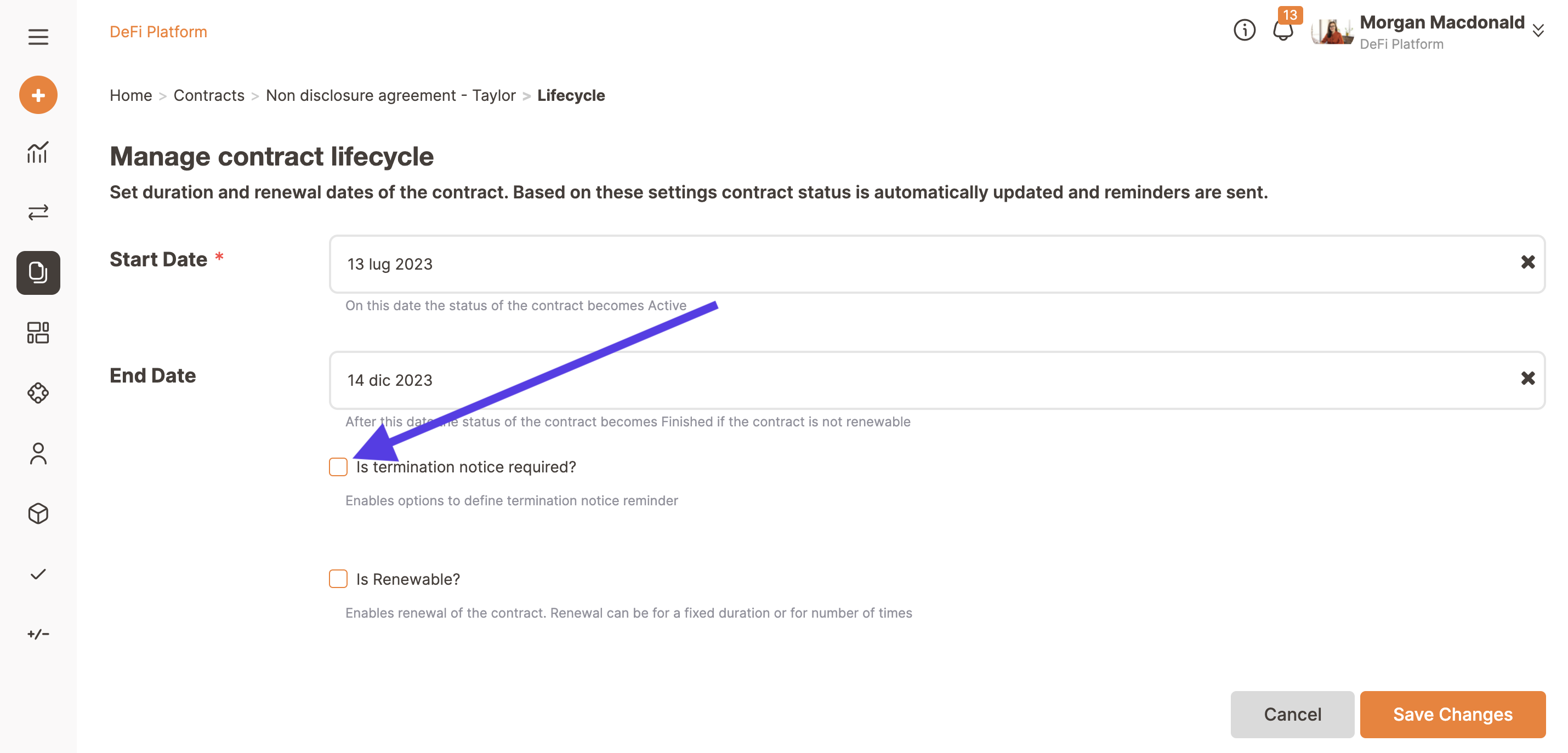
If the contract is renewable and you want to automate this option tick the Is renewable box and insert the number of times the contract can be renewed.
If the contract can be renewed an unlimited amount of time insert -1.
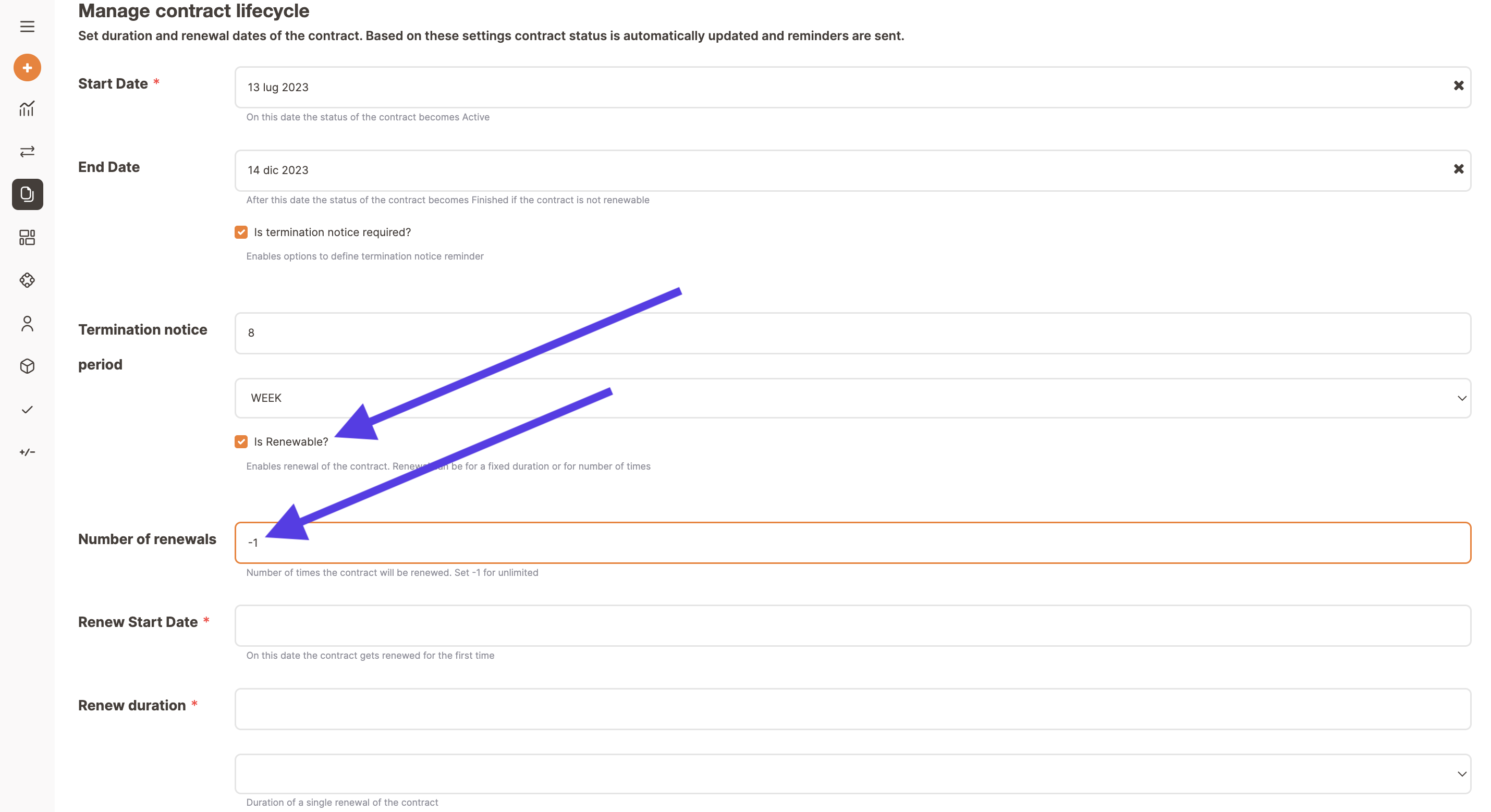
Once you have set the number of renewals you will be asked the renewal start date and duration.
The renewal date can be selected from the dropdown calendar.
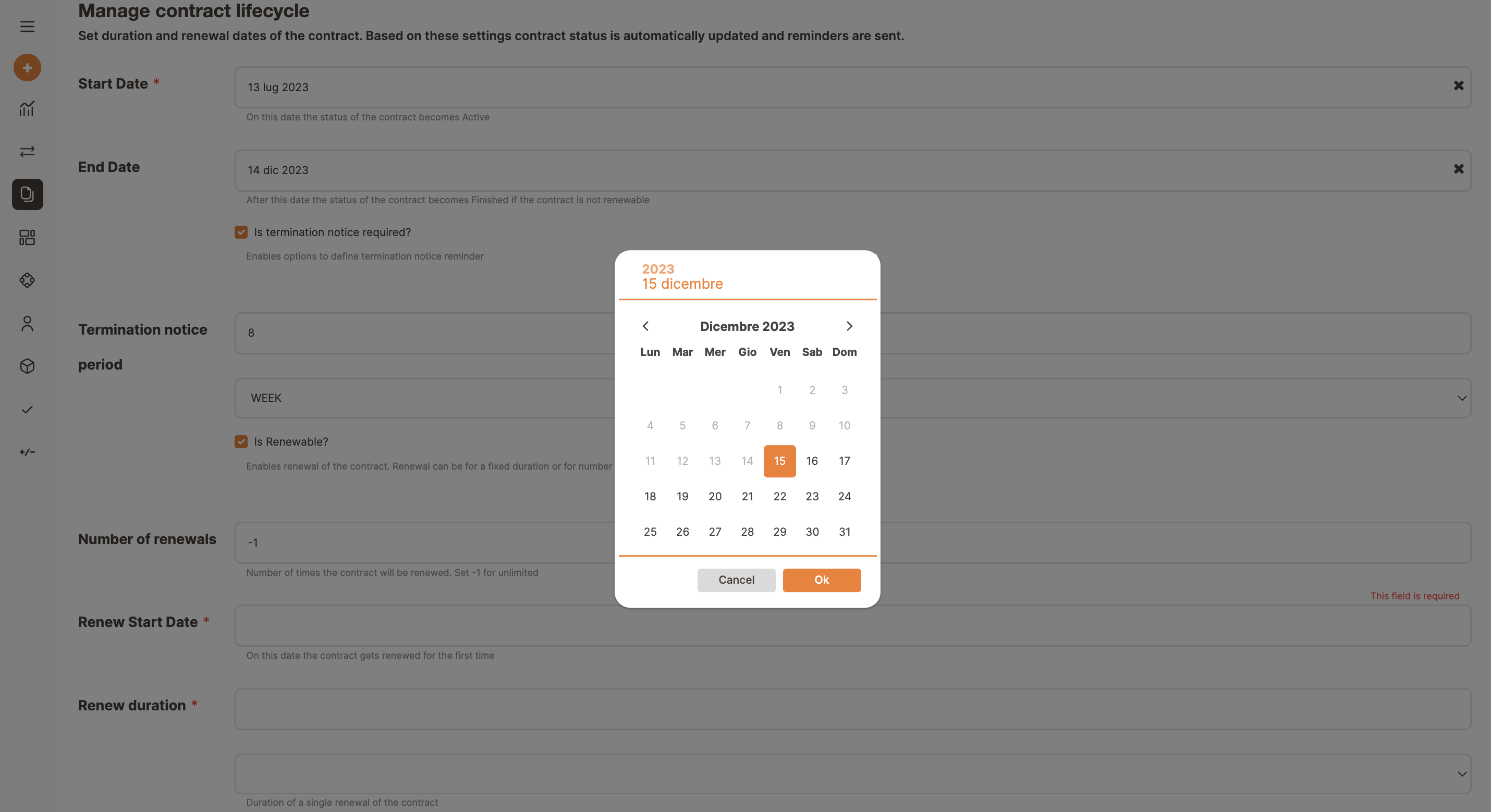
The renew duration can be inserted manually by filling in the form and choosing the right option between day, week, month or year.
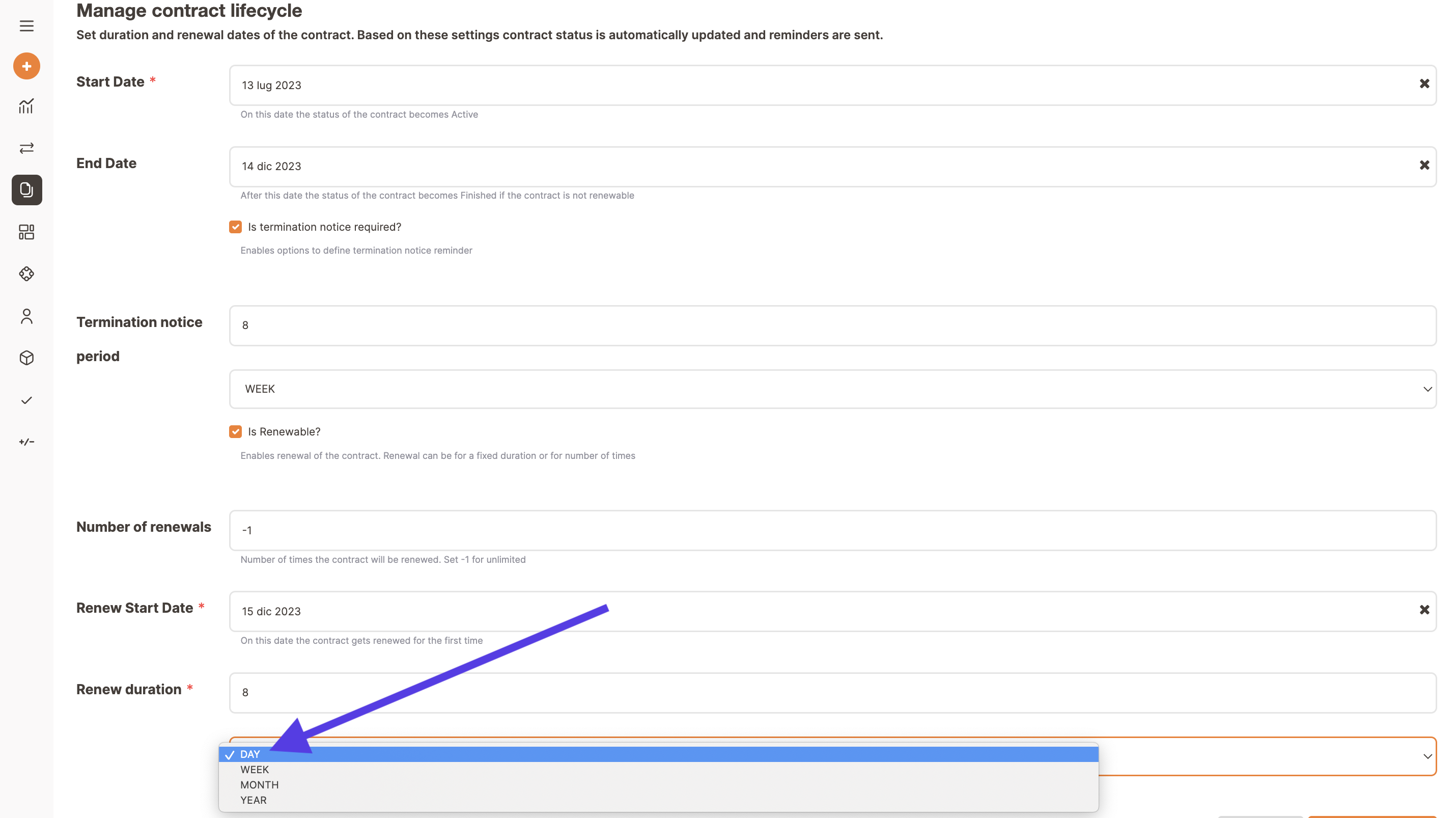
Please remember to save changes once you have finished the process.
When you click on the Save changes button a popup will ask you if you are sure. Click on Yes.
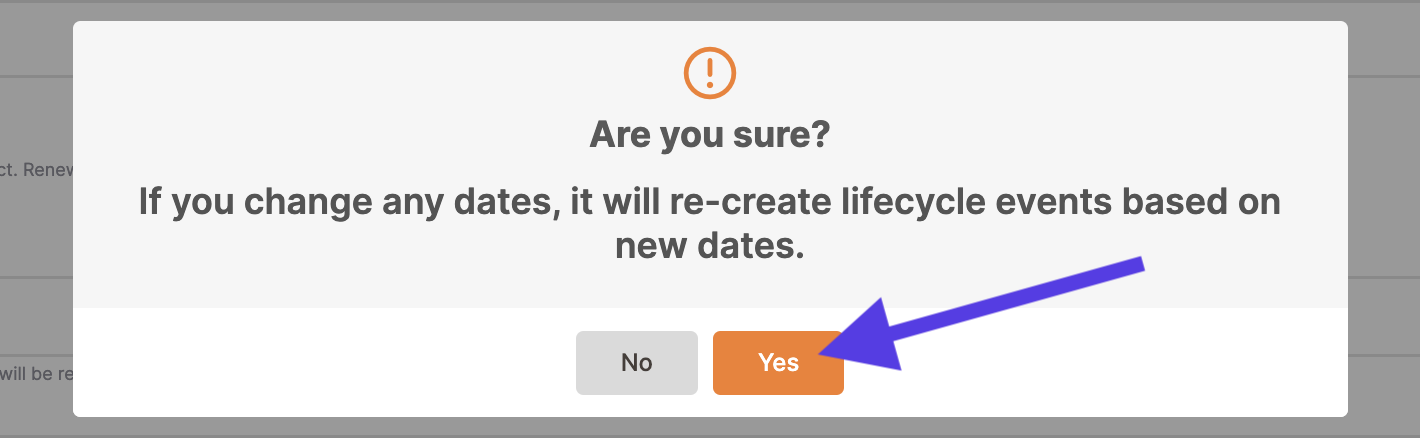
Congratulations! You have set your contract's lifecycle.
You can always change these setting by opening the My contracts section and selecting Manage contract lifecycle from the Actions button.

