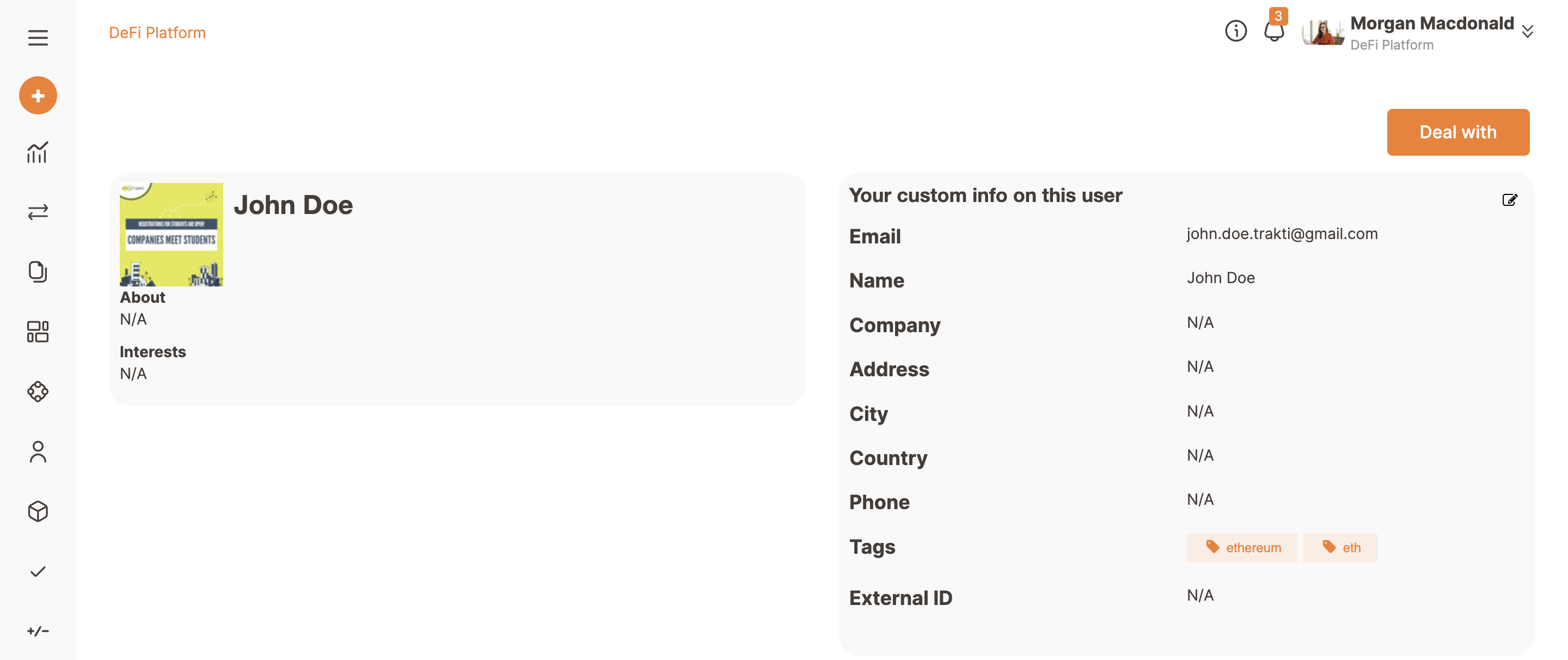Create new contact
Dennis
Last Update 2 years ago
Click on the icon on the left column as shown in the picture below.
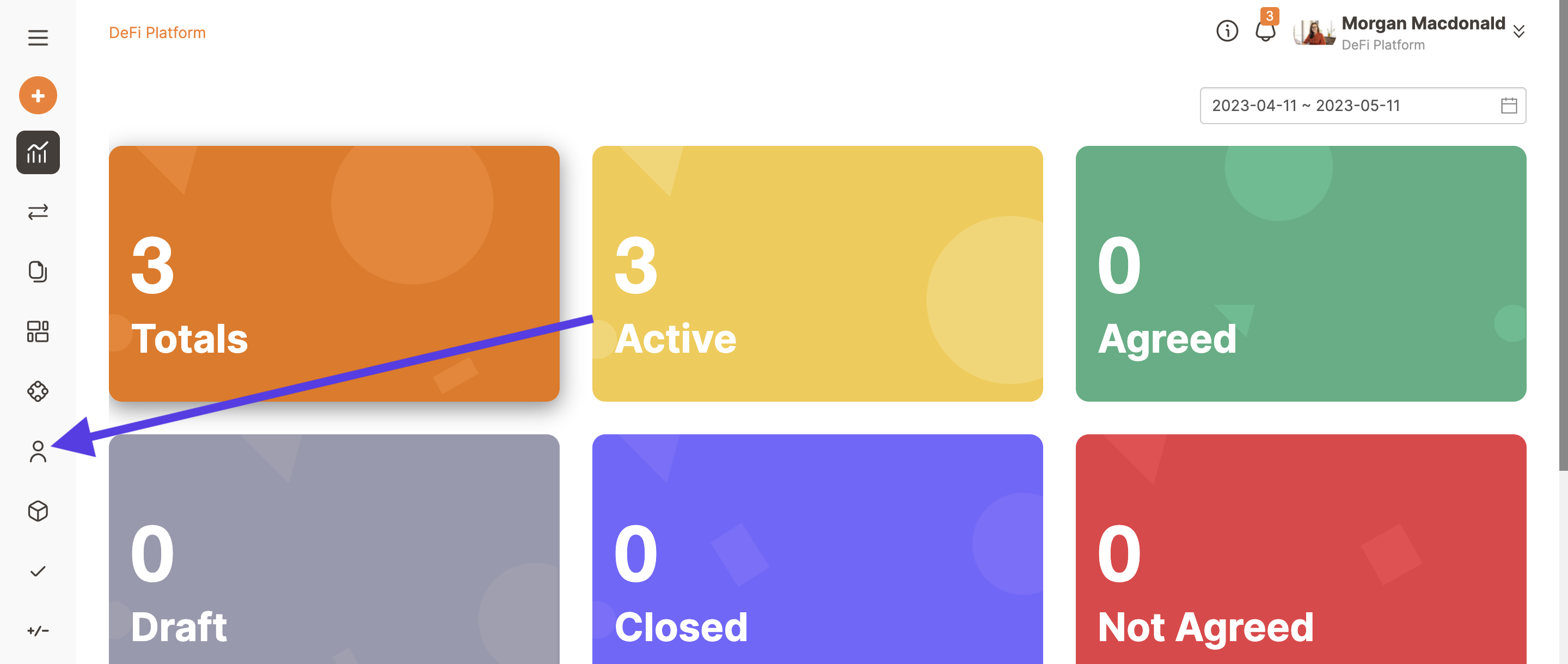
Then click on Add.

Next, fill the fields with data (email contact is mandatory); after the completion click on Create.
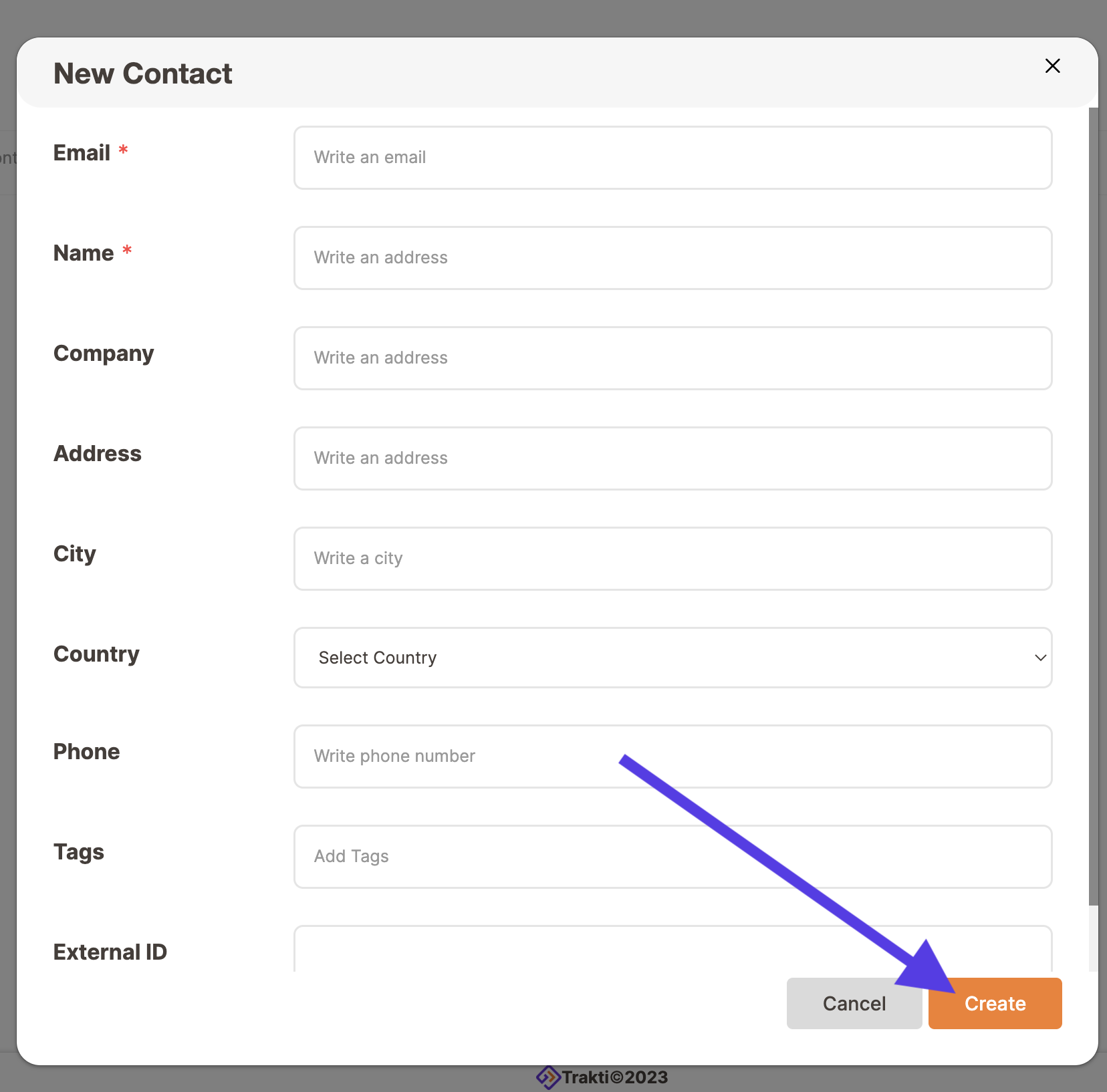
The new contact is now added to your list; if you notice that some info is missing or simply you want to delete the contact, just click on the name to show its info, just as described in the box at right.
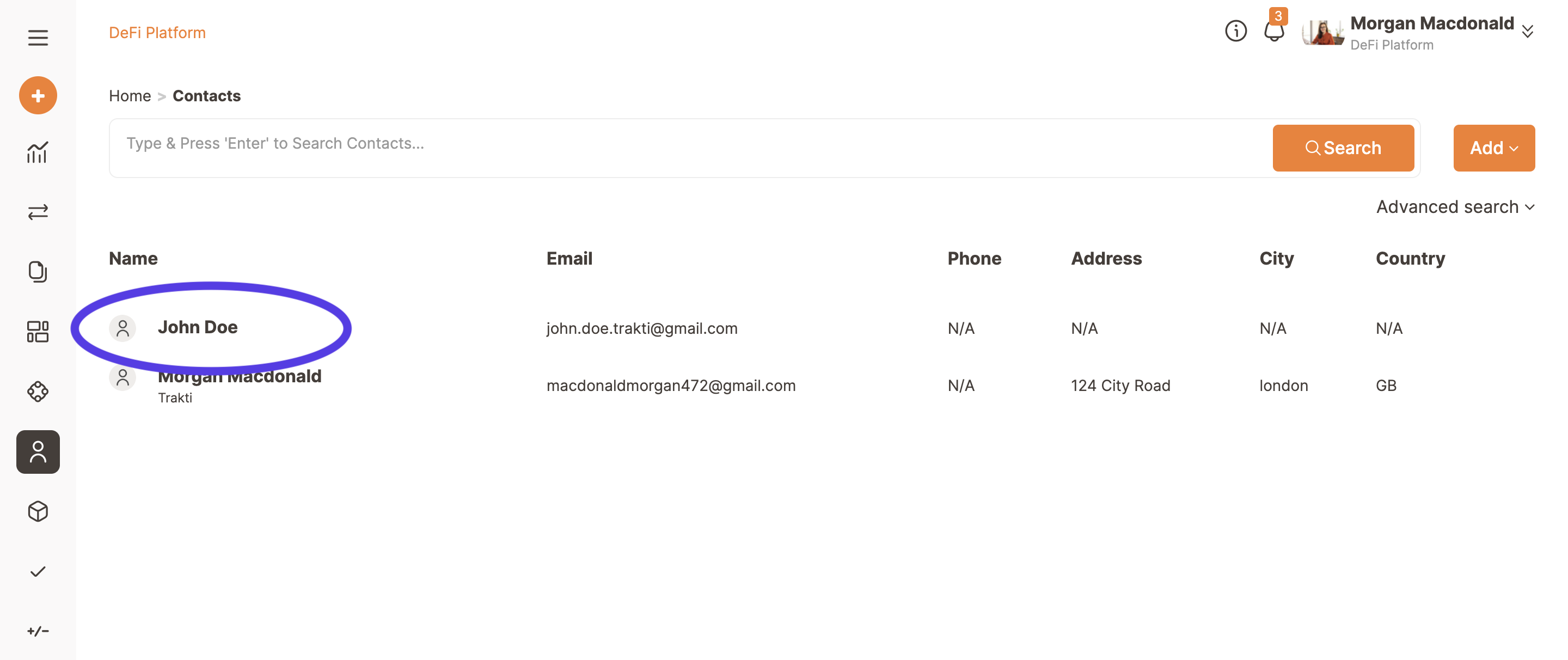
After clicking on the name, a new box appears instead of the azure one before, which will give you the possibility to:
- Edit
- Delete
the contact.