Creating a new Contract model
Dennis
Last Update 10 months ago
When you want to write a model contract from scratch, you can follow these simple steps.
Here is our walk-through video:
Just begin by clicking on the Plus button on the left navigation bar.
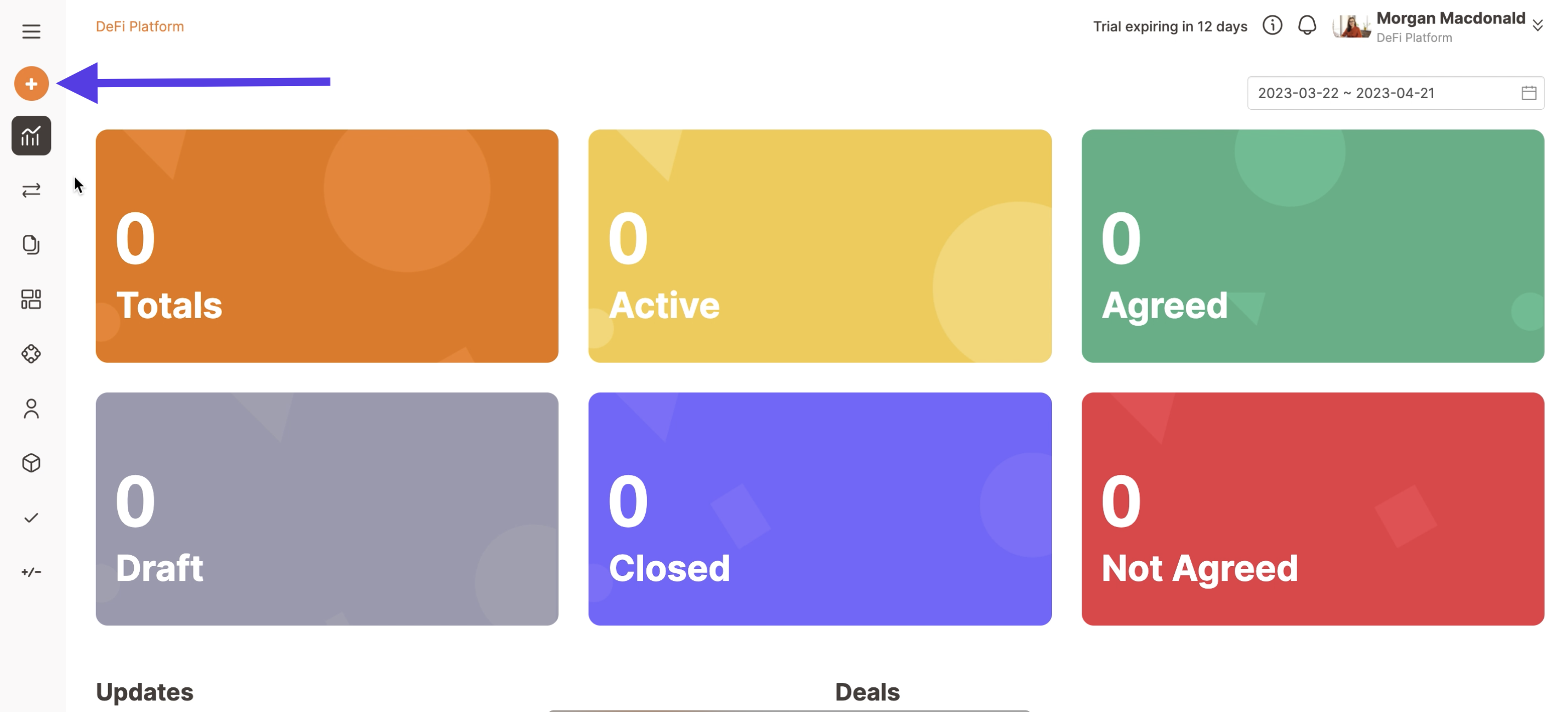
Click on Contract model.
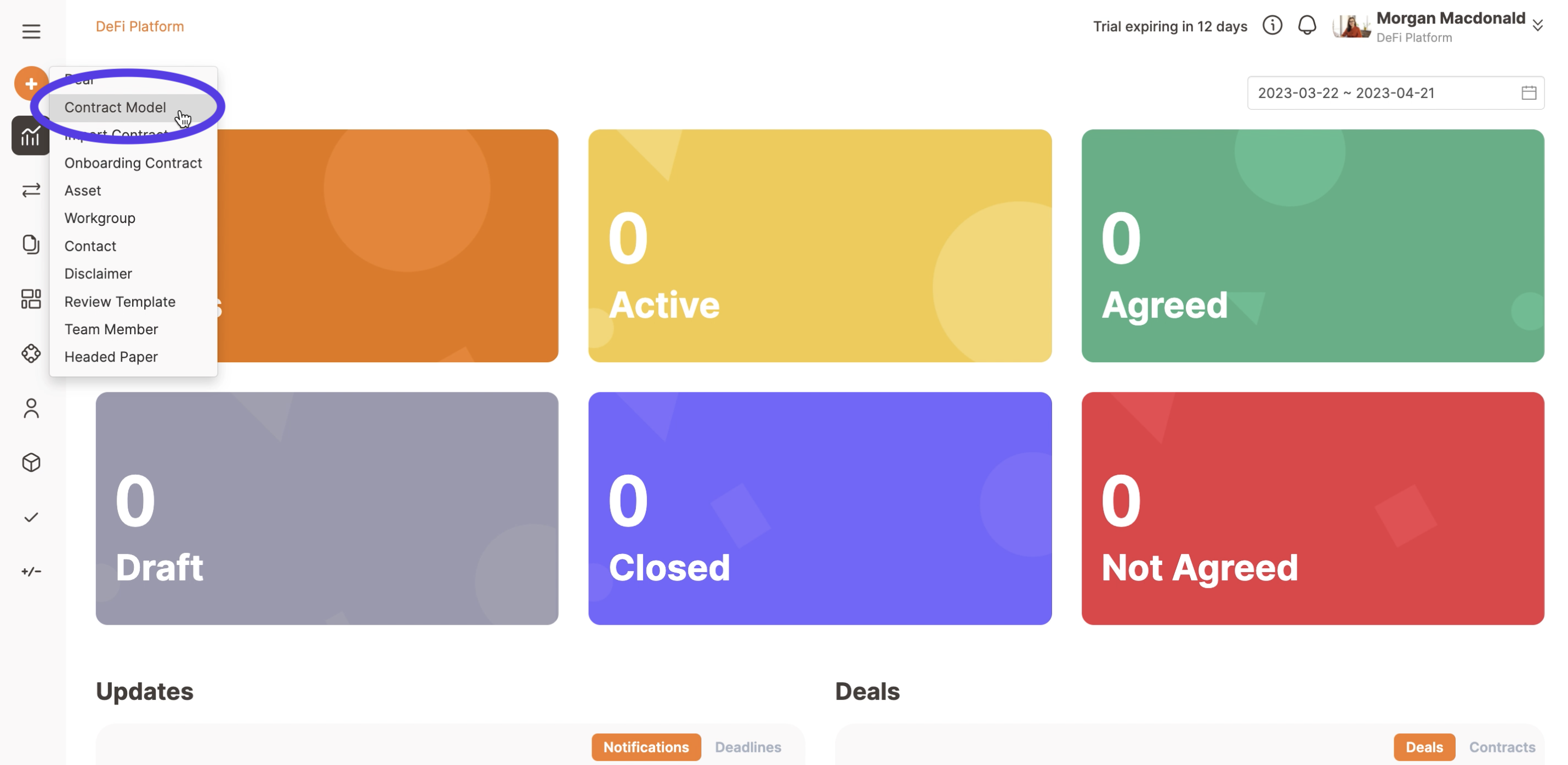
Then select the template you want to use. In this guide, we'll be using a “Blank template”.
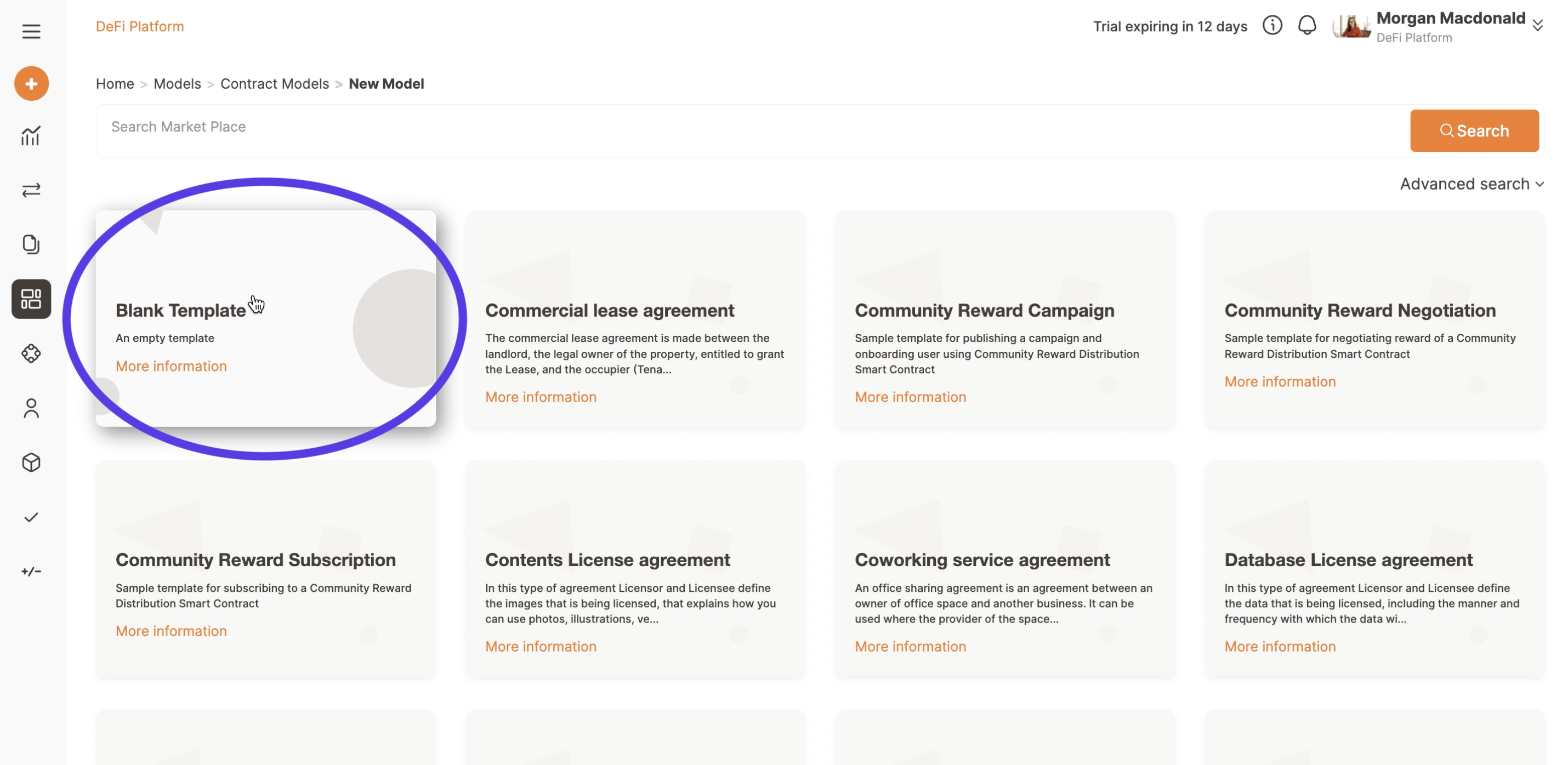
Click on the icon next to the title to change it and validate your entry by clicking on the confirmation button, then you can start adding all the clauses and subclauses you need.
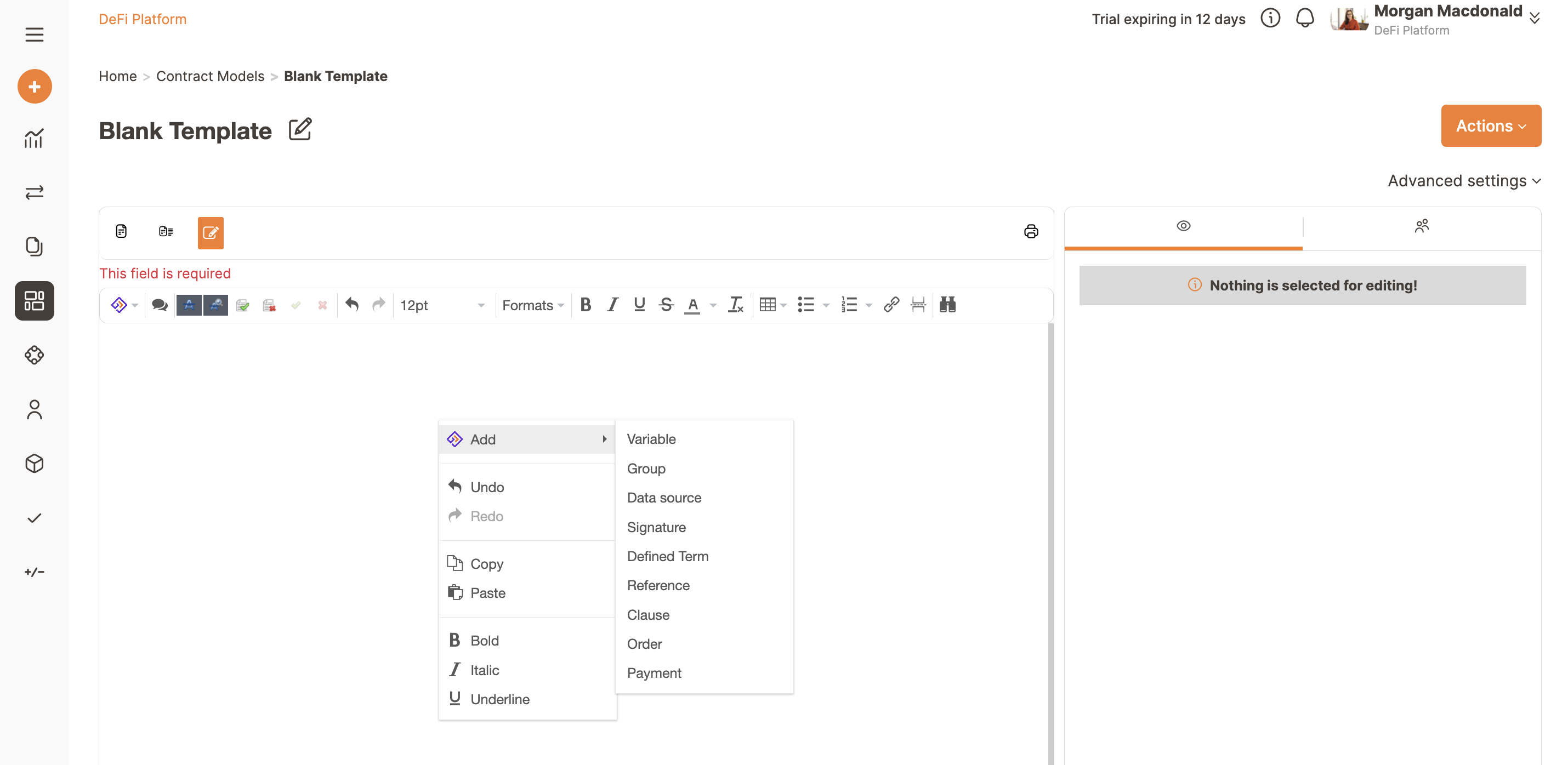
You can add clauses, variables, signatures, defined terms, references, KYC/AML fields, and all the elements of the contract model you want to automate or you want to be filled and negotiated with your counterparties. All you have to do is right-click anywhere in your contract model (or click on the Trakti logo in the left corner of the template editor) and select what kind of element you want to insert. For a guide on how to set the Advanced settings, and more specifically the contract lifecycle, click here.
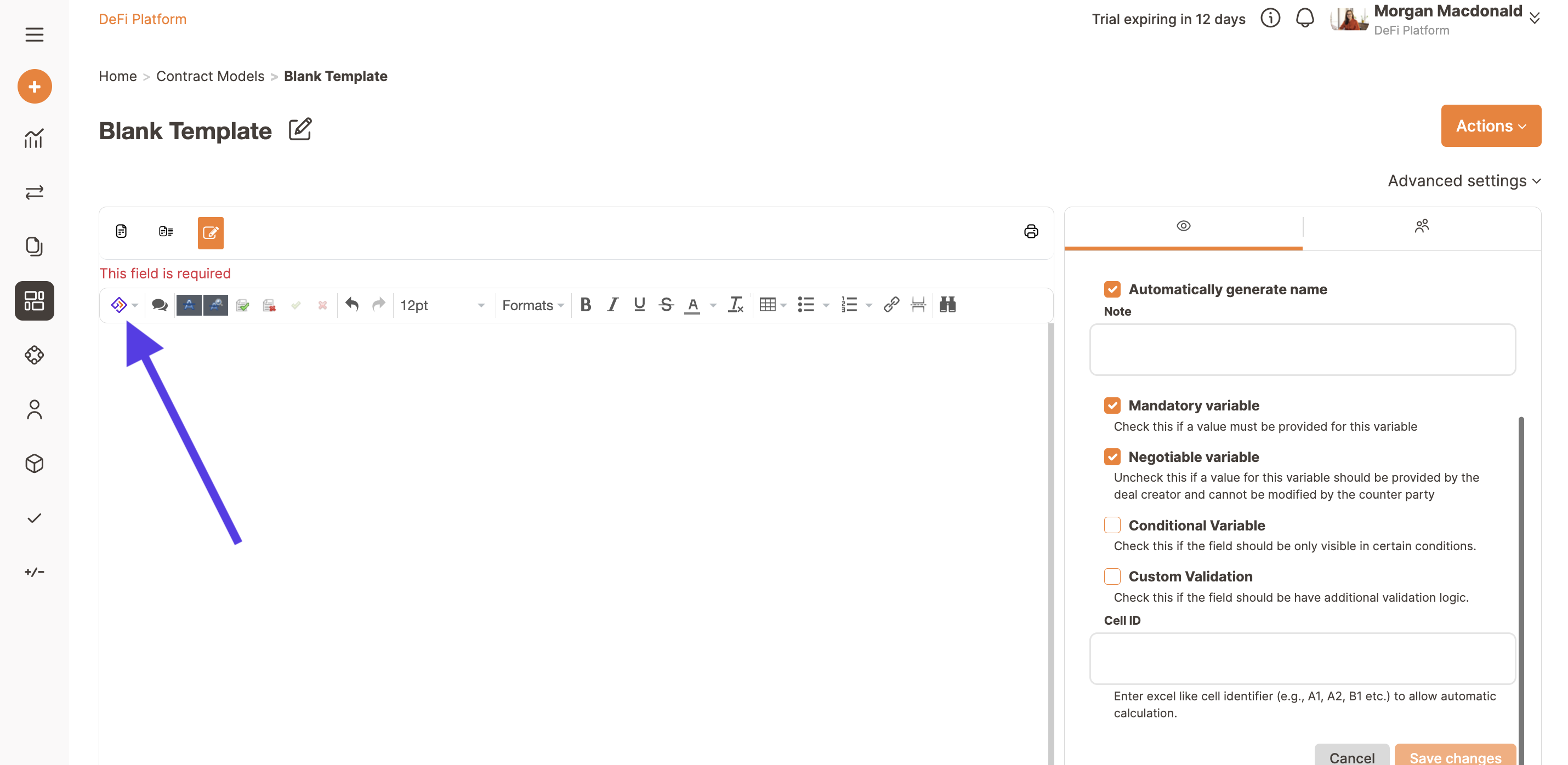
Please remember to define correctly the variable type and the property. In particular, select if your variable has to be a:
- Mandatory, if you want this variable to be always completed;
- Negotiable, if you want this variable to be completed by the counterparty and to be negotiated during the deal formation stage;
- Conditional, if you want this variable to be visible only in certain conditions; this excel-like formula calculates automatically when this field should be visible. To use it just insert the IF formula IF(Cell ID = "amount 1", result 1), which says if the Cell ID number you insert equals the amount you inserted (amount 1 in the example), then return a certain result (result 1);
In case you want to make the variable available only to your team please check only Mandatory.
Trakti supports several types of variables that can be combined, connected and composed.
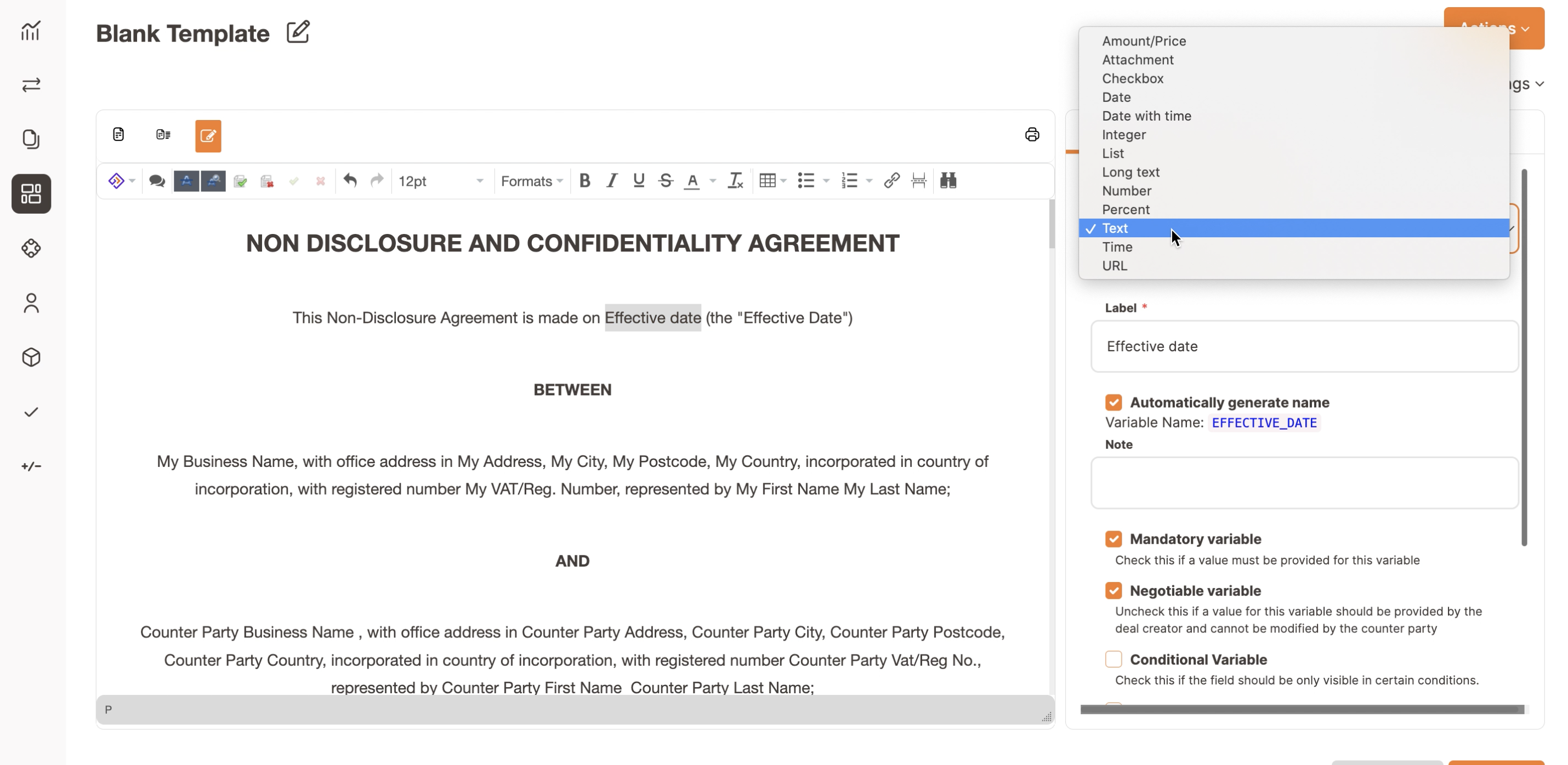
For example, you can add a text type variable to collect the name of the counterparty and make it mandatory since it should be a required field and negotiable since the value has to be provided by the counterparty. Instead, if you want to add a variable to be populated only by your team you have to unflag the Negotiable variable checkbox.
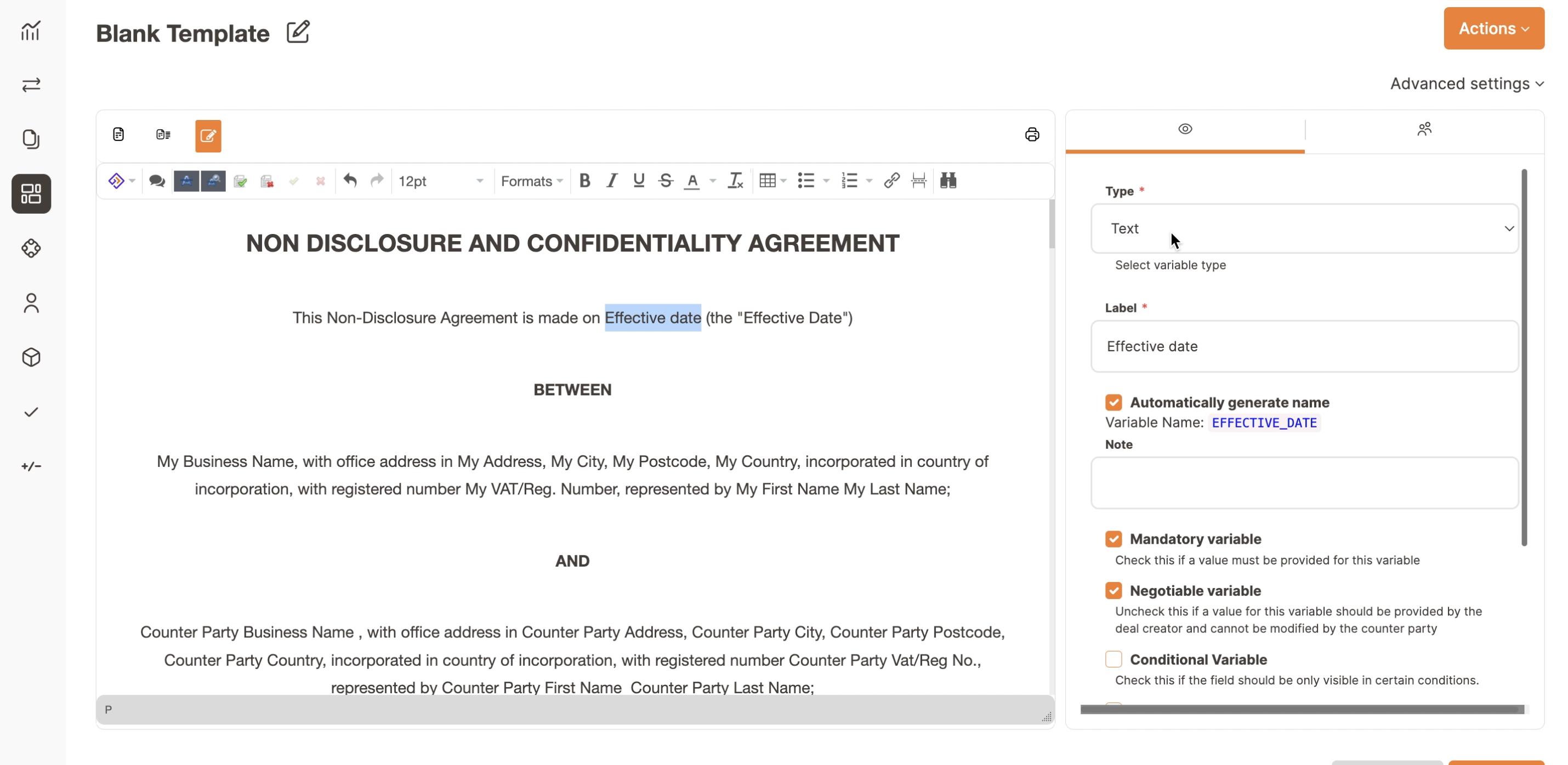
We also support simple date variables or data and time variables. Currently, we do not support a range between dates.
Attachment variables can be used to connect other documents as attachments. One field for one attachment.
Price, Percentage, and Numerical variables can also be used to create internal formulas in an Excel like mode. For more information about variables, click here.
KYC and AML can be used to run and perform checks on the identity of the counterparties like Directors, Subscribers, and others. This field is a premium feature that will require you to have an account with our partner W2 (please check here how to activate this integration).
Finally, you can add as many signatures as you need by choosing a signer at a time.
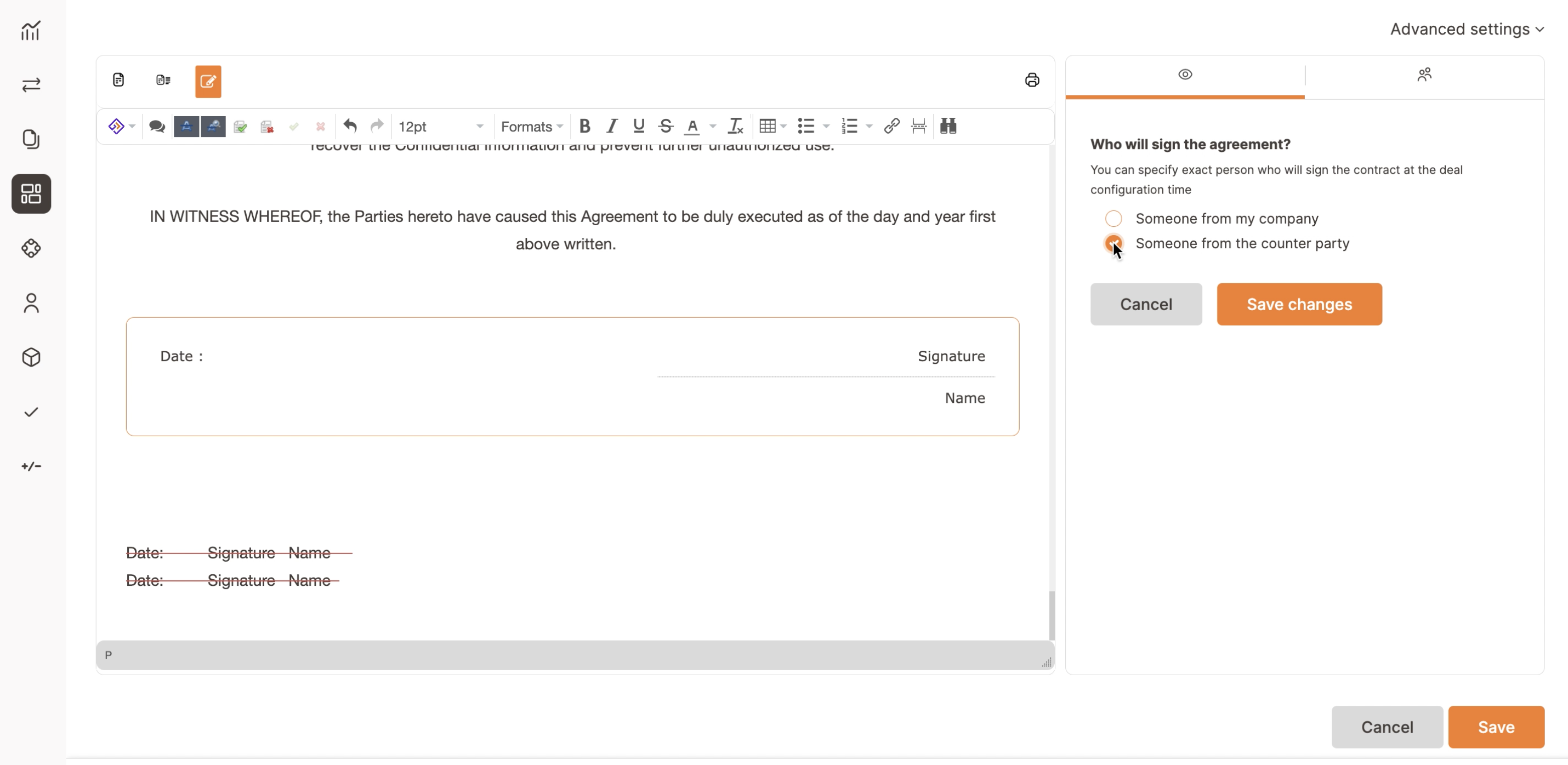
Here below is what you get just by adding:
- a text variable;
- a clause and a sub-clause fields;
- two signature fields;
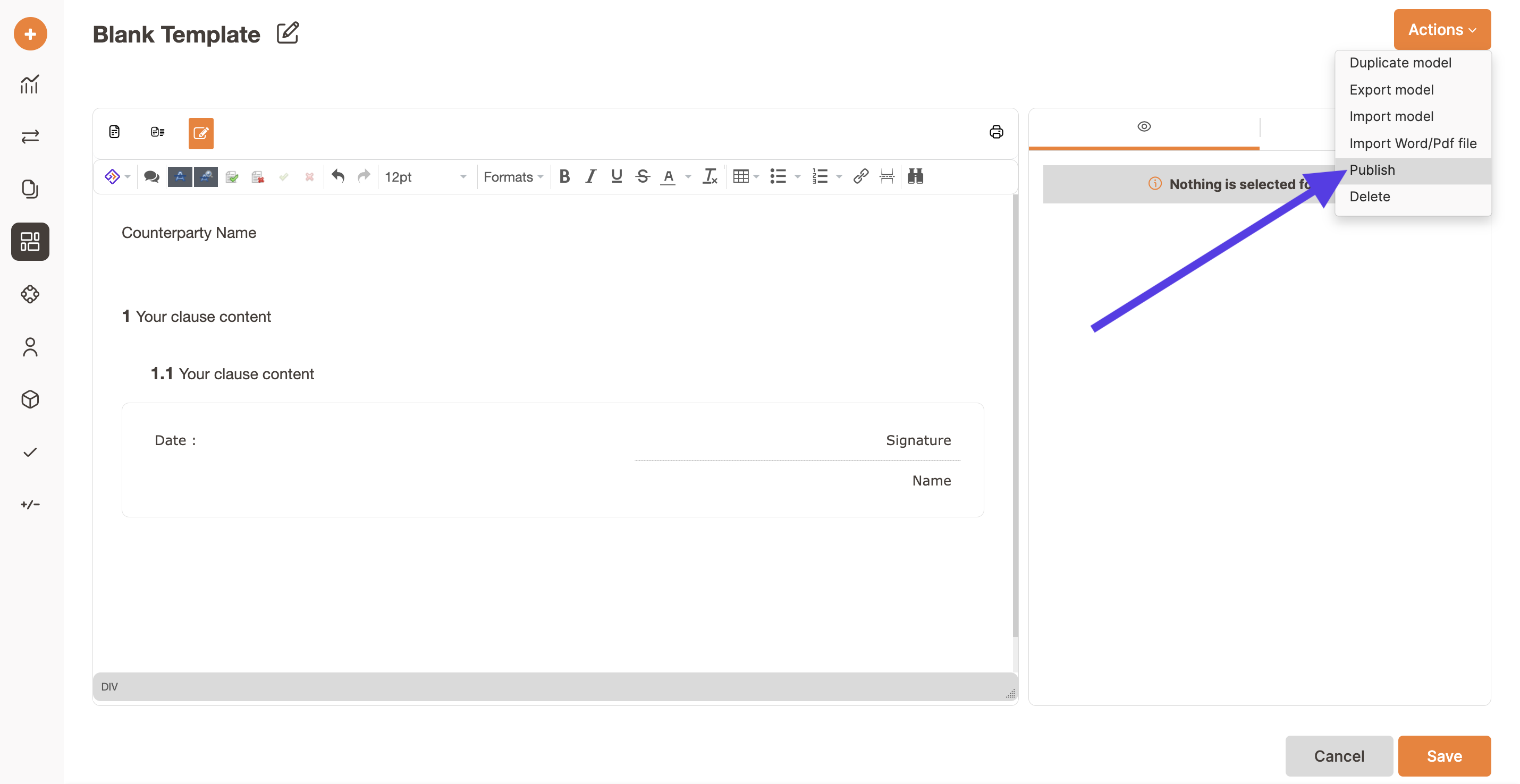
Remember to save for each change. Once the document satisfies all the requirements, it can be published.
Click on Publish and you'll activate the contract template. The following steps are described in this article: Contract model Authorisation.

