Contract model Authorisation
Dennis
Last Update 2 years ago
Once you think that all the editing is completed then you are ready to Publish your new model and make it available to all the other colleagues.
Here is our walk-through video in case you don't have time to read the guide.
Let's start by publishing the deal.
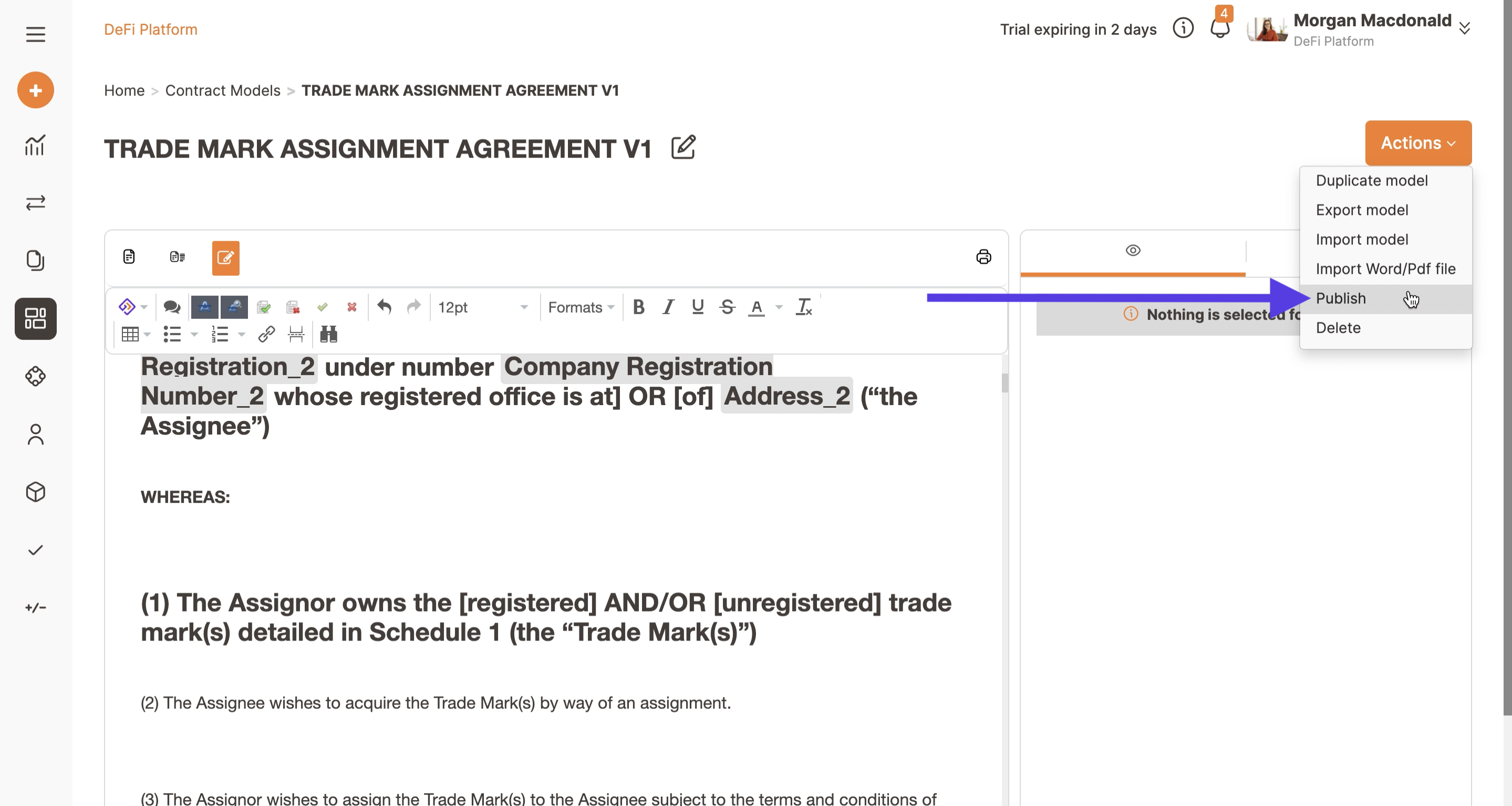
By clicking on Publish a new dialog window will appear. This is the Authorisation module that can be used to seek approval from team members authorised to create new legal templates in your organisation (General Council, Procurement Director, Sales Director, HR Director, CEO and others).
Click and the names of all Admins will be prompted by the system (eventually use the suggestion for completion) and then Ask for authorisation. Admins can skip this step while Members have to seek approval from Admins to publish.
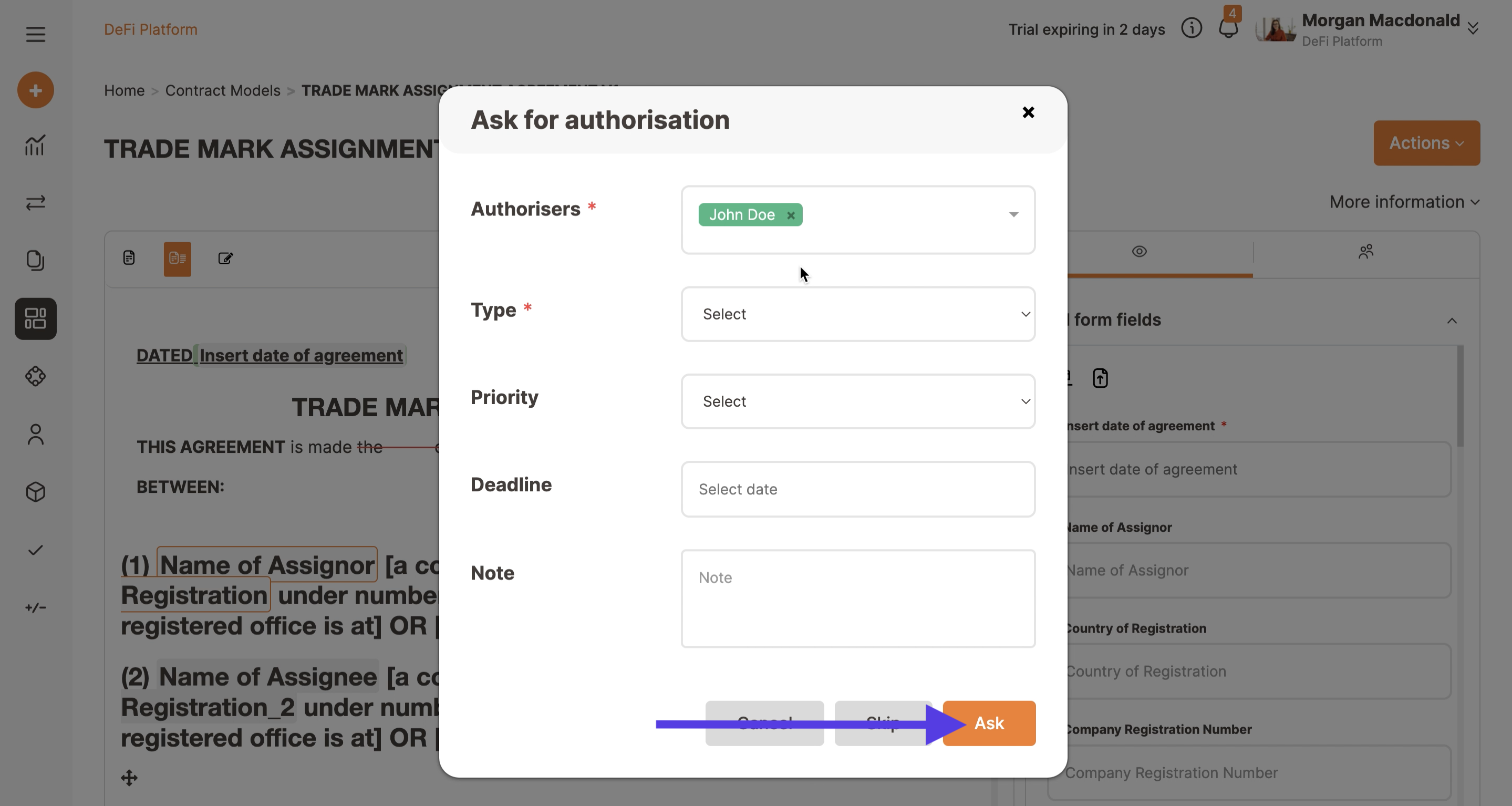
The Requestor can:
- list one or several Authorisers;
- specify an Acceptance rule:
-All, means that all the authorisers have to approve.
- add a Deadline;
- add a Note;
Your model is now pending approval, as you can see from your model panel.
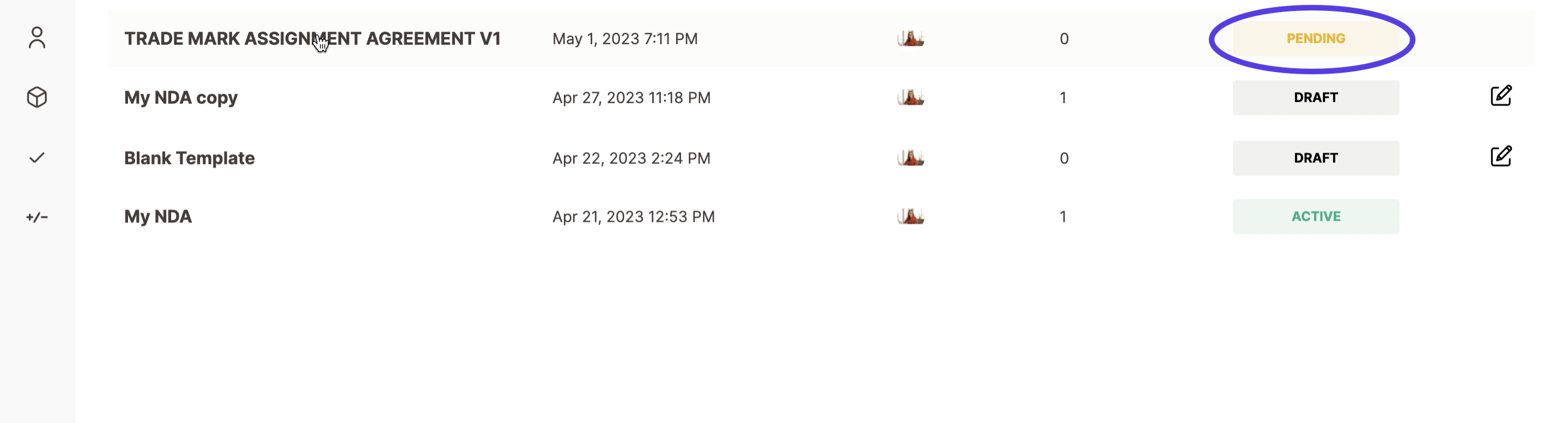
The authoriser receives an e-mail with the relative request and can approve or reject the model and ask for adjustments.
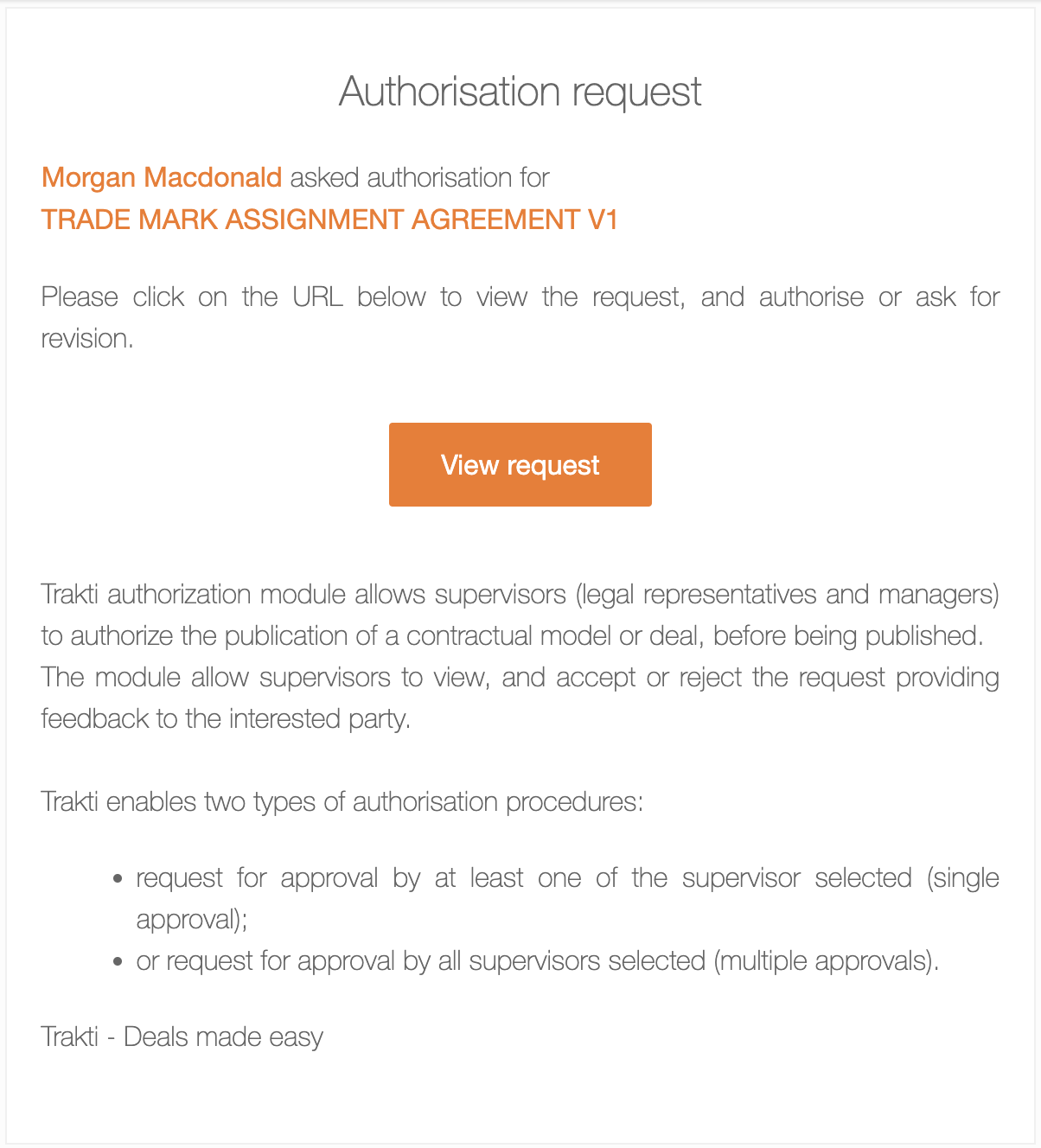
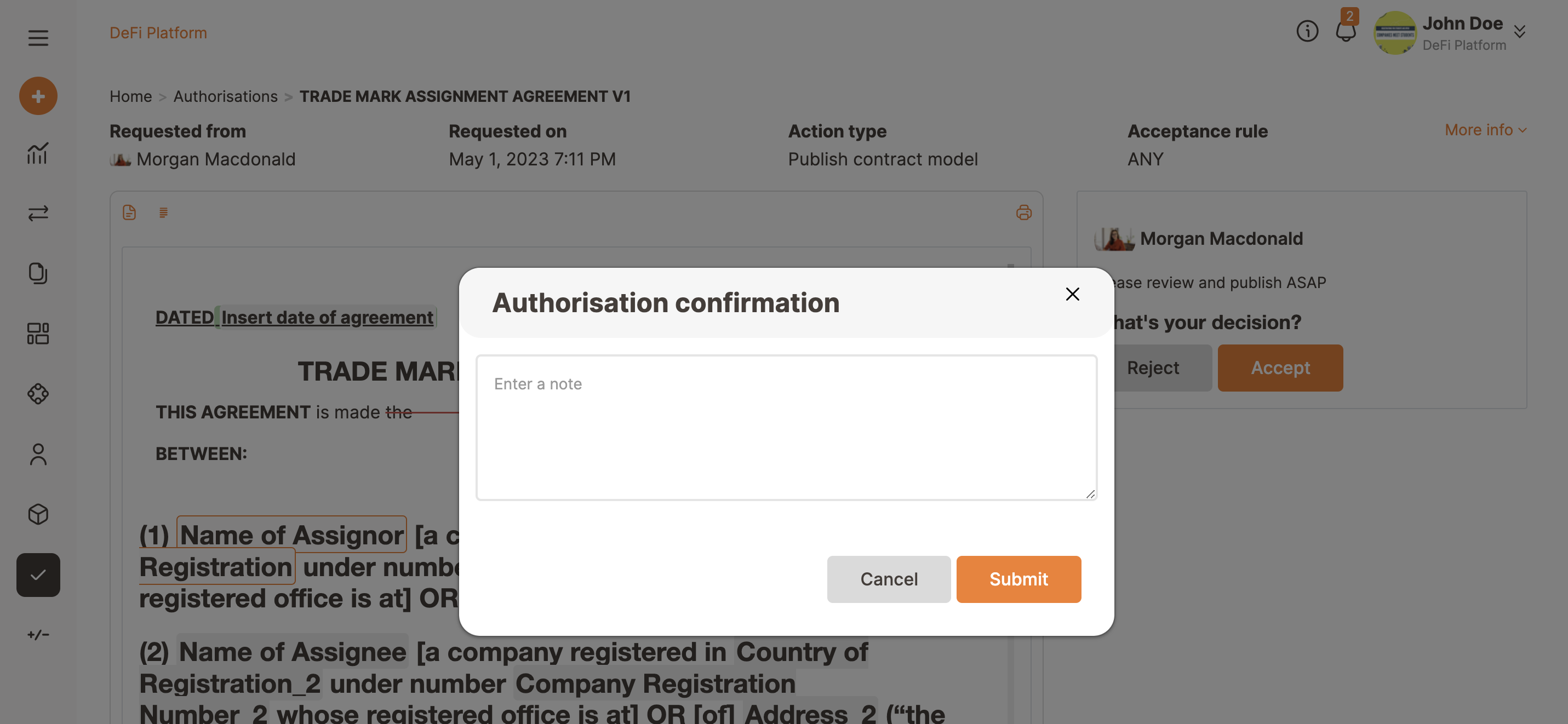
The Requestor will receive the message with the Acceptance or Rejection motivation.
In case of a rejection, the requestor will receive a notification and can view in the Authorisation module the feedback received. The Requestor can see the model in draft stage, now he/she can update the model and send it again to the Authoriser/s for approval.
In case of an approval, the requestor will receive a notification and can view in the Authorisation module the feedback received. The status of the contract model has changed to Active and it will also be published in the contract model repository and will be visible during the deal set-up phase.

